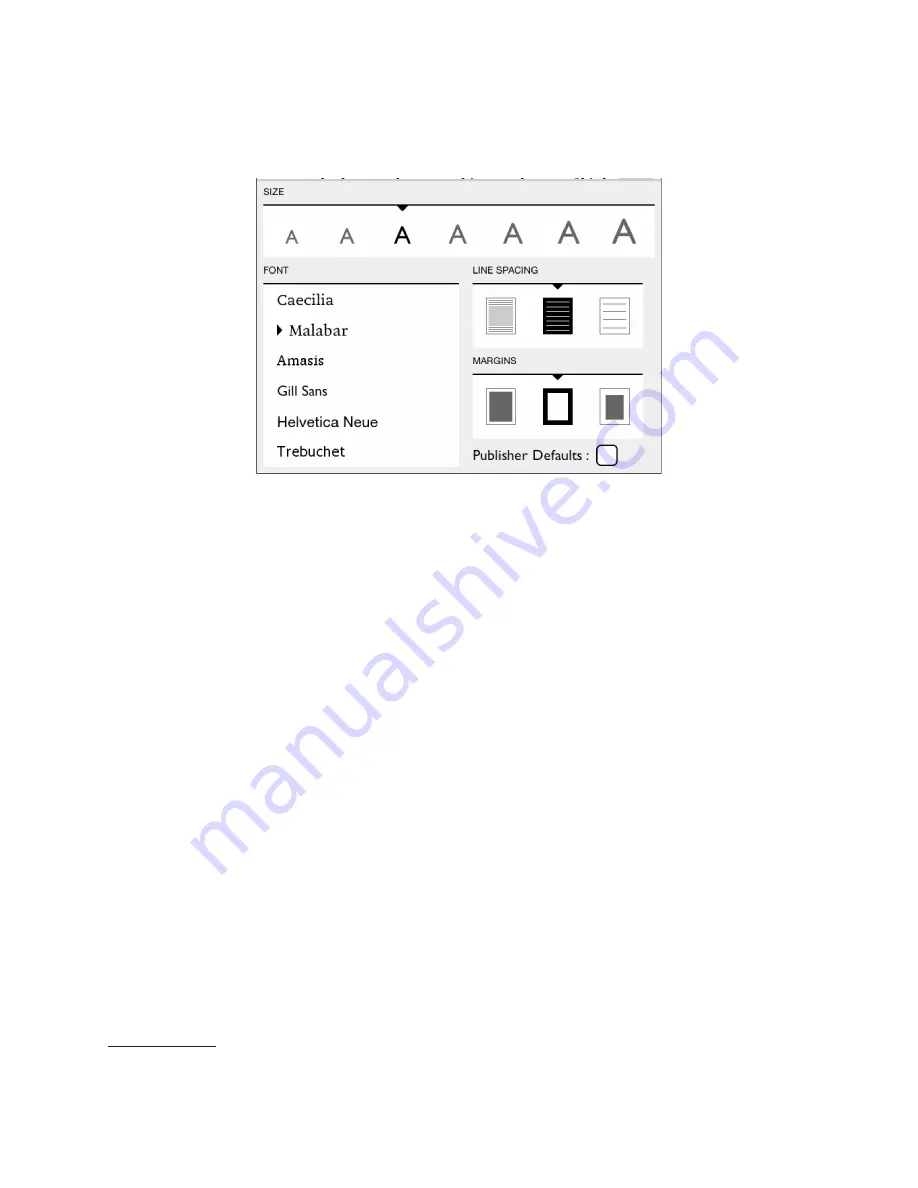
NOOK User Guide
35
Reading Tools: Text
Tap on the
text
icon in the Reading Tools to open a window for adjusting the font, the font size, line spacing and
margin size.
The Text dialog box.
The Text dialog box lets you pick:
• a font size
• a font
• line spacing - single, double or triple
• margin size - narrow, medium or wide
NOTE: Some publishers have defined default settings for the display of NOOK eBooks. These settings specify
a specific type font, font size, line spacing and margin setting. If these defaults have been defined for the
NOOK book you are reading, you will be able to tick and untick a box labelled
Publisher Defaults
. You
need to untick this box in order to make any changes to the text settings.
Tap on the settings that you would like to use. As you change settings, you will see the new settings applied to the
page behind the text screen.
When you have finished making changes, close the dialog box either by tapping on the X in the upper right-hand cor-
ner of the dialog box or by tapping anywhere on the page of the NOOK book you are reading.
Reading Tools: More
Tap on the
more
icon in the Reading Tools to open a page with details about the book, along with buttons for opening
Social features.
The More screen presents details about the book you are reading, as well as options for sharing quotes and recom-
mendations with NOOK Friends or for searching for other books like it.
Reading the Book
To return to reading the book, either tap the
Read
button or tap the
Close
button in the upper right.-hand corner.
Summary of Contents for Nook BNRV350
Page 1: ......
Page 106: ...106 NOOK User Guide ...






























