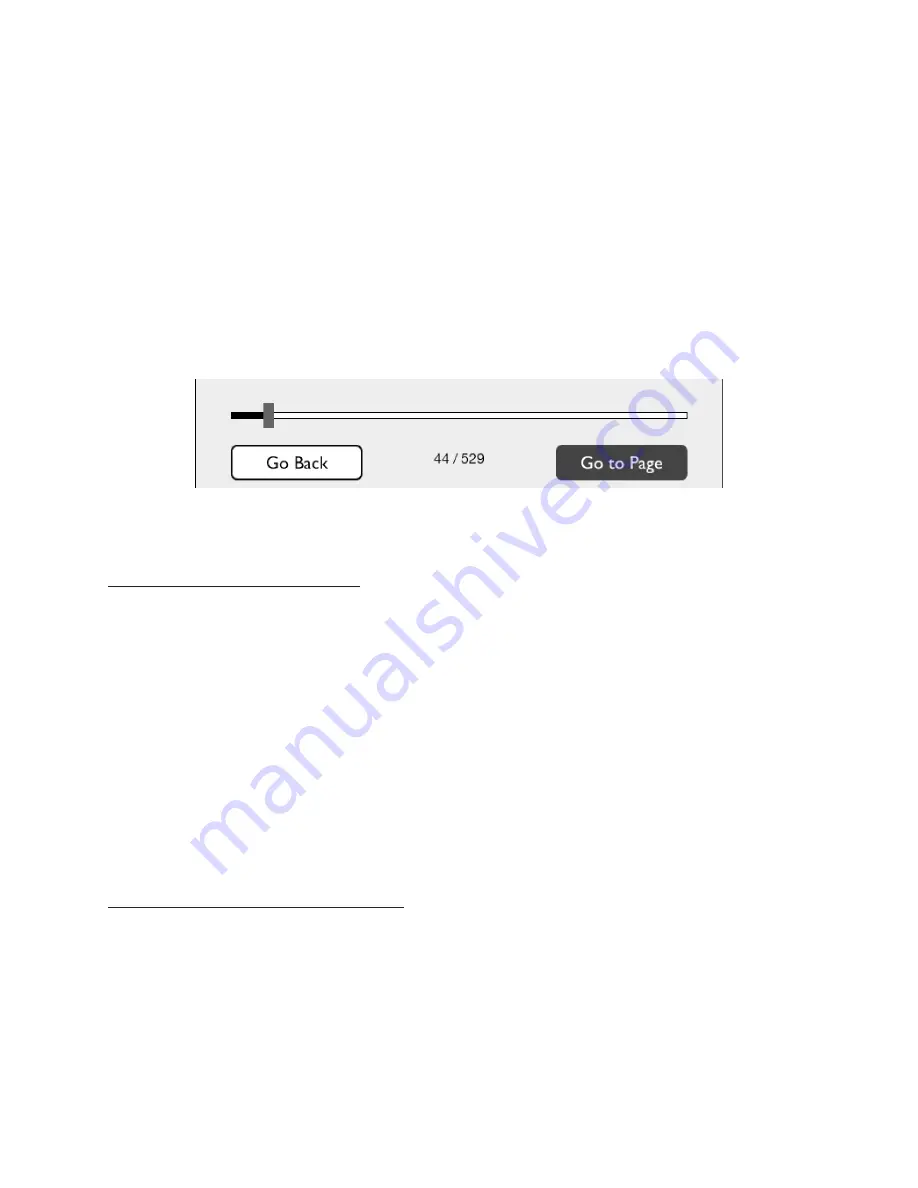
NOOK User Guide
31
Tapping on the Bookmarks tab displays the Bookmarks screen.
For each bookmarked page, the Bookmarks screen lists the page number and either the chapter number (if you
bookmarked the first page of a chapter) or the first line of text that appears on the page (if you bookmarked any
page other than the first page of a chapter).
To clear all the bookmarks, tap the
Clear all
button.
To clear an individual bookmark, tap the bookmark to visit its page, and then tap the bookmark ribbon in the upper
right corner.
Reading Tools: go-to
Tap on the
go-to
icon in the Reading Tools to jump to another page in the book.
When you tap on go-to, a navigation dialog box appears at the bottom of the screen, as shown below.
The go-to dialog box.
The dialog box includes a slider bar that shows your current position in the book.
Using the Slider to Move to Another Page
To move to another page, do this:
1. Tap in the centre of the page to open the Reading Tools, if they are not already open.
2. Tap the
go-to
button.
A dialog box opens with a slider showing your current position in the book.
3. Press on the knob on the slider and drag it left or right until you see the page number you are looking for appear
on the right end of the slider bar. If the book is divided into chapters, the slider bar will list chapter numbers and
titles as you slide through them.
4. When you have moved the slider to the position in the book you want, tap on the centre of the page to close
the go-to dialog box and resume reading the book.
If instead of moving to the new page, you want to jump back to the previous page you had navigated from, tap the
Go
Back
button in the go-to dialog box. You can tap the Go
Back
button repeatedly to navigate through several
previous locations.
Typing a Page Number to Move to Another Page
To move to another page by entering its page number, do this:
1. Tap in the centre of the page to open the Reading Tools.
2. Tap the
goto
button.
A dialog box opens with a slider showing your current position in the book.
3. Tap the
Go to Page
button in the lower right-hand corner of the dialog box.
Your NOOK opens a page-number dialog box with a numerical keyboard.
Summary of Contents for Nook BNRV350
Page 1: ......
Page 106: ...106 NOOK User Guide ...






























