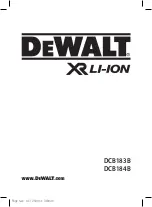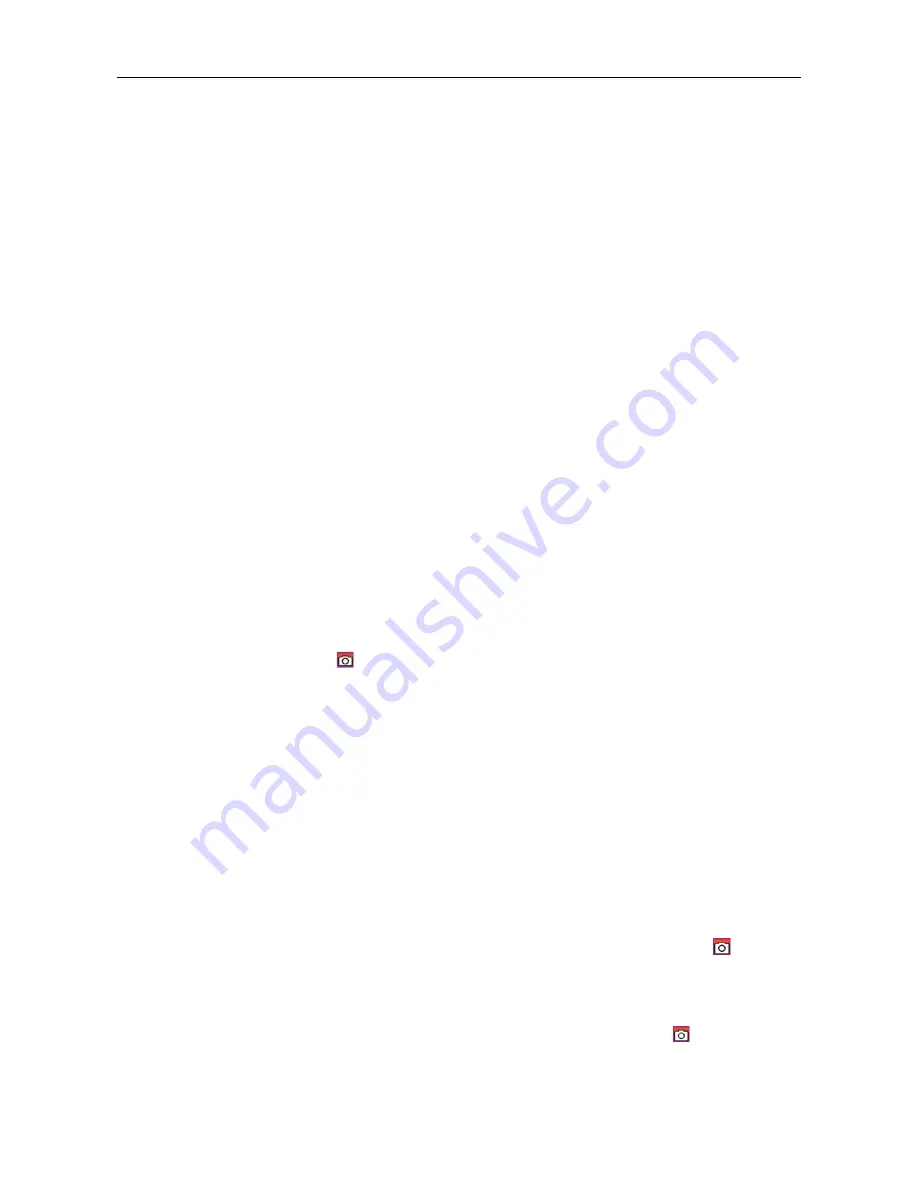
~ 12 ~
video recording file, the frontal green indicator of video recording will be off, FOOLISH will return to the preview
state, and the recording duration on LCD segment screen will be stopped displaying.
Note:
a.
Turn the power switch to "OFF" in video recording, the system will save the current file recorded and then
shut down;
b.
lf the battery power is low in video recording, the system will save the current file recorded and give the
message "Low Battery" on TFT display screen until FOOLISH is turned off or auto enters standby mode;
c.
lf the memory space gets full in video recording, the system will save the current file recorded, give the
message "Insufficient Memory" on TFT display screen, and go back to the preview mode. The video
recording duration on LCD segment screen also will be stopped displaying.
d.
ln cyclic recording mode, the system will auto save a file every 1 5 minutes
e.
After it is fully charged, it can continuously record time is about 2.5 hours; The continuous voice recording
time is about 3 hours;
f.
ln voice control mode, the system will start recording when the environmental voice is higher than 65dB
and the green indicator will twinkle slowly; if the environmental voice is lower than 65dB and it lasts for 2
minutes, the system will auto save the 2-minute file recorded, the green indicator will be off, the red
indicator will remain bright (the corresponding record stopping prompt will be displayed on LCD segment
screen), and it returns to the preview state;
g.
To press "+" or "-" key in voice recording mode cannot execute voice increasing/reducing operation;
however, to press "+" or "-" key when recalling audio file can execute voice increasing/reducing operation;
h.
Connect the machine to high-definition display device with HDMI cable in preview state, the basic
operation of the machine can be finished on the high-definition display device; however, the digital zoom
function cannot be realized in 720P/960P/1080P mode;
4.
Photo shooting
You can set the image resolution before shooting photos. Press "M" key to enter the setup interface, pres ">
u
or "<" key to move the cursor to “ ”; select the menu "Image Resolution", and press "OK" key to enter the
resolution setup menu. There are three resolution modes available for your selection:
3M: Photo shooting resolution of 2048x1536;
5M: Photo shooting resolution of 2592x1944;
8M: Photo shooting resolution of 3200x2400;
a.
Single shot:
In preview mode, press "Shutter" once to shoot a photo with a "Click" sound, and the frontal red indicator will
twinkle once (the photo shooting icon on LCD segment screen will twinkle once) and it will return to the preview
state.
b.
Triple Shot:
Press "M" key to enter the camera setup interface, press ">"or "<" key to move the cursor to “
”,select the
menu "Three Photos Continuous Shooting", and press "OK" key to confirm. Press "M" key to exit the setup
interface after setting. Press "Shutter" once at this time, and FOOLISH will continuously shoot three photos.
c.
Continuous shoot:
Press "M" key to enter the camera setup interface, press ">" key to move the cursor to “
”,select the menu
"Continuous Shooting", and press "OK" key to set the continuous shooting interval time as (0, 2, 3, 5, 10, 20,