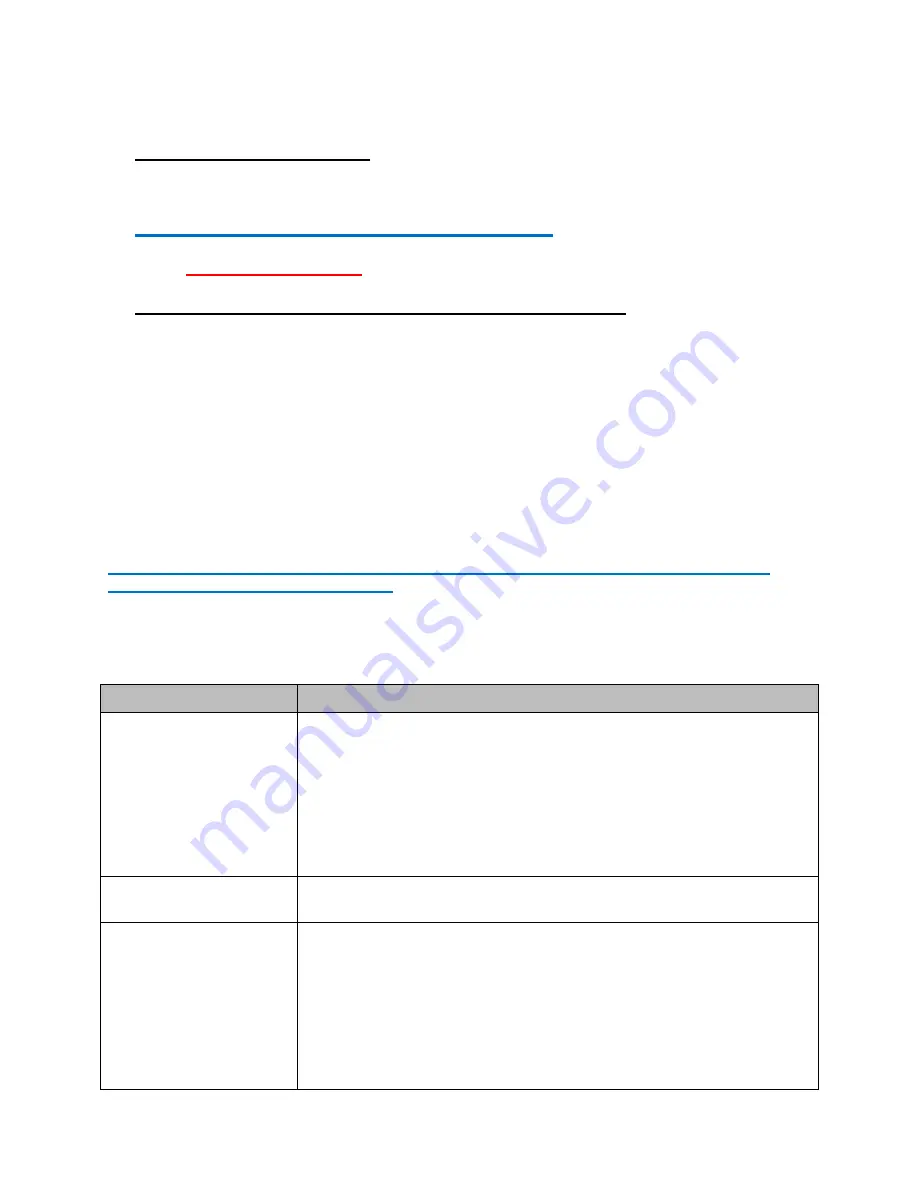
Page 15 of 22
IMPRESS
–
Setup Guide for Informs CF-PM43-1 Thermal Transfer Printer
•
Loading Labels And Ribbon:
For assistance with loading labels and ribbons, please
click on the PM43 label and ribbon loading link below at our IMPRESS support page to
view a video showing step-by-step instructions:
http://www.informsinc.com/healthcare/impress
Note:
Keep the ribbon core
. You will need it the next time you load ribbon.
•
Placing the printer in Direct Protocol Command Language:
use the following
procedure to configure the printer to use Direct Protocol:
1.
Press the
Menu
icon in the upper left corner of the LCD.
2.
Press
Settings
and then
System Settings
.
3.
Press
General
then scroll down until you get to Command Language.
4.
Use the left or right arrow until
Direct Protocol
is displayed.
5.
Press the
Save
icon at the top of the LCD.
6.
Press the
Home
icon in the upper right to exit.
Additional Intermec PM43 Documentation can be downloaded from this location:
http://www.intermec.com/support/manuals/search.aspx?categoryid=7&familyid
TROUBLESHOOT PRINTER PROBLEMS
Problem
Possible Solution
The printout is weak.
Try these possible solutions in order:
•
Make sure that your media setting is appropriate for hte type
of media you are using.
•
The contrast may be too low. Increase the contrast.
•
The printhead pressure may be too low. Increase the
printhead pressure.
•
Replace the printhead
The printout is weaker
on one side.
Adjust the printhead balance
There are weak spots
on the printout.
Try these possible solutions in order:
•
There may be foreign particles on the media. Clean or replace
the media.
•
Make sure that your media and ribbon are compatible.
•
Make sure that you are using high quality media and ribbon.
•
The contrast may be too low. Increase the contrast.






















