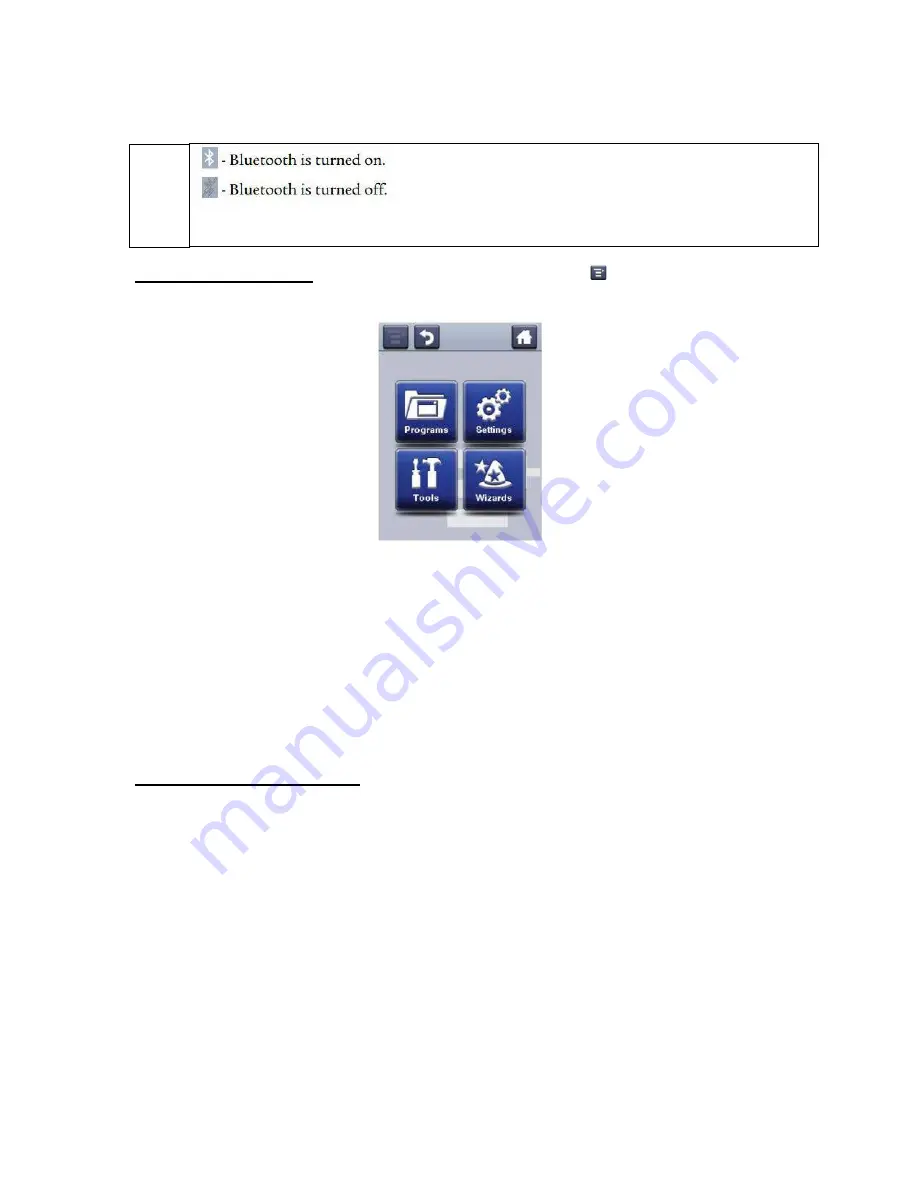
Page 13 of 22
IMPRESS
–
Setup Guide for Informs CF-PM43-1 Thermal Transfer Printer
•
About the Main Menu
: In the printer Ready screen, press
to view the Main Menu.
Press one of the buttons to select the Programs, Settings, Tools, or Wizards menu:
Select
Programs
: to see a list of programs installed on the printer. This list includes
utility programs provided by Intermec as part of the printer firmware, and programs
you have installed on the printer. The Programs item appears in the Main Menu only
if the printer is using Fingerprint or Direct Protocol as the command language.
Select
Settings
: to view and change printer settings.
Select
Tools
: to print test labels, manage a connected USB storage device, restore
printer default settings, or save and load printer profiles.
Select
Wizards
: to see a list of wizards that help you configure printing or
communication settings, or calibrate the media sensors.
•
About the Printer Wizards:
The full touch printer firmware includes several wizards
you can use to quickly set up your printer. The available wizards depend on the
hardware you have installed in the printer. You can start all of the wizards from the Main
menu except for the startup wizard. The startup wizard appears the first time you turn
on the printer and after the printer has been reset to the factory default state.
Press the icon to view detailed Bluetooth information or to use the Bluetooth
wizard.






















