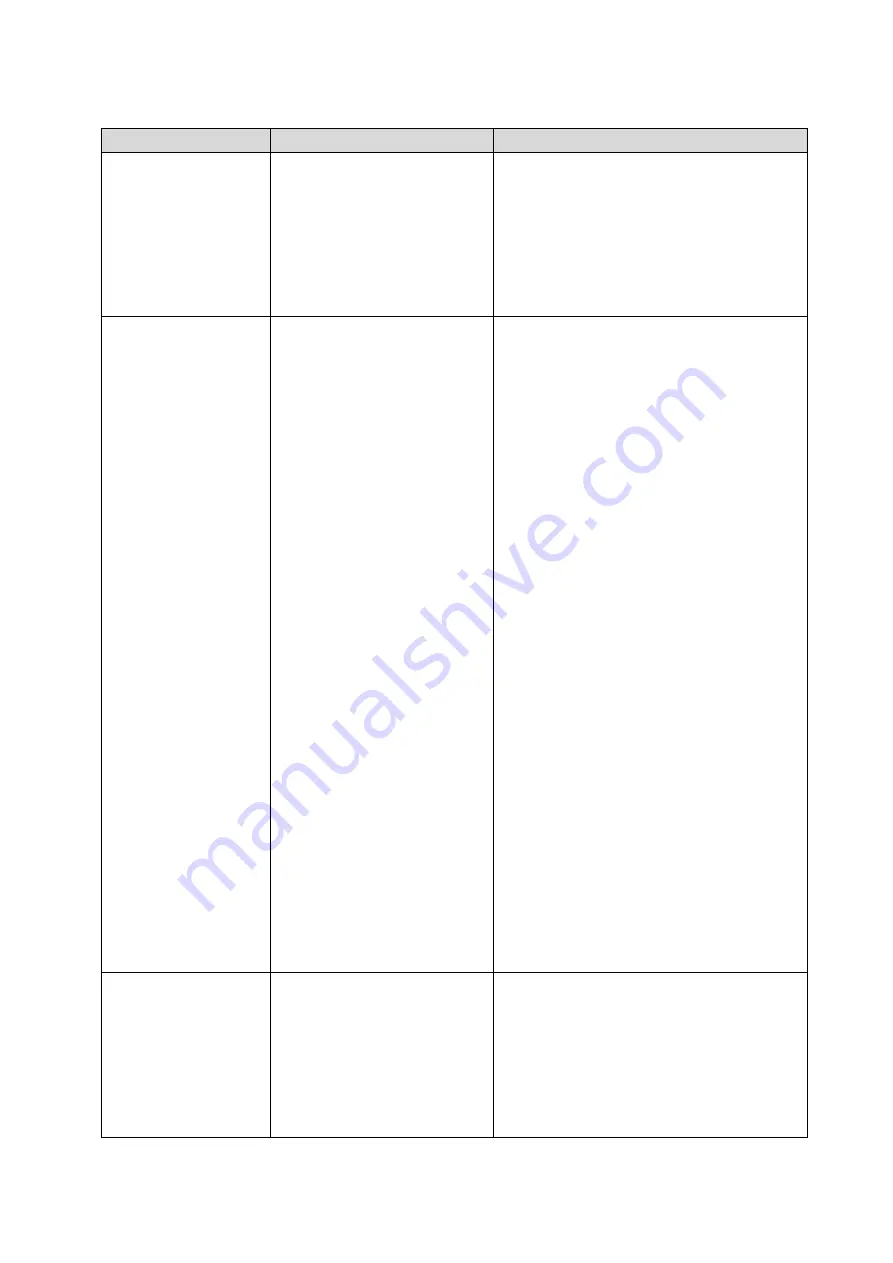
21
problem
Possible factors
Resolvent
- MicroSD memory
card can not be used
* MicroSD memory card
damage
* MicroSD memory card
inserted incorrectly
* Use the microSD card
produced by an unauthorized
manufacturer
* Please use the capacity of the microSD
memory card support
* Please reinstall the microSD memory
card
* Support microSD memory card
specification capacity and verified microSD
card manufacturer see section 2.2.3
Poor print quality
* The print head, there is dust
or adhesive packing
* Improper print density
setting
* Print head damage
* Print head pressure setting
is not appropriate
* Reinstall supplies
* Clean print head
* Clean rubber roller
* Adjust printer print density and print
speed
* Print self testing to determine whether
the value view of the print head is
damaged, such as the print head is
damaged, please replace the print head
* Adjust the print head pressure
adjustment knob
If the printed label is left too light, please
adjust and improve the numerical pressure
adjusting knob on the left side, if its value
is "5" and the left side of the printed or too
light, please value of the pressure
adjusting button to "1" and then adjust the
Z axis to find the best set pressure
regulator
If the printed label is right too light, please
adjust and improve the value of the
pressure adjusting knob on the right side,
to improve printing quality
* If the thickness of the label is more than
0.22 mm, the print quality is not good
enough
* Confirm that the print head holder is
completely closed
- When the jump
occurs when printing
* Label size is incorrect or
incomplete
* Replace label without
recalibration sensor
* The label sensor is covered
with dust and the detection is
incorrect
* Please make sure the label size is correct
* Please re label sensor
* Use air cleaner to remove dust from
sensor





































