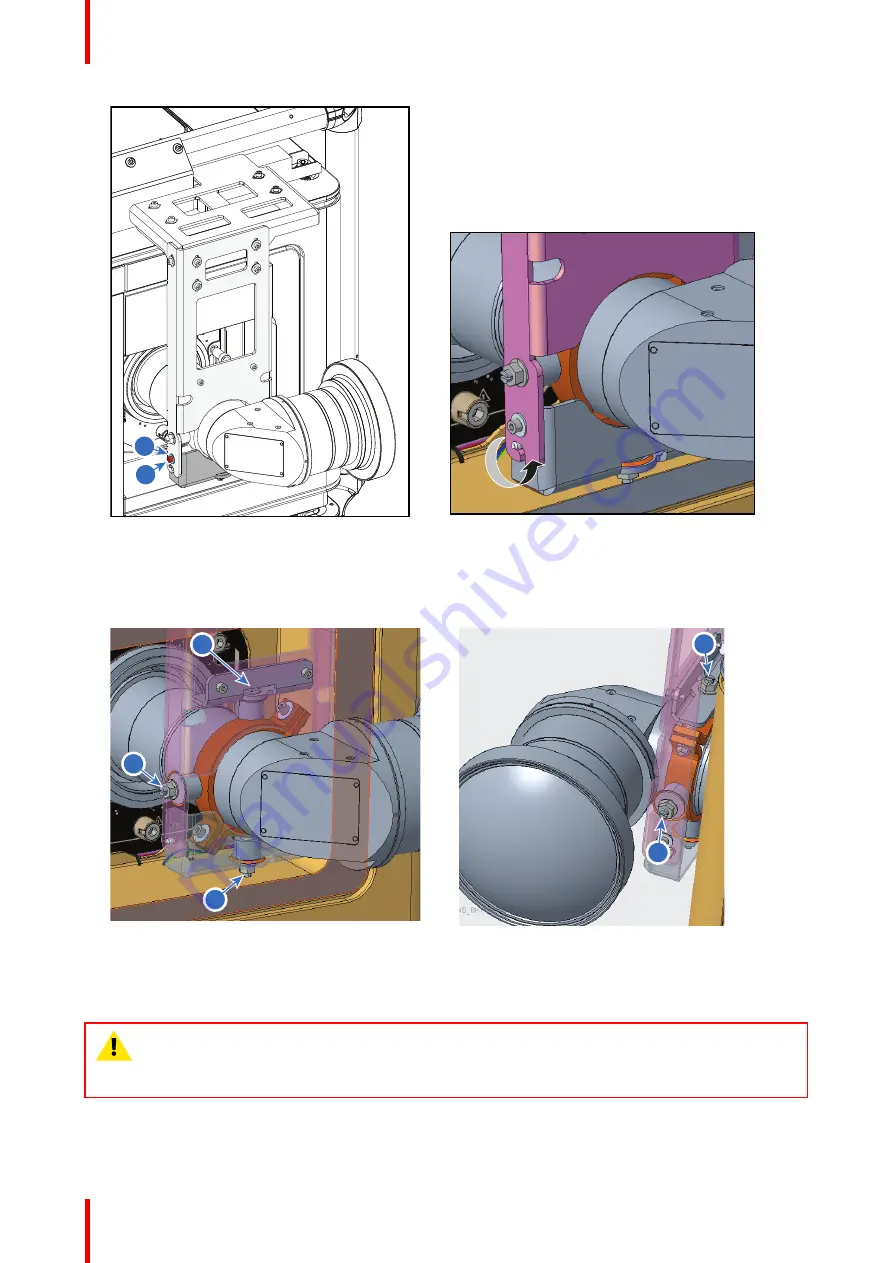
R5914481 /02 XDX
54
1
2
Image 4–23 Bottom bracket
1
V3624376 screw M5 x 12
2
V3673791 washer D5,3 D15
7.
Adjust the 4 adjustment points to make sure the lens is correctly positioned. Use a flat screwdriver and
turn the positioning knobs against the lens.
2
1
4
4
3
Image 4–24
4.8 Suspending the projector from a truss
WARNING:
It is the responsibility of the installer to suspend the reinforcement frame in a safe and
secure fashion. Safety cables must be applied according to local regulations and standards. Safety
cables must be dimensioned for the applicable load and no drop distance is allowed or must be
limited as much as possible.
Summary of Contents for XDX Series
Page 1: ...ENABLING BRIGHT OUTCOMES Installation manual XDX...
Page 4: ......
Page 40: ...R5914481 02 XDX 40 Installation preparations...
Page 70: ...R5914481 02 XDX 70 Starting the projector for the first time...
Page 77: ...77 R5914481 02 XDX 5 Image 7 11 Locking the safety bracket Projector covers...
Page 78: ...R5914481 02 XDX 78 Projector covers...
Page 79: ...79 R5914481 02 XDX A 1 Dimensions of the projector 80 Dimensions A...
Page 82: ...R5914481 02 XDX 82 Dimensions...
Page 84: ...R5914481 02 XDX 84 Glossary...
Page 86: ...R5914481 02 XDX 86 List of tools...
Page 89: ......
















































