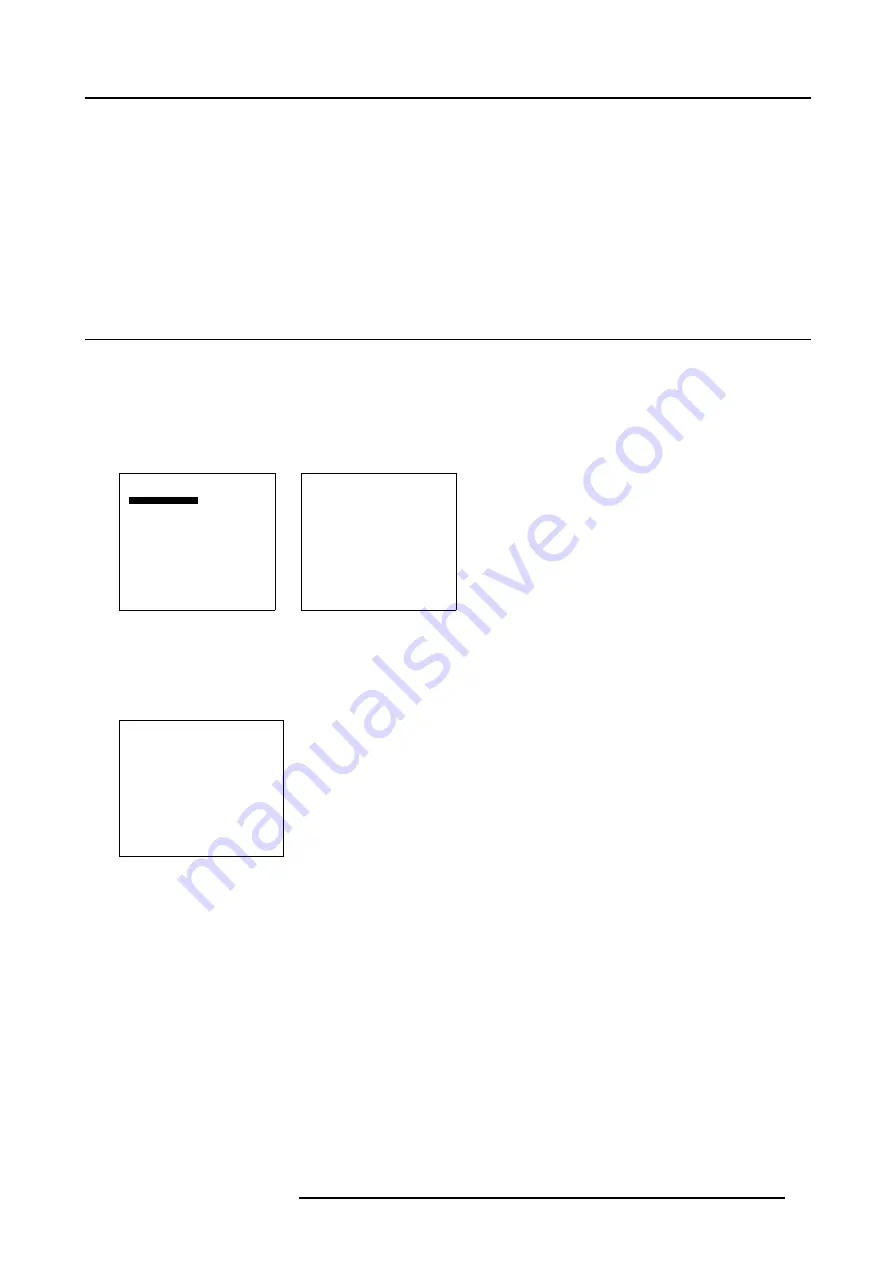
6. Input Selection
6. INPUT SELECTION
Overview
•
•
•
•
6.1 Start up the Input Selection
Steps to be taken
1. Press
ENTER
or
ADJUST
to start up the menus. (menu 6-1)
2. Select
Input Selection
.
3. Press
ENTER
.
The
Input Selection
menu appears. (menu 6-2)
Main Menu
Input selection
Image settings
Audio settings
Compact PC Control
Advanced settings
Installation
Service
Standby
Back
Menu 6-1
Input Selection
1. Video
2. RGB
3. S-Video
4. HD-SDI/DVI/Audio/RGB
5. SDI
6. RGB
7. DVI
8. Compact PC
Configure input 2
Back
Menu 6-2
Remarks
When no module is inserted in the video input slot, line one indicate No module. There will be no indication next to line 2 and 3.
Input Selection
1. No module
2.
3.
4. HD-SDI
5. SDI
6. RGB
7. DVI
8. Compact PC
Configure input 2
Back
Menu 6-3
Line 4 will indicate the exact input name as the software detects itself the inserted input. The possibilities are : HD-SDI, DVI, RGB
or Audio. When Audio is indicated in the menu, it will be grayed out as this is not an image source.
R5976672 SOLARIS LC40 01122003
31
Summary of Contents for Solaris LC40 R9004120
Page 1: ...MEDIA EVENTS SOLARIS LC40 R9004120 Events R9004125 Media OWNERS MANUAL 01122003 R5976672 00 ...
Page 4: ......
Page 10: ...1 Packaging and Dimensions 6 R5976672 SOLARIS LC40 01122003 ...
Page 26: ...3 Connections 22 R5976672 SOLARIS LC40 01122003 ...
Page 38: ...6 Input Selection 34 R5976672 SOLARIS LC40 01122003 ...
Page 50: ...7 Image Settings 46 R5976672 SOLARIS LC40 01122003 ...
Page 54: ...8 Audio Settings 50 R5976672 SOLARIS LC40 01122003 ...
Page 56: ...9 Compact PC Control 52 R5976672 SOLARIS LC40 01122003 ...
Page 77: ...B Optional Mounting Equipment A Image B 5 A B Image B 6 R5976672 SOLARIS LC40 01122003 73 ...
Page 78: ...B Optional Mounting Equipment 74 R5976672 SOLARIS LC40 01122003 ...






























