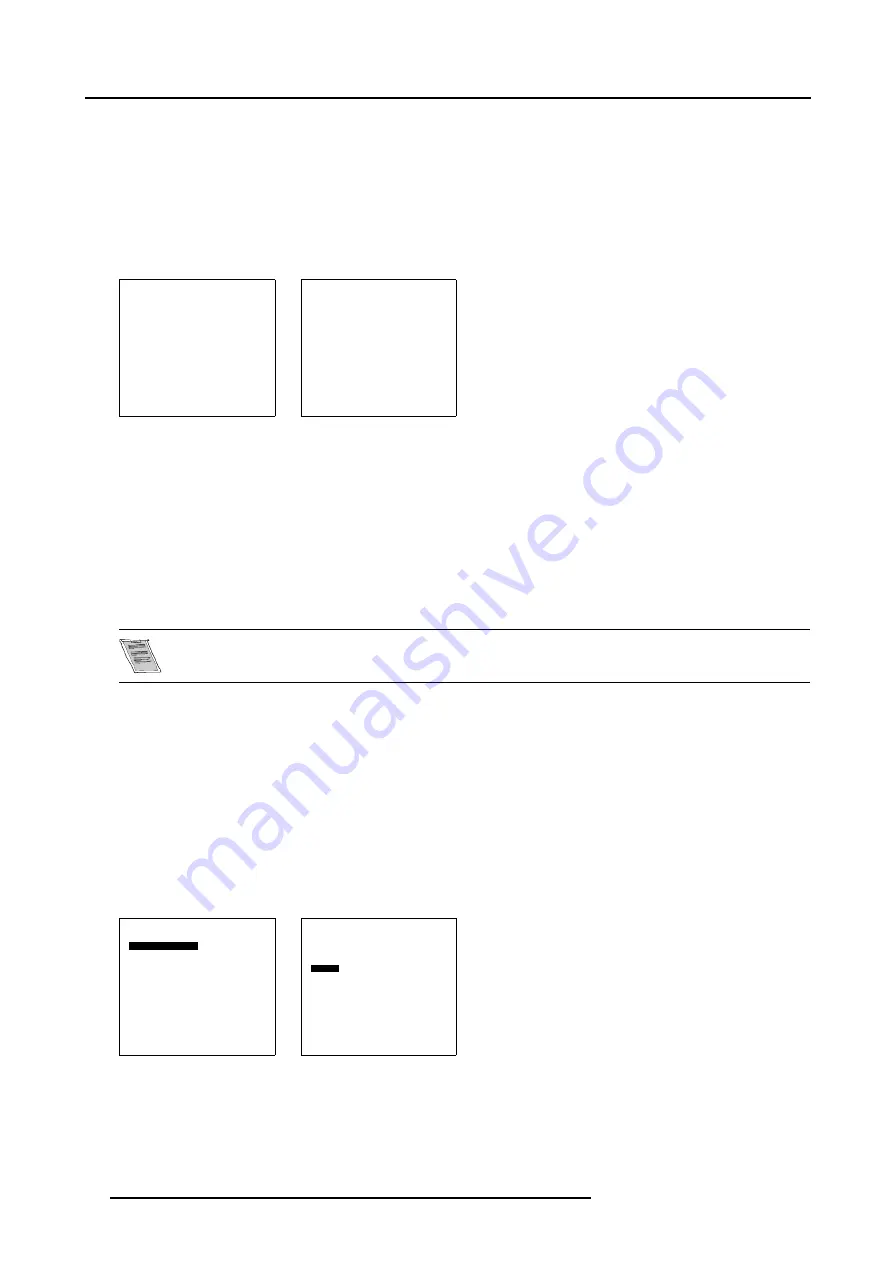
3. Connections
How to select an input via the menu structure
1. Press on the thumb wheel or press
ENTER
on the RCU to activate the menus.
The main menu will be displayed on the screen. (menu 3-12)
2. Turn the thumb wheel or use the up or down arrow keys to select
Input selection
.
The input selection menu will be displayed. (menu 3-13)
3. Turn the thumb wheel or use the up or down arrow keys to select the corresponding input (Video or S-Video or Component).
4. Press the thumb wheel or press
ENTER
on the RCU.
Main Menu
Input selection
Image settings
Audio settings
Compact PC Control
Advanced settings
Installation
Service
Standby
Back
Menu 3-12
Input Selection
1. Video
2. RGB
3. S-Video
4. HD-SDI/DVI/Audio/RGB
5. SDI
6. RGB
7. DVI
8. Compact PC
Configure input 2
Back
Menu 3-13
Loop through connection for Video
The composite video input (V
in
) is connected in loop through with the V
out
. This signal can be used to connect to the next device.
3.2.7
DVI input module (optional)
Specifications
As this module has the same specifications as the standard DVI input, Digital Visual Interface (DVI) input, page 10 for the further
specifications.
The optional input is automatically detected by the system and correctly filled out in the menu structure.
How to select with the RCU.
1. Press
4
on the RCU
How to select the DVI input via the menu structure?
1. Press on the thumb wheel or press
ENTER
on the RCU to activate the menus.
The main menu will be displayed on the screen. (menu 3-14)
2. Turn the thumb wheel or use the up or down arrow keys to select
Input selection
.
The input selection menu will be displayed. The correct input will be filled out immediately in input selection 4. (menu 3-15)
3. Turn the thumb wheel or use the up or down arrow keys to select
4 DVI
.
4. Press the thumb wheel or press
ENTER
on the RCU.
Main Menu
Input selection
Image settings
Audio settings
Compact PC Control
Advanced settings
Installation
Service
Standby
Back
Menu 3-14
Input Selection
1. Video
2. RGB
3. S-Video
4. DVI
5. SDI
6. RGB
7. DVI
8. Compact PC
Configure input 2
Back
Menu 3-15
16
R5976672 SOLARIS LC40 01122003
Summary of Contents for Solaris LC40 R9004120
Page 1: ...MEDIA EVENTS SOLARIS LC40 R9004120 Events R9004125 Media OWNERS MANUAL 01122003 R5976672 00 ...
Page 4: ......
Page 10: ...1 Packaging and Dimensions 6 R5976672 SOLARIS LC40 01122003 ...
Page 26: ...3 Connections 22 R5976672 SOLARIS LC40 01122003 ...
Page 38: ...6 Input Selection 34 R5976672 SOLARIS LC40 01122003 ...
Page 50: ...7 Image Settings 46 R5976672 SOLARIS LC40 01122003 ...
Page 54: ...8 Audio Settings 50 R5976672 SOLARIS LC40 01122003 ...
Page 56: ...9 Compact PC Control 52 R5976672 SOLARIS LC40 01122003 ...
Page 77: ...B Optional Mounting Equipment A Image B 5 A B Image B 6 R5976672 SOLARIS LC40 01122003 73 ...
Page 78: ...B Optional Mounting Equipment 74 R5976672 SOLARIS LC40 01122003 ...
















































