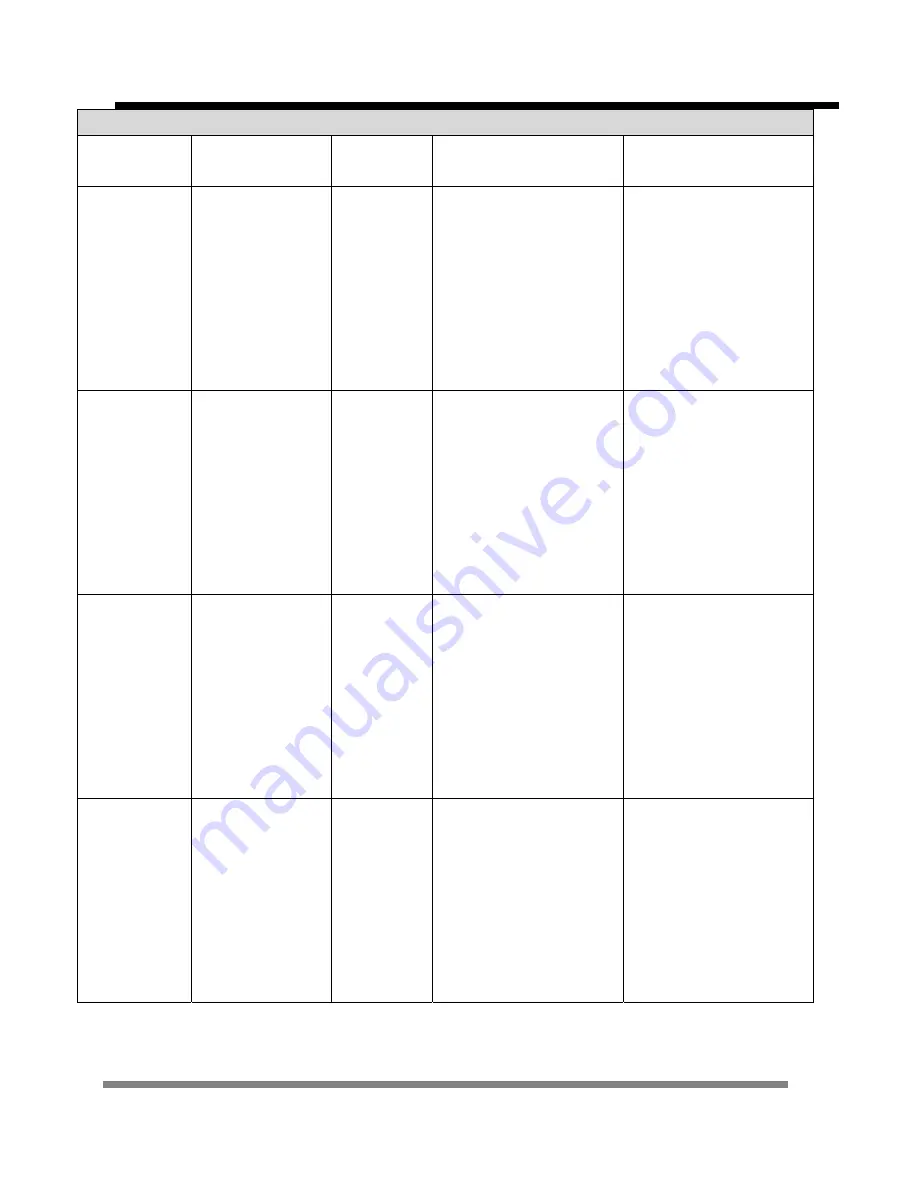
- 58 -
Barco RLM W6 Operation Commands
Command
Item
Operation Commands
Values
Notes
6-12
btn.2 =
?
0 = HDMI 1
1 = HDMI 2
2 = RGB D-15
3 = YUV 1
4 = RGBHV/YUV2
5 = Composite Video
6 = S-Video
7 = RGB-S
6-13
btn.3 =
?
0 = HDMI 1
1 = HDMI 2
2 = RGB D-15
3 = YUV 1
4 = RGBHV/YUV2
5 = Composite Video
6 = S-Video
7 = RGB-S
6-14
btn.4 =
?
0 = HDMI 1
1 = HDMI 2
2 = RGB D-15
3 = YUV 1
4 = RGBHV/YUV2
5 = Composite Video
6 = S-Video
7 = RGB-S
6-15
btn.5 =
?
0 = HDMI 1
1 = HDMI 2
2 = RGB D-15
3 = YUV 1
4 = RGBHV/YUV2
5 = Composite Video
6 = S-Video
7 = RGB-S
Summary of Contents for RLM W6
Page 1: ... 1 SERVICE MANUAL BARCO RLM W6 ...
Page 17: ... 17 Troubleshooting Error Code System Flow chart Lamp Ignition System status ...
Page 18: ... 18 ...
Page 19: ... 19 ...
Page 20: ... 20 ...
Page 25: ... 25 J7 Inlet Ti sensor J11 DMD Tc sensor J21 Lamp A LAMP BALLAST BD J24 Lamp B ...
Page 36: ... 36 ...
Page 37: ... 37 Figure 2 IR Reception Angles Remote Control Installation ...
Page 38: ... 38 z Software Download Process Projector firmware Download procedures ...
Page 47: ... 47 3 11 RJ 45 Test procedures Key in your Projector IP to web browser Information ...
Page 65: ... 65 z Block Diagram All Function ...
Page 66: ... 66 Power Function Dual Ballast 280W x 2 CN102 Q106 ...
Page 68: ... 68 z Board Location ...
Page 95: ... 95 27 Loosen 7 pcs M4 10 screws on the bottom of DMD engine ...
Page 96: ... 96 28 Tear down the DMD engine 29 Loosen 1 pc M3 6 screw on the front of Lamp module base ...
Page 103: ... 103 ...
Page 104: ... 104 Wire Clip Dressing A ...
Page 105: ... 105 B ...
Page 110: ... 110 Please refer to Page 126 Page 131 3 4 5 6 7 8 ...
Page 111: ... 111 9 10 11 12 ...
Page 112: ... 112 13 14 15 16 17 18 FAN KIT 1 FAN 7 ...
Page 116: ... 116 z Unpack the unit ...
Page 117: ... 117 Carton Out Dim 669 157 175 Empty carton inside nothing Carton inside Lamp ...
Page 119: ... 119 ...
Page 126: ... 126 Finish photo ...
Page 129: ... 129 Item 3 Screw M2 0 4 x 4 Item 2 Wire saddle x 1 Item 1 Motor cover x 1 ...
Page 130: ... 130 Item 2 Screw M4 0 7 x 3 Item 1 Clip Lens Assy x 3 ...
Page 131: ... 131 Item 3 Screw M4 0 7 x 2 Item 2 Clip fixed cover x 2 Item 1 Lens cover x 1 ...
Page 132: ... 132 Item 1 Cable Tie x 3 ...
















































