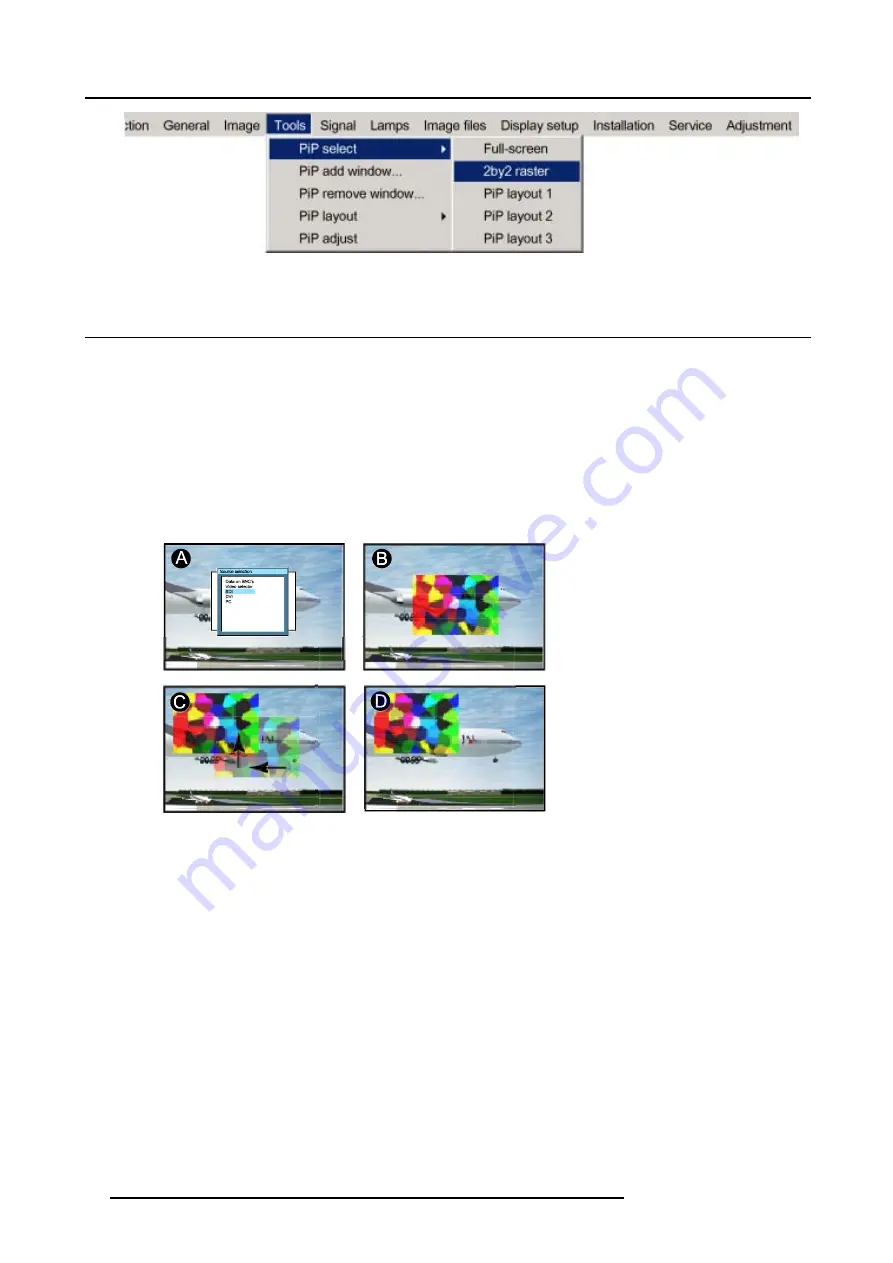
9. Tools Menu
Image 9-3
9.4
PiP add window
What can be done ?
It is possible to add a window to the existing windows (maximum 4), therefore a source must be selected.
Sources which are already used are not selectable. If for instance the PiP layout contains a component video then component video
will be not selectable.
Once added, the window may be changed in several ways to meet particular needs:
•
repositioning
•
re-sizing
•
changing the order
Image 9-4
Add PiP Window
A
Select source for window
B
Window added
C Move window
D Z-ordering possible
How to add a window ?
1. Press
MENU
to activate the menu bar.
2. Press
→
to select the
Tools
item.
3. Press
↓
to pull down the
Tools
menu.
4. Use
↑
or
↓
to select
PiP add window.
5. Press
ENTER
.
The source selection menu is displayed. (image 9-6)
In the lower part of the screen appears a 4 steps wizard.
6. Select the source you want to display in the window with the
↑
and
↓
. (image 9-7)
7. Resize the new window with the 4 arrow keys. (image 9-8)
8. Position the window on the screen with the 4 arrow keys. (image 9-9)
94
R5976817 RLM H5 02/06/2006
Summary of Contents for RLM H5
Page 1: ...RLM H5 Owners manual R9010300 R5976817 03 02 06 2006...
Page 4: ......
Page 8: ...Table of contents 4 R5976817 RLM H5 02 06 2006...
Page 14: ...1 Packaging and Dimensions 10 R5976817 RLM H5 02 06 2006...
Page 54: ...5 Getting used with the menu structure 50 R5976817 RLM H5 02 06 2006...
Page 60: ...6 Source selection 56 R5976817 RLM H5 02 06 2006...
Page 64: ...7 General Menu Image 7 7 60 R5976817 RLM H5 02 06 2006...
Page 93: ...8 Image Menu Image 8 51 R5976817 RLM H5 02 06 2006 89...
Page 94: ...8 Image Menu 90 R5976817 RLM H5 02 06 2006...
Page 104: ...9 Tools Menu 100 R5976817 RLM H5 02 06 2006...
Page 134: ...13 Display Setup 130 R5976817 RLM H5 02 06 2006...
Page 144: ...14 Installation menu 140 R5976817 RLM H5 02 06 2006...
















































