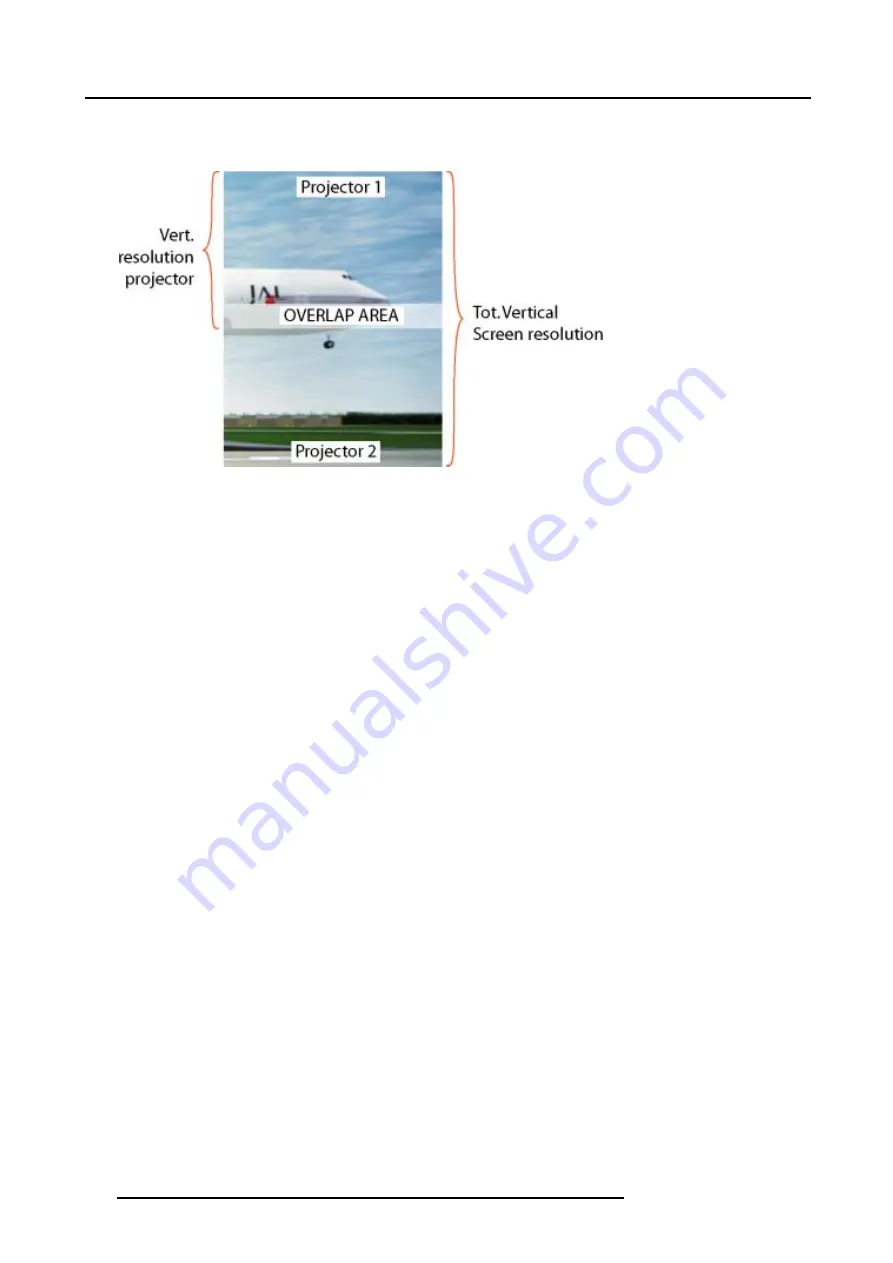
13. Display Setup
13.7.4 ScenergiX overlap zone (vertical scenergix)
Definitions
Image 13-15
Scenergix overlap zone vertical
Overlap : number of pixels that overlap
Vertical resolution of 1 projector : 768 for Graphics versions, 1024 for Reality versions, 1050 for SXGA projectors.
Total vertical screen resolution : [(Vertical resolution of 1 projector) x 2] minus (overlap)
Vertical Resolution source : number of active lines of the source
Adjustment of Active lines (Lact) of the first projector
1. Go to File –> Edit menu of first projector.
2. Enter value for vertical act (= Lact) as follows :
Lact = [(vert.. resolution of 1 projector)/(Total Vert. screen resolution)] x (Verti. resolution source)
3. Vertical start (= Lstart) remains the same.
Adjustment of Active lines (Lact) of second projector
1. Go to File –> Edit menu of second projector.
2. Enter value for vertical act (= Lact) as follows :
Lact = [(Vert.. resolution of 1 projector)/(Total vert. screen resolution)] x (vert. resolution source)
3. Vertical start (= Lstart) = original start + [(Vert. resolution source) minus (newly calculated Lact)]
Example
Vertical resolution source : 1200 lines
Vertical resolution projector 1 & 2: 768 lines
Overlap : 50 lines
Total vertical screen size : 1486 lines
Lact projector 1 = (768 / 1486) x 1200 = 620 lines
Lact projector 2 = (768 / 1486/) x 1200 = 620 lines
Lstart projector 2 = Lstart projector 1 + (1200 – 620)
13.7.5 ScenergiX border adjustment
What can be done with the ScenergiX border menu?
Within this menu the width of the blending zone is set up.
How to select a border?
1. Press
MENU
to activate the menu bar.
2. Press
→
to select the
Display setup
item. (image 13-16)
126
R5976817 RLM H5 02/06/2006
Summary of Contents for RLM H5
Page 1: ...RLM H5 Owners manual R9010300 R5976817 03 02 06 2006...
Page 4: ......
Page 8: ...Table of contents 4 R5976817 RLM H5 02 06 2006...
Page 14: ...1 Packaging and Dimensions 10 R5976817 RLM H5 02 06 2006...
Page 54: ...5 Getting used with the menu structure 50 R5976817 RLM H5 02 06 2006...
Page 60: ...6 Source selection 56 R5976817 RLM H5 02 06 2006...
Page 64: ...7 General Menu Image 7 7 60 R5976817 RLM H5 02 06 2006...
Page 93: ...8 Image Menu Image 8 51 R5976817 RLM H5 02 06 2006 89...
Page 94: ...8 Image Menu 90 R5976817 RLM H5 02 06 2006...
Page 104: ...9 Tools Menu 100 R5976817 RLM H5 02 06 2006...
Page 134: ...13 Display Setup 130 R5976817 RLM H5 02 06 2006...
Page 144: ...14 Installation menu 140 R5976817 RLM H5 02 06 2006...






























