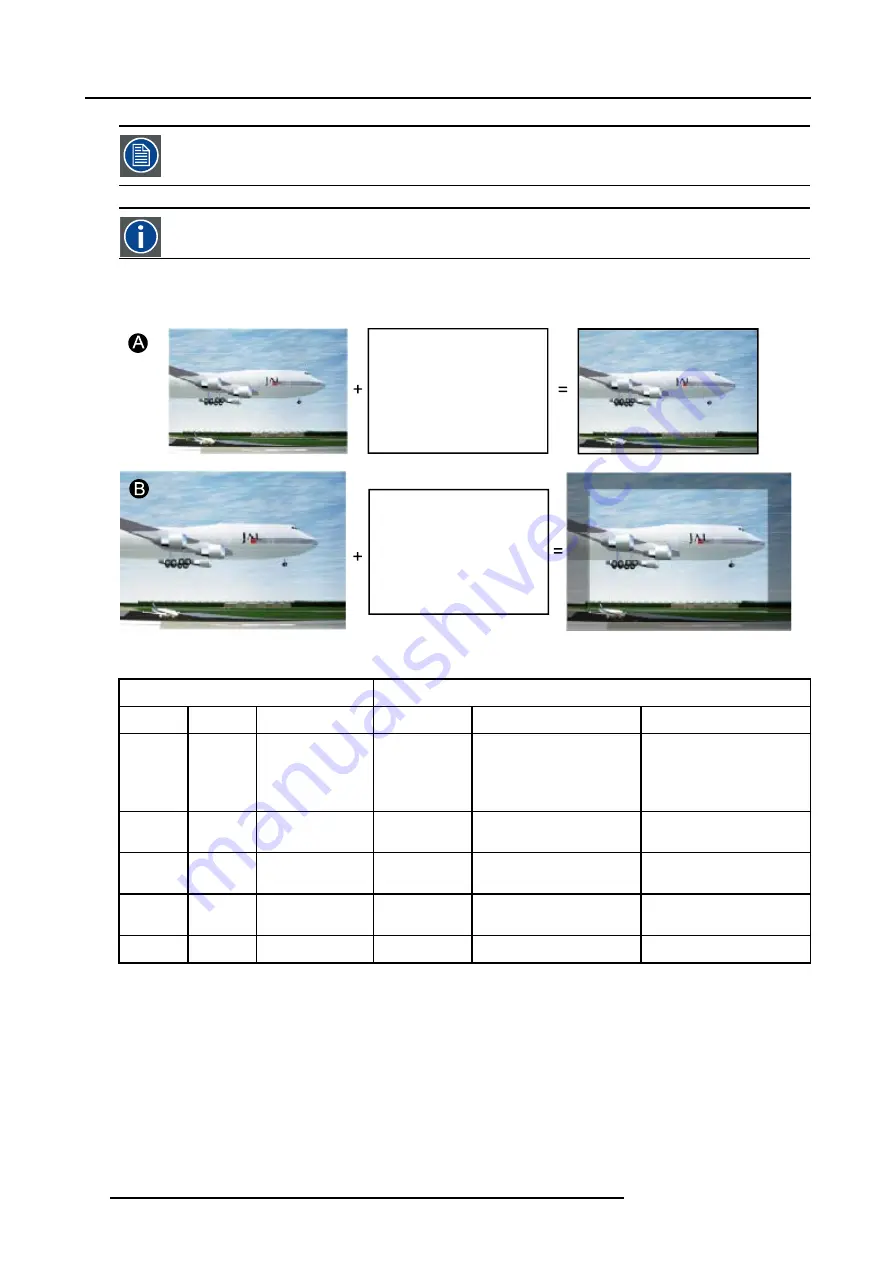
8. Image Menu
Show native resolution
is greyed out for video signals.
DMD
Digital Micromirror Device
What can be done
The aim here is to always show the resolution of the source independently of the resolution of the DMD panels.
Image 8-15
When the
show native resolution
function is in the ON position, the projector handles the source as follows:
Source
Projected image
Name
Ratio
Resolution
Ratio
Resolution
XGA
4:3
1024x768
4:3
1024x768
Up and down, a few lines
missing. Image scroll
possible.
Left and right black bars.
SXGA
5:4
1280x1024
5:4
1280x1024
part of the image displayed,
image scroll possible
SXGA+
4:3
1400x1050
4:3
1400x1050
part of the image displayed,
image scroll possible
UXGA
4:3
1600x1200
4:3
1600x1200
part of the image displayed,
image scroll possible
720p
16:9
1280x720
16:9
1280x720
normal image projected
How to enable the “Show native resolution” function?
1. Press
MENU
to activate the menu bar.
2. Press
→
to select the
Image
item.
3. Press
↓
to pull down the
Image
menu.
4. Use
↑
or
↓
to select
Show native resolution
. (image 8-16)
5. Press
→
to pull down the menu.
6. Use
↓
or
↑
to select
On
.
7. Press
ENTER
.
72
R5976817 RLM H5 02/06/2006
Summary of Contents for RLM H5
Page 1: ...RLM H5 Owners manual R9010300 R5976817 03 02 06 2006...
Page 4: ......
Page 8: ...Table of contents 4 R5976817 RLM H5 02 06 2006...
Page 14: ...1 Packaging and Dimensions 10 R5976817 RLM H5 02 06 2006...
Page 54: ...5 Getting used with the menu structure 50 R5976817 RLM H5 02 06 2006...
Page 60: ...6 Source selection 56 R5976817 RLM H5 02 06 2006...
Page 64: ...7 General Menu Image 7 7 60 R5976817 RLM H5 02 06 2006...
Page 93: ...8 Image Menu Image 8 51 R5976817 RLM H5 02 06 2006 89...
Page 94: ...8 Image Menu 90 R5976817 RLM H5 02 06 2006...
Page 104: ...9 Tools Menu 100 R5976817 RLM H5 02 06 2006...
Page 134: ...13 Display Setup 130 R5976817 RLM H5 02 06 2006...
Page 144: ...14 Installation menu 140 R5976817 RLM H5 02 06 2006...






























