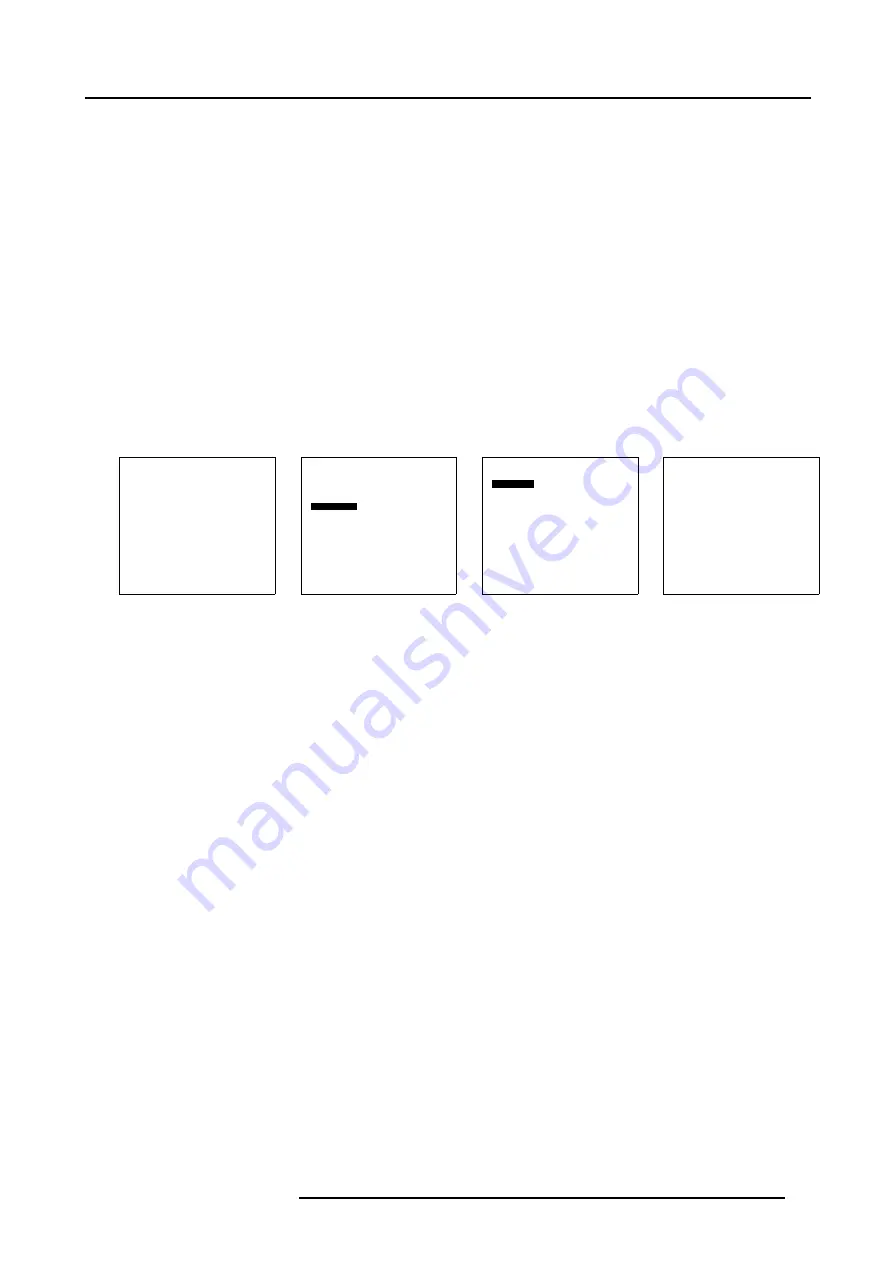
12. Advanced Settings
Factory default PIN code : 0000
How to change ?
1. Press
ENTER
on the RCU or press the thumb wheel once.
The main menu will be displayed. (menu 12-61)
2. Select
Service
and press
ENTER
or the thumb wheel.
The service menu will be displayed. (menu 12-62)
3. Select
IR locking
and press
ENTER
.
The
IR locking
menu will be displayed. (menu 12-63)
4. Select
Enter key
and press
ENTER
.
The IR key window opens. (menu 12-64)
The first digit will be highlighted.
5. To change the value :
Use
↑
or
↓
to change the value.
For a highlighted value, use
↑
or
↓
to change this value or enter the desired value with the digit keys on the RCU
To go to the next digit : use the
←
or
→
to highlight another value.
Solaris LC40
Select input
Image settings
Audio settings
PiP settings
Compact PC Control
Advanced settings
Standby
Back
Menu 12-61
Service
Identification
IR address : 004
Serial communication
IR locking
Restore factory defaults
Back
Menu 12-62
IR locking
Enter key
Locking : [off]
Back
Menu 12-63
IR key
Enter new value
0000
Menu 12-64
12.10.5Restore Factory Defaults
What is possible ?
With the factory defaults setting it is possible to return to the factory stored settings for the display.
How to return to factory defaults
1. Press
ENTER
on the RCU or press the thumb wheel once.
The main menu will be displayed. (menu 12-65)
2. Select
Service
and press
ENTER
or the thumb wheel.
The service menu will be displayed. (menu 12-66)
3. Select
Restore factory defaults
and press
ENTER
.
The
Restore factory defaults
menu will be displayed. (menu 12-67)
R5976672 SOLARIS LC40 01042004
85
Summary of Contents for R9004120
Page 1: ...MEDIA EVENTS SOLARIS LC40 R9004120 Events R9004125 Media OWNERS MANUAL 01042004 R5976672 03 ...
Page 4: ......
Page 14: ...2 Packaging and Dimensions 10 R5976672 SOLARIS LC40 01042004 ...
Page 32: ...4 Connections 28 R5976672 SOLARIS LC40 01042004 ...
Page 40: ...5 Getting Started 36 R5976672 SOLARIS LC40 01042004 ...
Page 46: ...7 Input Selection 42 R5976672 SOLARIS LC40 01042004 ...
Page 58: ...8 Image Settings 54 R5976672 SOLARIS LC40 01042004 ...
Page 62: ...9 Audio Settings 58 R5976672 SOLARIS LC40 01042004 ...
Page 67: ...10 PiP Settings Image 10 4 Positioning PiP window R5976672 SOLARIS LC40 01042004 63 ...
Page 68: ...10 PiP Settings 64 R5976672 SOLARIS LC40 01042004 ...
Page 70: ...11 Compact PC Control 66 R5976672 SOLARIS LC40 01042004 ...
Page 98: ...B Optional Mounting Equipment A Image B 10 A B Image B 11 94 R5976672 SOLARIS LC40 01042004 ...
Page 100: ...C Specifications 96 R5976672 SOLARIS LC40 01042004 ...






























