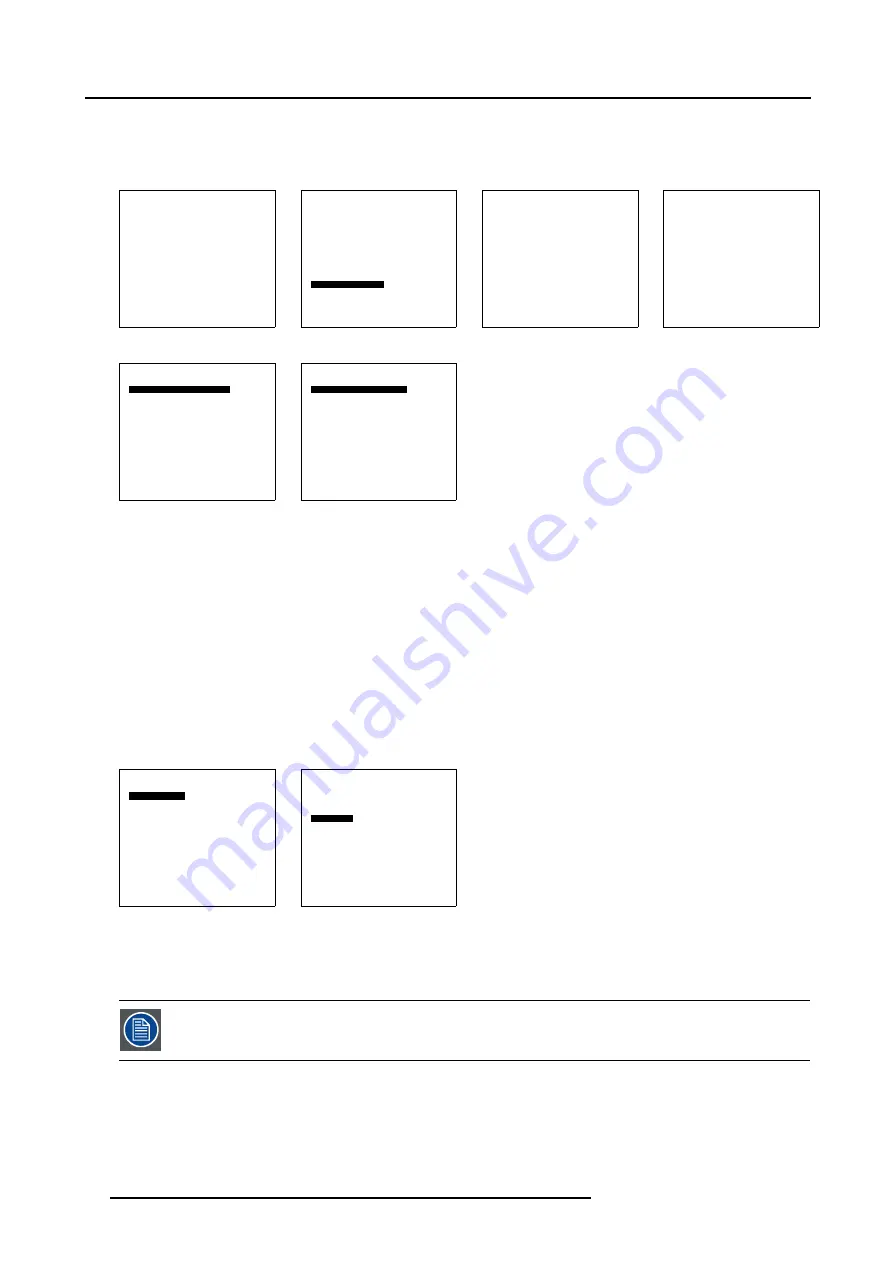
4. Connections
6. To set the selection on non automatic, select
Automatic Select
and press
ENTER
to toggle to [No]. (menu 4-21)
7. Select
Select input
and press
ENTER
to toggle between [input 1] and [input 2].
Only the signal on the selected input will be displayed.
Solaris LC40
Select input
Image settings
Audio settings
PiP settings
Compact PC Control
Advanced settings
Standby
Back
Menu 4-16
Select input
1. Video
2. RGB
3. S-Video
4. HD-SDI
5. SDI
6. RGB
7. DVI
8. Compact PC
Configure input 2
Configure HD-SDI
Back
Menu 4-17
Configure HD-SDI
Automatic select [Yes]
Priority [input 1]
Back
Menu 4-18
Configure HD-SDI
Automatic select [No]
Select input [input 1]
Back
Menu 4-19
Configure HD-SDI
Automatic select [Yes]
Priority [input 1]
Back
Menu 4-20
Configure HD-SDI
Automatic select [No]
Select input [input 1]
Back
Menu 4-21
How to select with the RCU.
1. Press
4
on the RCU
How to select the SDI/HD-SDI input via the menu structure?
1. Press on the thumb wheel or press
ENTER
on the RCU to activate the menus.
The main menu will be displayed on the screen. (menu 4-22)
2. Turn the thumb wheel or use the up or down arrow keys to select
Input selection
.
The input selection menu will be displayed. The correct input will be filled out immediately in input selection 4. (menu 4-23)
3. Turn the thumb wheel or use the up or down arrow keys to select
4 HD-SDI
.
4. Press the thumb wheel or press
ENTER
on the RCU.
Solaris LC40
Select input
Image settings
Audio settings
PiP settings
Compact PC Control
Advanced settings
Standby
Back
Menu 4-22
Select input
1. Video
2. RGB
3. S-Video
4. HD-SDI
5. SDI
6. RGB
7. DVI
8. Compact PC
Configure input 2
Configure HD-SDI
Back
Menu 4-23
4.2.9
RGB input module (optional)
This input slot is NOT hot-pluggable. Make sure the system is switched off before inserting or removing an
input module!
22
R5976672 SOLARIS LC40 01042004
Summary of Contents for R9004120
Page 1: ...MEDIA EVENTS SOLARIS LC40 R9004120 Events R9004125 Media OWNERS MANUAL 01042004 R5976672 03 ...
Page 4: ......
Page 14: ...2 Packaging and Dimensions 10 R5976672 SOLARIS LC40 01042004 ...
Page 32: ...4 Connections 28 R5976672 SOLARIS LC40 01042004 ...
Page 40: ...5 Getting Started 36 R5976672 SOLARIS LC40 01042004 ...
Page 46: ...7 Input Selection 42 R5976672 SOLARIS LC40 01042004 ...
Page 58: ...8 Image Settings 54 R5976672 SOLARIS LC40 01042004 ...
Page 62: ...9 Audio Settings 58 R5976672 SOLARIS LC40 01042004 ...
Page 67: ...10 PiP Settings Image 10 4 Positioning PiP window R5976672 SOLARIS LC40 01042004 63 ...
Page 68: ...10 PiP Settings 64 R5976672 SOLARIS LC40 01042004 ...
Page 70: ...11 Compact PC Control 66 R5976672 SOLARIS LC40 01042004 ...
Page 98: ...B Optional Mounting Equipment A Image B 10 A B Image B 11 94 R5976672 SOLARIS LC40 01042004 ...
Page 100: ...C Specifications 96 R5976672 SOLARIS LC40 01042004 ...






























