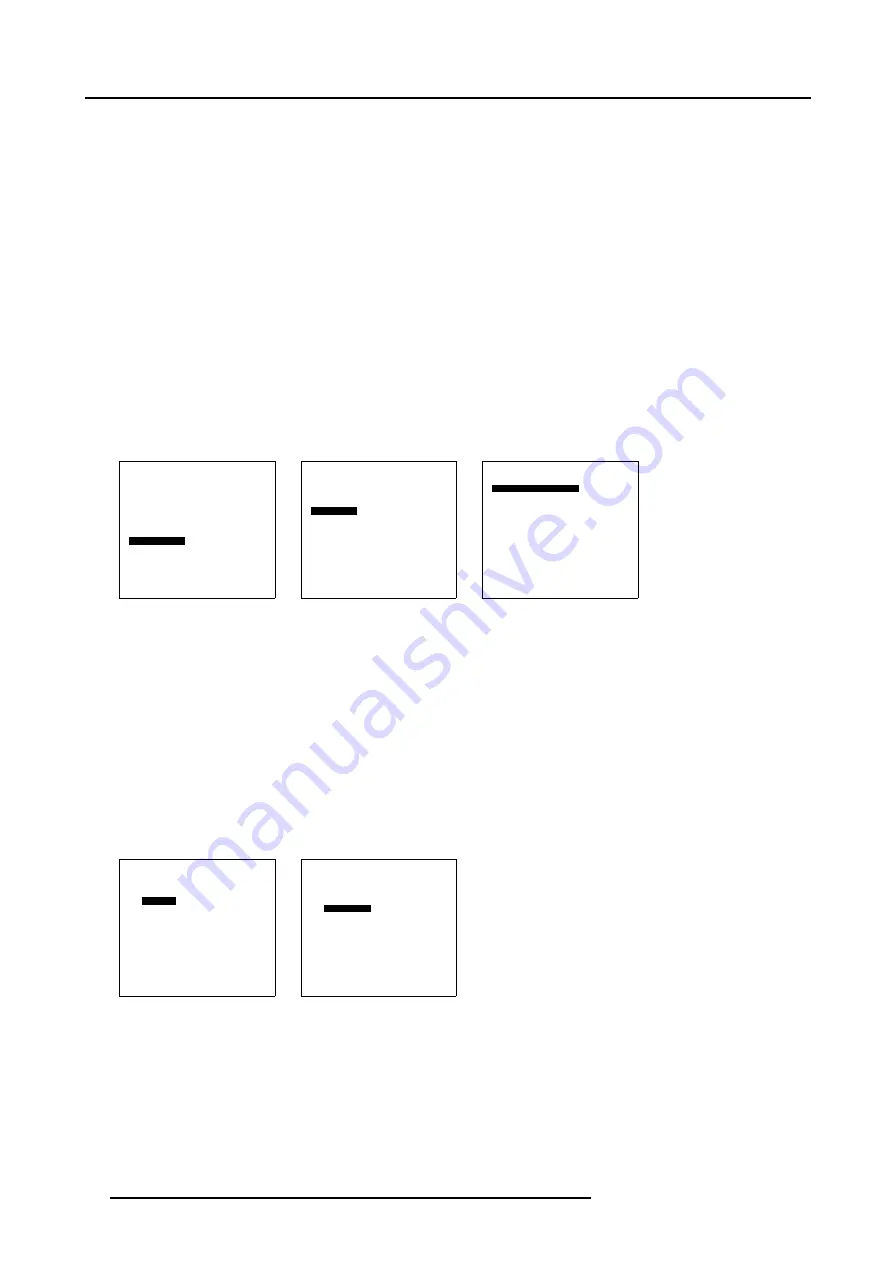
12. Advanced Settings
Tiled setup toggle
1. Select
Advanced Settings
.
2. Press
ENTER
to activate.
The
Advanced Settings
menu will be displayed. (menu 12-38)
3. Select
Installation
.
4. Press
ENTER
to activate.
The
Installation
menu will be displayed. (menu 12-39)
5. Press
ENTER
to activate.
The
Tile setup
menu will be displayed. (menu 12-40)
6. Select
Tiled setup
[yes] or [no].
7. Press
ENTER
to toggle between [yes] or [no].
[yes]
The display is configured for a tiled setup.
[no]
The display is configured as a stand alone display.
When [yes] is selected, the complete set up can be finished.
Advanced Settings
Gamma
Color Temperature
Input Balance
Noise Reduction
Film mode detection [ON]
Video AGC
Display Settings
Installation
Service
Back
Menu 12-38
Installation
File Service
When no signal
Language
Tile setup
Back
Menu 12-39
Tiled setup
Tiled setup : [yes]
Complete setup has:
Rows: 3
Columns: 3
This panel is:
Row: 1
Colomn: 1
Back
Menu 12-40
Set up of the complete configuration
1. Select
Rows
just below
Complete set
. (menu 12-41)
2. Press
ENTER
to select.
3. Enter the number of the rows available in the tiled configuration.
Maximum rows allowed : 99
4. Select
Columns
just below
Complete set
5. Press
ENTER
to select.
6. Enter the number of the columns available in the tiled configuration.
Maximum columns allowed : 99
Tiled setup
Tiled setup : [yes]
Complete setup has:
Rows: 3
Columns: 3
This panel is:
Row: 1
Colomn: 1
Back
Menu 12-41
Tiled setup
Tiled setup : [yes]
Complete setup has:
Rows: 3
Columns: 3
This panel is:
Row: 1
Colomn: 1
Back
Menu 12-42
Tile set up
1. Select
Row
just below
This panel is
. (menu 12-43)
2. Press
ENTER
to select.
3. Enter the row number in which the display (tile) is situated. (image 12-7)
4. Select
Column
just below
This panel is
80
R5976672 SOLARIS LC40 01042004
Summary of Contents for R9004120
Page 1: ...MEDIA EVENTS SOLARIS LC40 R9004120 Events R9004125 Media OWNERS MANUAL 01042004 R5976672 03 ...
Page 4: ......
Page 14: ...2 Packaging and Dimensions 10 R5976672 SOLARIS LC40 01042004 ...
Page 32: ...4 Connections 28 R5976672 SOLARIS LC40 01042004 ...
Page 40: ...5 Getting Started 36 R5976672 SOLARIS LC40 01042004 ...
Page 46: ...7 Input Selection 42 R5976672 SOLARIS LC40 01042004 ...
Page 58: ...8 Image Settings 54 R5976672 SOLARIS LC40 01042004 ...
Page 62: ...9 Audio Settings 58 R5976672 SOLARIS LC40 01042004 ...
Page 67: ...10 PiP Settings Image 10 4 Positioning PiP window R5976672 SOLARIS LC40 01042004 63 ...
Page 68: ...10 PiP Settings 64 R5976672 SOLARIS LC40 01042004 ...
Page 70: ...11 Compact PC Control 66 R5976672 SOLARIS LC40 01042004 ...
Page 98: ...B Optional Mounting Equipment A Image B 10 A B Image B 11 94 R5976672 SOLARIS LC40 01042004 ...
Page 100: ...C Specifications 96 R5976672 SOLARIS LC40 01042004 ...






























