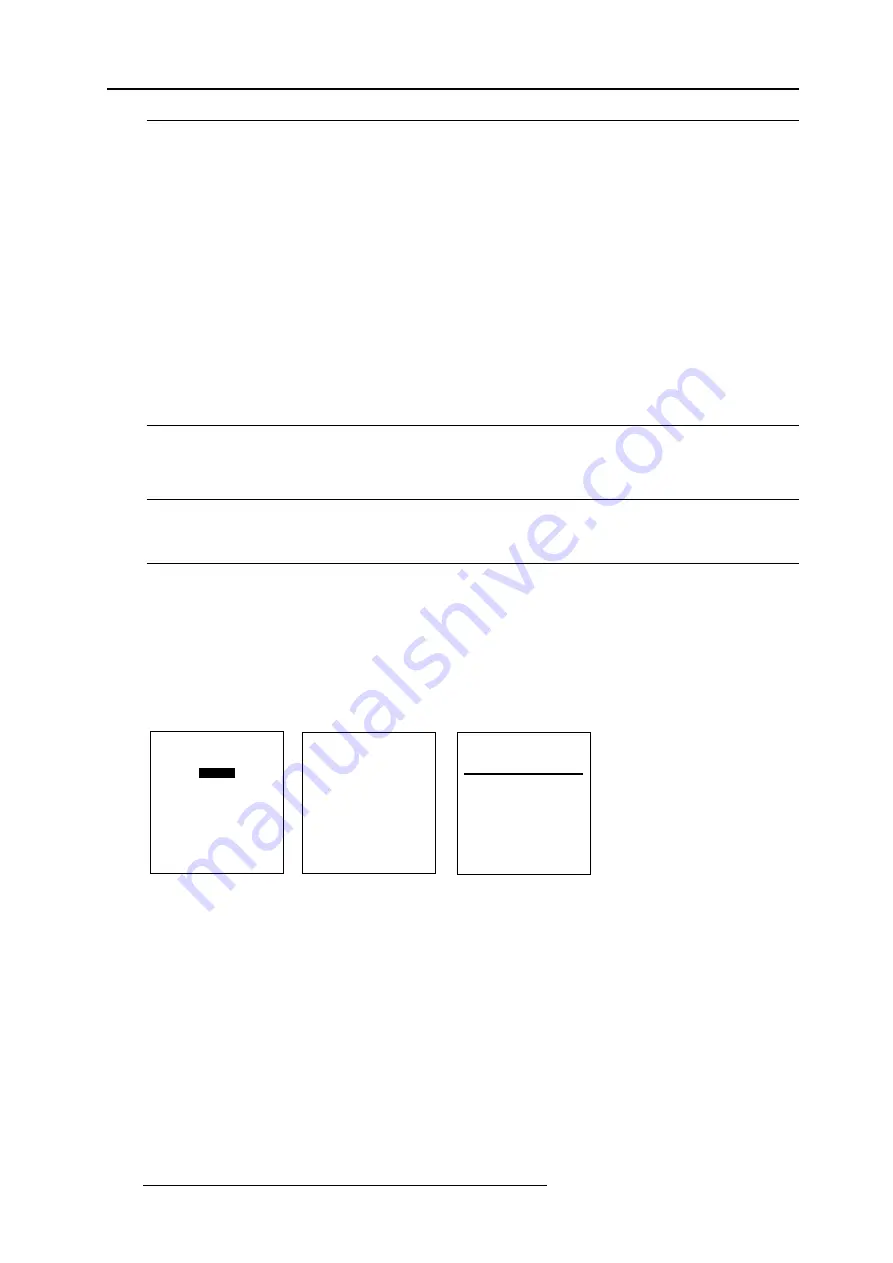
Service Mode
9-8
R5976262 BARCO SLM G5 Executive 13072001
Available settings.
STATUS [ON/OFF]
ON : BARCO logo will be displayed on the screen.
OFF : No BARCO logo displayed on the screen.
BACKGROUND [ON/OFF]
ON : BARCO logo will be displayed on a black background.
OFF : BARCO logo will be displayed without any background.
SHIFT
By pushing the control disc up, down, to the left or to the right, the BARCO logo can be positioned anywhere on the screen.
HOT KEY [TEXT/OFF]
OFF : no key on the RCU is used to display the BARCO logo.
TEXT : the TEXT key on the RCU is used to display or to remove the BARCO logo with one single push on this key (only in
operational : mode).
Add-Ins
How to get add ins ?
The available add-ins can be activated by entering your personal access key when buying this function. Please contact your reseller.
He will ask for the serial number of your projector.
Available Add Ins.
CLO : When activated, the lamp option Constant light output in the menu Lamp becomes available.
How to activate an add-in ?
1 Push the cursor key
é
or
ê
to highlight 'Add-Ins' (menu 1).
The Add-Ins menu will be displayed (menu 2)
2 Push the cursor key
é
or
ê
to highlight CLO.
3 Press
ENTER
to activate.
The Install Add-Ins menu will be displayed (menu 3).
4 Enter your personel key.
The key exists out of 16 alfanumeric characters.
5 To reprogram the key, use the cursor key
é
,
ê
,
ç
or
è
or the numeric keys for the digits.
When the entered key is correct, the indication 'Software : not activated' will change in 'activated'.
6 Press
ENTER
to confirm.
Select with
é
or
ê
then <ENTER>
<EXIT> to return.
menu 1
SERVICE
BARCO LOGO
RESET INPUT BALANCE
ADD-INS
I2C DIAGNOSIS
MORE...
Select with
é
or
ê
then <ENTER>
<EXIT> to return.
menu 2
ADD-INS
CLO [INACTIVE]
Select with
é
or
ê
Reprogram with
é
,
ê
,
ç
or
è
<ENTER> to confirm
<EXIT> to return.
menu 3
INSTALL ADD-INS
CLO
Key : xxxxxxxxxxxxxxxx
Hardware : OK
Software : Not activated
All manuals and user guides at all-guides.com























