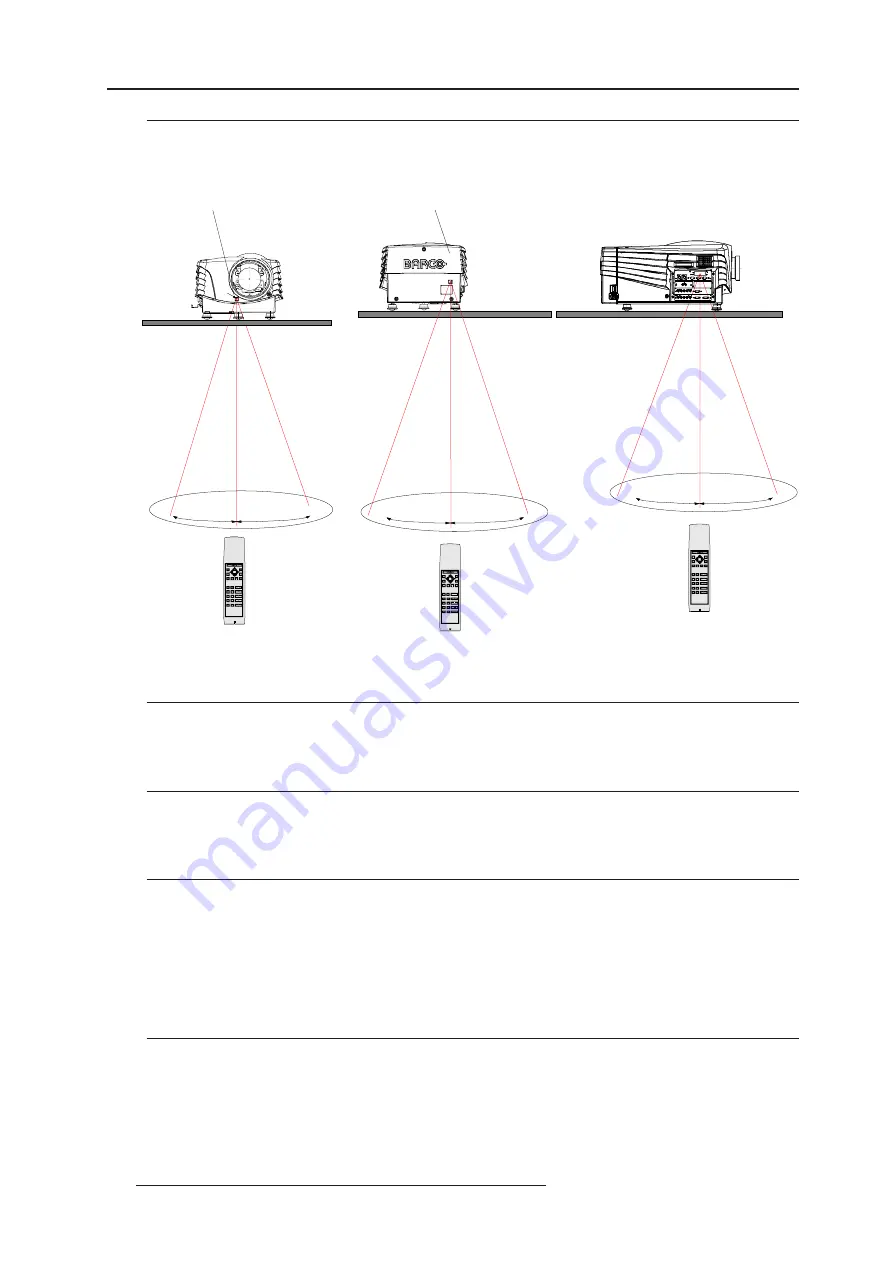
5-8
Getting Started
R5976262 BARCO SLM G5 Executive 13072001
Projector Address
Why a projector address ?
As more than one projector can be installed in a room, the separate projectors should be separately addressable with an RCU or
computer. There for each projector has its own address.
Set up an Individual Projector Address
The set up of a projector address can be done via the software.
See 'Change Projector Address' in Chapter 'Service'.
How to control the projector or projectors ?
Every projector requires an individual address between 0 and 255 which can be set in the Service mode.
When the address is set, the projector can be controlled now :
- RCU for addresses between 0 and 9.
- Computer, e.g. IBM PC (or compatible), Apple MAC, etc. for addresses between 0 and 255.
Note : A projector will respond to a RCU set to an address of '0' regardless of what address is set in the projector itself.
Before using the RCU
Before using the RCU, its is necessary to enter the projector address into the RCU (only when that address is between 0 and 9).
The projector with the corresponding address will listen to that specific RCU.
When address 0, <zero> is programmed into the RCU, every projector, without exception will listen to the commands given by this
RCU.
Directly to the IR Sensors
Point the front of the RCU directly at one of the 3 IR sensors of the projector.
When using the wireless remote control, make sure you are within the effective operating distance (30m, 100ft in a straight line).
The remote control unit will not function properly if strong light strikes the sensor window or if there are obstacles between the remote
control unit and the projector IR sensor.
$''5
$'-
(;,7
67 %<
087 (
7(;7
%5,*+71(66
6+$531(66
7,17
&2/25
&217 5$67
)5((=
(17(5
5&8
)URQWRISURMHFWRU
,5VHQVRU
$''5
$'-
(;,7
67%<
087(
7(;7
%5,*+71(66
6+$531(66
7,17
&2/25
&2175$67
)5((=
(17(5
5&8
5HDURISURMHFWRU
,5VHQVRU
7DEOH
6LGHRISURMHFWRU
$''5
$'-
(;,7
67 %<
087 (
7(;7
%5,*+71(66
6+$531(66
7, 17
&2/25
&217 5$67
)5((=
(17(5
5&8
All manuals and user guides at all-guides.com
















































