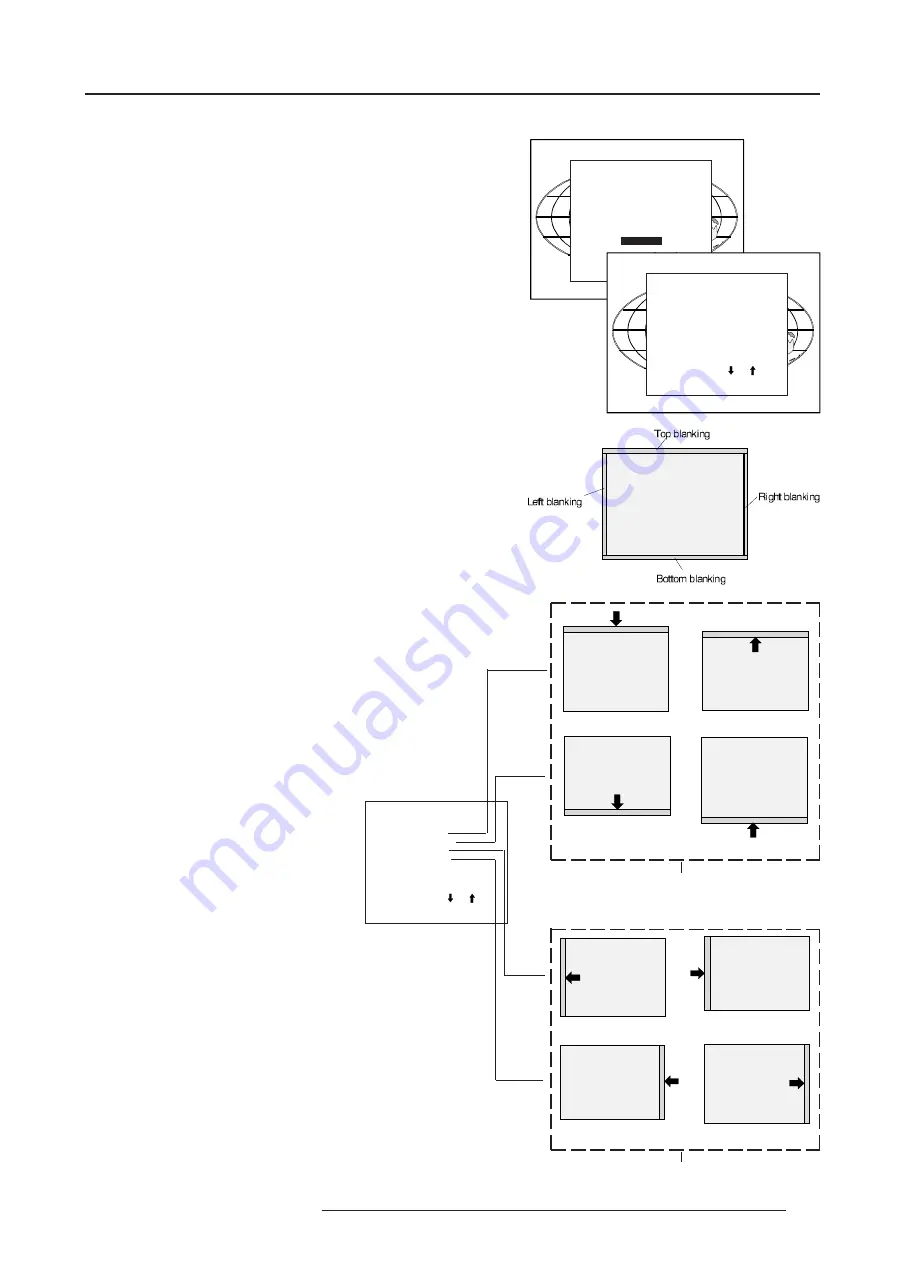
Random Access Adjustment Mode
6-15
5976053 BARCODATA 808s SP 010799
Select with or
then <ENTER>
<EXIT> to return.
BLANKING
TOP
BOTTOM
LEFT
RIGHT
Blanking Adjustments
Blanking adjustments affect only the edges of the projected image
and are used to frame the projected image on to the screen and to
hide or black out unwanted information (or noise). A 0% on the bar
scale indicates no blanking.
To start up the Blanking adjustments, follow the next procedure :
Push the control disc forward or backward to highlight
BLANKING
on the Geometry menu and then press
ENTER
.
Select with or
then <ENTER>
<EXIT> to return.
GEOMETRY
H PHASE
RASTER SHIFT
LEFT-RIGHT (E-W)
LEFT SIDE CORRECTION
TOP-BOTTOM (N-S)
H SIZE
V LINEARITY
V SIZE
BLANKING
Select with or
then <ENTER>
<EXIT> to return.
BLANKING
TOP
BOTTOM
LEFT
RIGHT
The following blanking corrections are possible :
- Top blanking
- Bottom blanking
- Left blanking
- Right blanking
Therefore :
- If the internal # pattern was selected, this pattern remains on the
screen.
- If the genlocked pattern was selected, the external source
will be displayed.
Adjust the next blanking alignments until the image is correctly framed
or the unwanted information is blanked out.
To enter a blanking alignment, push the control disc forward or
backward to highlight a function and press ENTER to activate this
function.
Press
EXIT
to return.
Adjustment of the blanking on the left side
Adjustment of the blanking on the right side
Adjustment of the blanking on the of the image
Correct by pushing the control disc
forward or backward
Adjustment of the blanking on the bottom of the image
Correct by pushing the control disc to the
right or to the left






























