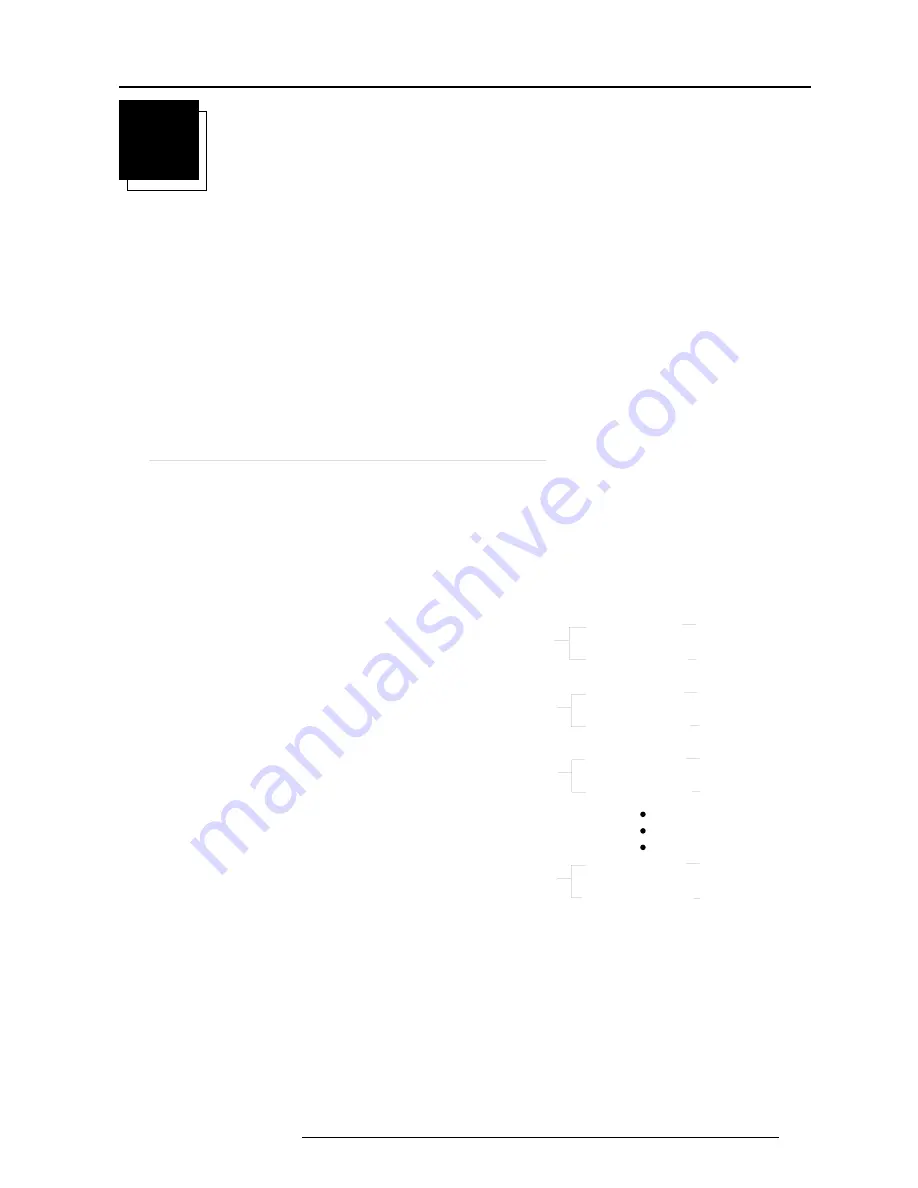
Adjustment Blocks and Source Numbers 90-99
A-1
5975977 BARCODATA 708 260197
Adjustment Blocks (memory blocks)
As the projector is digitally controlled, all geometry and convergence adjustments are stored in the projector’s memory as numeric
values. These numeric values are used to control digital potentiometers which in turn, control the projector. Each source connected
to the projector has a unique set of adjustment data which is automatically downloaded into the projector’s digital potentiometers once
the source has been selected. This set of adjustment data is referred to as an
“adjustment block”.
An adjustment table is automatically created for a source when the source is first connected to the projector and the Adjustment mode
is entered. If other sources have already been connected to the projector and geometry and convergence adjustments have been
performed on these sources, the projector will use Linear Digital Interpolation to create a new block for the new source. This block will
provide an initial set of adjustments for the new source that have been calculated by the projector from “previous experience”.
The projector’s memory has the capacity to store 32 adjustment blocks. The adjustment block consists of two parts, the block header
and the data representing the values for all adjustments (eg. Convergence and Geometry) in the projector for the source the block
corresponds to. The block header contains the basic characteristics of the source and the projector configuration used to display the
source.
Block Header
example of block header
Block Number
01
Source Number
01
Horizontal Frequency
15.6 kHz
Vertical Frequency
50 Hz
Input Type
video
Scan Switch Configuration
Front/Ceiling
The data representing the various adjustments for the source follows the block header.
A
ADJUSTMENT BLOCKS AND SOURCE
NUMBERS 90 - 99
Source numbers 90 - 99
Source numbers 90 - 99 do not correspond to physical inputs
to the projector or RCVDS. They are used to assign an
additional adjustment block to a source. This additional adjust-
ment block may contain different geometry and convergence
settings, sync fast/slow positions and enhanced blue on/off
settings. The relationship between source numbers 0 - 9 and
90 - 99 (projector with RCVDS) or 1 - 5 and 91 - 95 (stand-alone
projector) is shown in the diagram below.
source input 0
source number 0
source number 90
Block header A
Block header A, differ-
ent analog settings
source input 1
source number 1
source number 91
Block header B
Block header B, differ-
ent analog settings
source input 2
source input 9
source number 2
source number 92
Block header C
Block header C, differ-
ent analog settings
source number 9
source number 99
Block header J
Block header J, differ-
ent analog settings
The alternate adjustment block for sources 0 - 9 (projector with
RCVDS) or 1 - 5 (stand-alone projector) is activated by selecting the
corresponding source number 0 - 9 (projector with RCVDS) or 1 - 5
(stand-alone projector). Once this source number is selected, the
alternate block of adjustment data is in use and may be modified via
the adjust mode of the projector. The alternate adjustment block is
automatically stored.
Follow the steps below to create a second adjustment block for a
source between 0 and 9.
1. Select the source between 0 and 9 that the second adjustment
block is to be created for.
2. Select the corresponding source number between 90 and 99. The
adjustment block for the source number between 0 and 9 is copied to
the corresponding source number between 90 and 99.
3. Enter the adjust mode and make any desired changes (geometry,
convergence, sync fast/slow, enhanced blue on/off) to the second
adjustment block.
4. Exit the adjust mode.
Note : the above also applies to source number 1 - 5 and 91 - 95 of
a stand alone projector (no RCVDS)
Summary of Contents for R9002120
Page 1: ...R9002120 OWNER S MANUAL DATA 708...
Page 2: ......
Page 3: ...BARCO PROJECTION SYSTEMS Date 260597 Art No R5975977 R9002120 OWNER S MANUAL DATA 708...
Page 8: ...Table of Contents i 4 5975977 BARCODATA 708 260597...
Page 14: ...Location and Function of Controls 2 4 5975977 BARCODATA 708 260597...
Page 38: ...Random Access Adjustment Mode 6 12 5975977 BARCODATA 708 260597...
Page 50: ...Service Mode 7 12 5975977 BARCODATA 708 280597...
Page 56: ...Adjustment Blocks and Source Numbers 90 99 A 2 5975977 BARCODATA 708 260597...



































