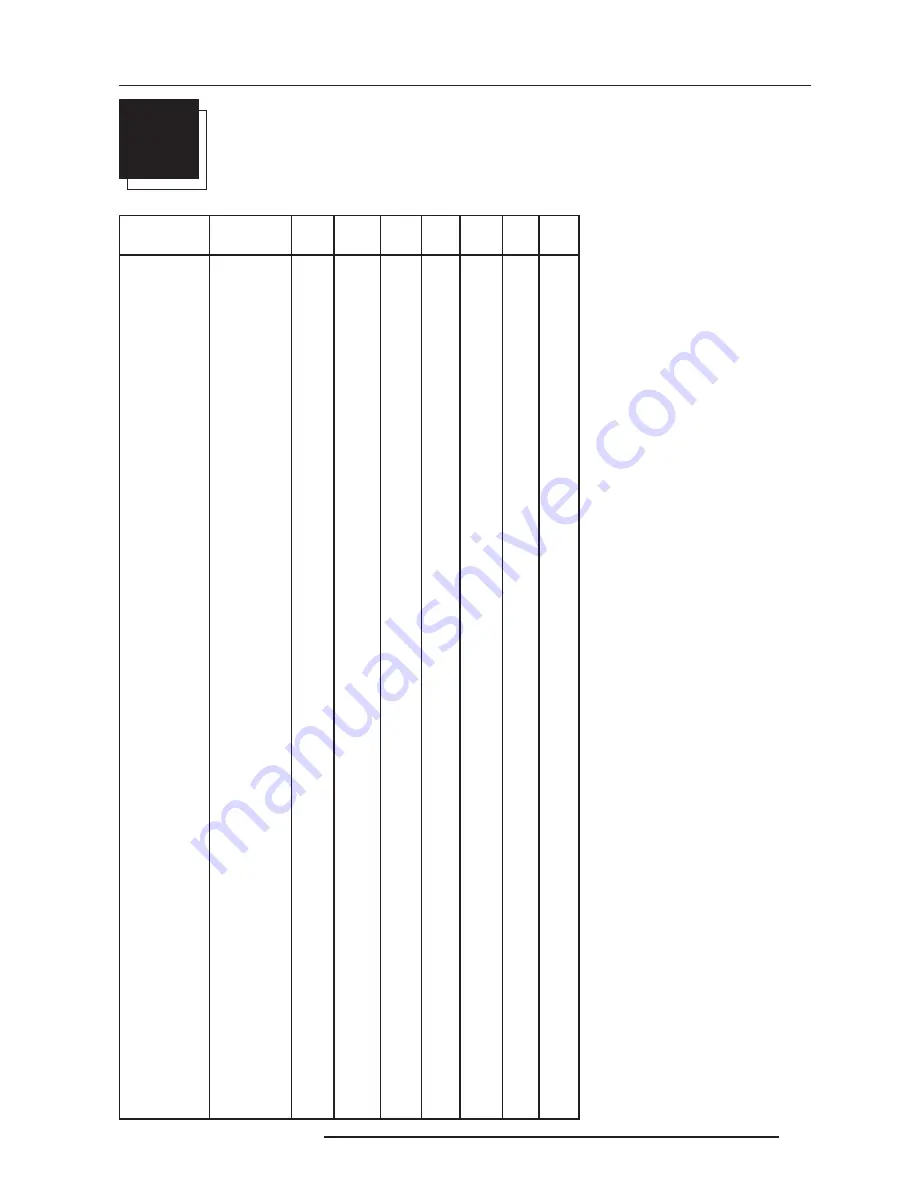
A-1
Appendix A : Standard Source Set Up Files
5976052 BARCOREALITY 9300 070999
A
STANDARD SOURCE SET UP FILES
Name :
name of file, contains the settings
Resolution : image resolution, when fol-
lowed by ...I means interlaced.
FVERT Hz :
vertical frame frequency of
the source
FHOR kHz :
horizontal frequency of the
source.
FPIX MHz :
pixel frequency
PTOT :
total pixels on one horizontal line
PACT :
active pixels on one horizontal line
LTOT :
total lines in one field
LACT :
active lines in one field
NAME
RESOLUTION FVERT FHOR FPIX
PTOT PACT LTOT LACT
Hz
kHz
MHz
1600_48V
1600 X 600I
48,040 62,500 135,000 2160
1600
651
600
1600_60V
1600 X 1200
60,000 75,000 162,000 2160
1600
1250 1200
1600_65V
1600 X 1200
65,000 81,250 175,500 2160
1600
1250 1200
1600_70V
1600 X 1200
70,000 87,500 189,000 2160
1600
1250 1200
8514_A
1024 X 384I
43,479 35,522 44,900 1264
1024
409
384
CGA
640 X 200
59,924 15,700 14,318 912
640
262
200
COMPUSC4
1024 X 480I
29,945 30,694 39,779 1296
1024
512
480
ED
735 X 480
59,943 31,470 28,638 910
735
525
480
EGA
640 X 350
59,702 21,851 16,257 744
640
366
350
EWS_50
1280 X 1024
50,000 52,350 87,948 1680
1280
1047 1024
EWS_60
1280 X 1024
60,000 63,900 107,352 1680
1280
1065 1024
EWS_60V
1280 X 1024
60,282 63,657 110,000 1728
1280
1056 1024
EWS_72
1280 X 1024
72,000 76,968 130,076 1690
1280
1069 1024
EWS_75
1280 X 1024
75,025 79,976 135,000 1688
1280
1066 1024
FMR
640 X 400I
42,323 36,440 28,570 784
640
431
400
FMTO_2
640 X 400
55,370 24,370 21,056 864
640
440
400
HD1080I
1920 X 563I
30,000 33,750 74,250 2200
1920
563
540
HD720P
1280 X 720
60,000 45,000 74,250 1650
1280
750
720
HDMAC
1648 X 570I
25,020 31,250 39,125 2047
1648
625
570
INTER_GR
1184 X 886
67,170 61,796 92,941 1504
1184
920
886
MAC_2
640 X 480
66,667 35,000 30,240 864
640
525
480
MAC_3
512 X 384
60,147 24,480 15,667 640
512
407
384
MAC_4
560 X 384
60,147 24,480 17,234 704
560
407
384
MAC_5
512 X 342
60,158 22,259 15,670 704
512
370
342
MAC_6
832 X 624
74,546 49,722 57,280 1152
832
667
624
MAC_7
1024 X 768
74,907 60,150 80,000 1330
1024
803
768
MAC_LC
640 X 480
66,619 34,975 31,338 896
640
525
480
MAC_POR
640 X 870
74,996 68,846 57,280 832
640
918
870
MUSE
1760 X 518I
30,000 33,750 37,125 2047
1760
563
518
VIDEO525
1635 X 239I
29,970 15,734 32,207 2047
1635
263
239
VIDEO625
1635 X 278I
25,000 15,625 31,984 2047
1635
313
278







































