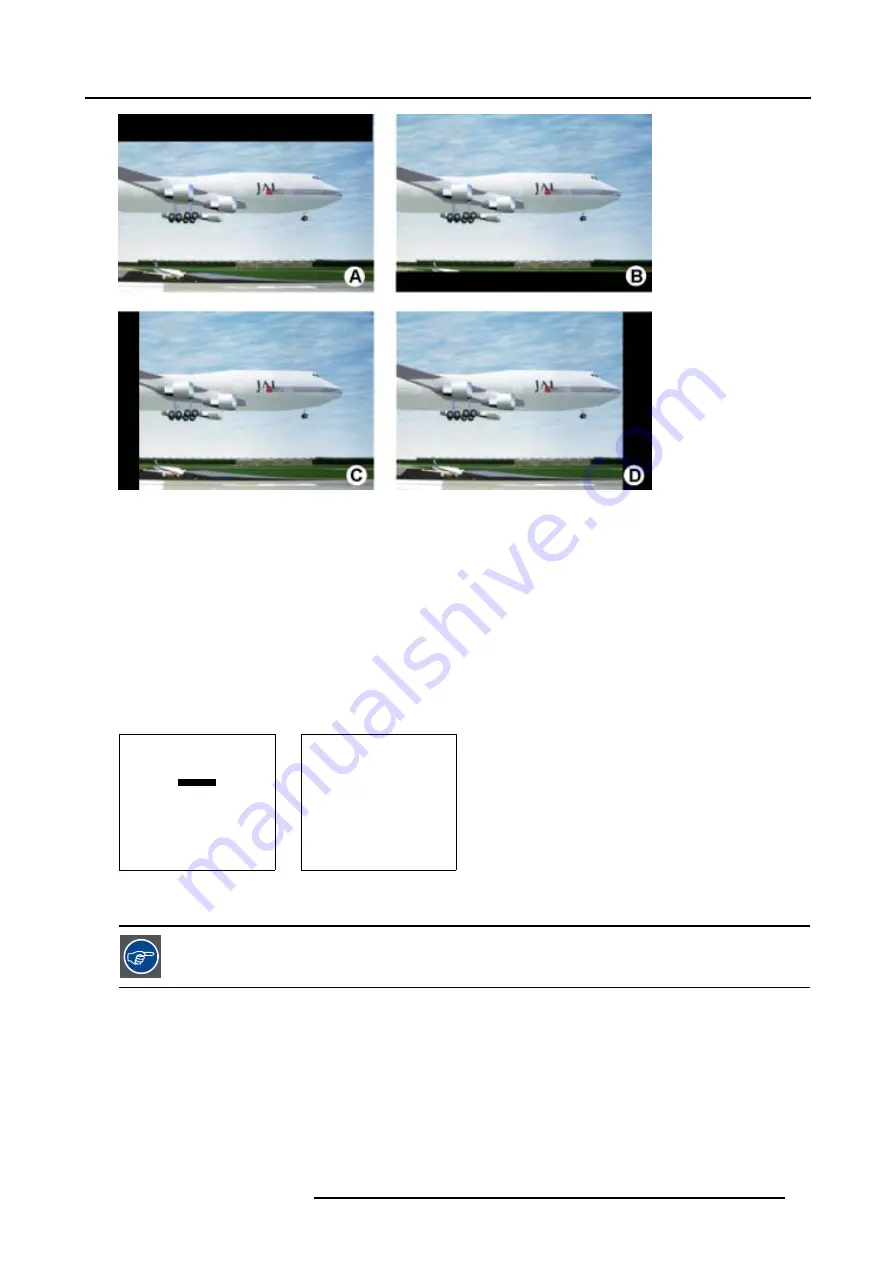
7. Random Access Adjustment Mode
Image 7-7
Blanking
A
Top blanking
B
Bottom blanking
C Left blanking
D Right blanking
Adjusting the blanking.
1. Push the cursor key
↑
or
↓
to highlight
Blanking
2. Press
ENTER
to display the blanking menu. (menu 7-46)
3. Push the cursor key
↑
or
↓
to highlight the desired blanking.
4. Press
ENTER
to start up the chosen blanking.
5. Use the cursor keys to adjust the blanking.
GEOMETRY
SHIFT
SIZE
SIDE KEYSTONE
BLANKING
ASPECT RATIO [4:3]
OPTIONS
Select with
↑
or
↓
then <ENTER>
<EXIT> to return
Menu 7-45
BLANKING
TOP
BOTTOM
LEFT
RIGHT
Select with
↑
or
↓
then <ENTER>
<EXIT> to return
Menu 7-46
While the bar scale window is on the screen, press ENTER to change the value indication to an input field.
Enter the desired value with the numeric keys on the RCU. Always 3 digits should be entered. To to -
or vice versa, use the up or down arrow key.
7.4.7
Aspect Ratio
Purpose
To force the projector in a typical aspect ratio. E.g. projecting a 4:3 image in a 16:9 aspect ratio.
R5976563 BARCOR10 SLM 20/10/2004
73
Summary of Contents for R10 SLM
Page 1: ...BarcoR10 SLM Owners Manual R9010010 R5976563 03 20 10 2004...
Page 4: ......
Page 9: ...2 Packaging and Dimensions Image 2 3 Side view dimensions R5976563 BARCOR10 SLM 20 10 2004 5...
Page 10: ...2 Packaging and Dimensions 6 R5976563 BARCOR10 SLM 20 10 2004...
Page 30: ...3 Installation Guidelines 26 R5976563 BARCOR10 SLM 20 10 2004...
Page 88: ...7 Random Access Adjustment Mode 84 R5976563 BARCOR10 SLM 20 10 2004...
Page 120: ...10 Programmable Function Keys 116 R5976563 BARCOR10 SLM 20 10 2004...
Page 124: ...11 Standard Source set up Files 120 R5976563 BARCOR10 SLM 20 10 2004...
Page 132: ...Glossary 128 R5976563 BARCOR10 SLM 20 10 2004...
Page 135: ...Index T Temperature 7 Ambient 7 Z Z axis adjustment 16 R5976563 BARCOR10 SLM 20 10 2004 131...






























