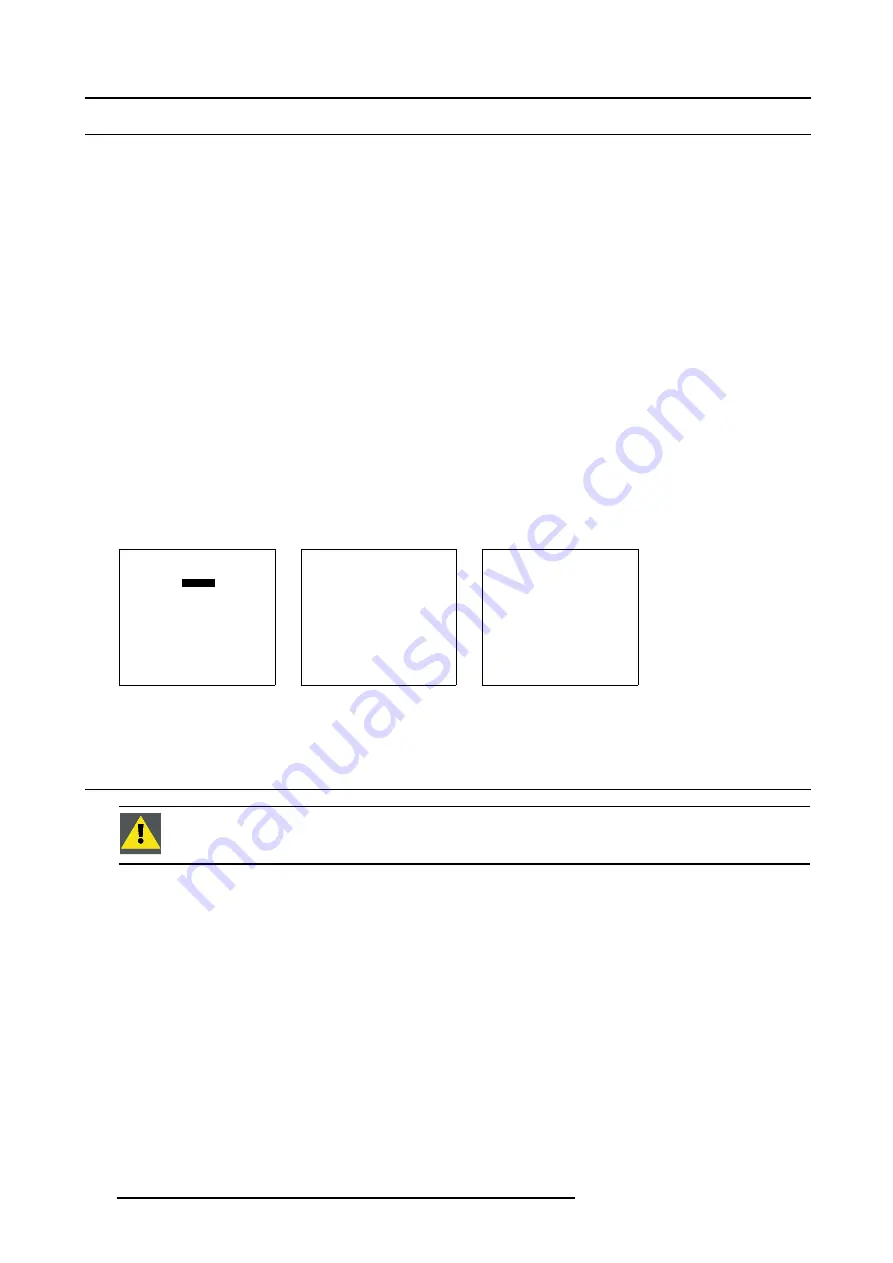
9. Service Mode
9.12 Add-Ins
How to get add ins?
The available add-ins can be activated by entering your personal access key when buying this function. Please contact your reseller.
He will ask for the serial number of your projector.
Available Add Ins
CLO : When activated, the lamp option ‘Constant light output’ in the menu ‘Lamp’ becomes available.
Scenergix : When activated, soft edging becomes possible in the Random access adjustment mode.
How to activate an add-ins?
1. Push the cursor key
↑
or
↓
to highlight
Add-Ins
. (menu 9-31)
The Add-Ins menu will be displayed. (menu 9-32)
2. Push the cursor key
↑
or
↓
to highlight an Add-Ins.
3. Press
ENTER
to activate.
The Install Add-Ins menu will be displayed. E.g. (menu 9-33)
4. Enter your personal key.
The key exists out of 16 alphanumeric characters.
5. To reprogram the key, use the cursor key
↑
,
↓
,
←
or
→
or the numeric keys for the digits.
When the entered key is correct, the indication ’Software : not activated’ will change in ’activated’.
6. Press
ENTER
to confirm.
SERVICE
BARCO LOGO
ADD INS
PRESET INPUT BALANCE
ADVANCED PROCESSING
DIAGNOSIS
FACTORY DEFAULTS
MORE...
Select with
↑
or
↓
then <ENTER>
<EXIT> to return
Menu 9-31
ADD-INS
CLO [INACTIVE]
SCENERGIX [INACTIVE]
Select with
↑
or
↓
then <ENTER>
<EXIT> to return.
Menu 9-32
INSTALL ADD-INS
CLO
KEY :xxxxxxxxxxxxxx
___________________
Hardware :
OK
Software :
Not activated
Select with
↑
or
↓
Reprogram with
↑
,
↓
,
←
or
→
<ENTER> to confirm
<EXIT> to return.
Menu 9-33
9.13 Preset Input Balance
C
AUTION
:
Changing these settings may seriously affect the performance of the projector.
110
R5976563 BARCOR10 SLM 20/10/2004
Summary of Contents for R10 SLM
Page 1: ...BarcoR10 SLM Owners Manual R9010010 R5976563 03 20 10 2004...
Page 4: ......
Page 9: ...2 Packaging and Dimensions Image 2 3 Side view dimensions R5976563 BARCOR10 SLM 20 10 2004 5...
Page 10: ...2 Packaging and Dimensions 6 R5976563 BARCOR10 SLM 20 10 2004...
Page 30: ...3 Installation Guidelines 26 R5976563 BARCOR10 SLM 20 10 2004...
Page 88: ...7 Random Access Adjustment Mode 84 R5976563 BARCOR10 SLM 20 10 2004...
Page 120: ...10 Programmable Function Keys 116 R5976563 BARCOR10 SLM 20 10 2004...
Page 124: ...11 Standard Source set up Files 120 R5976563 BARCOR10 SLM 20 10 2004...
Page 132: ...Glossary 128 R5976563 BARCOR10 SLM 20 10 2004...
Page 135: ...Index T Temperature 7 Ambient 7 Z Z axis adjustment 16 R5976563 BARCOR10 SLM 20 10 2004 131...






























