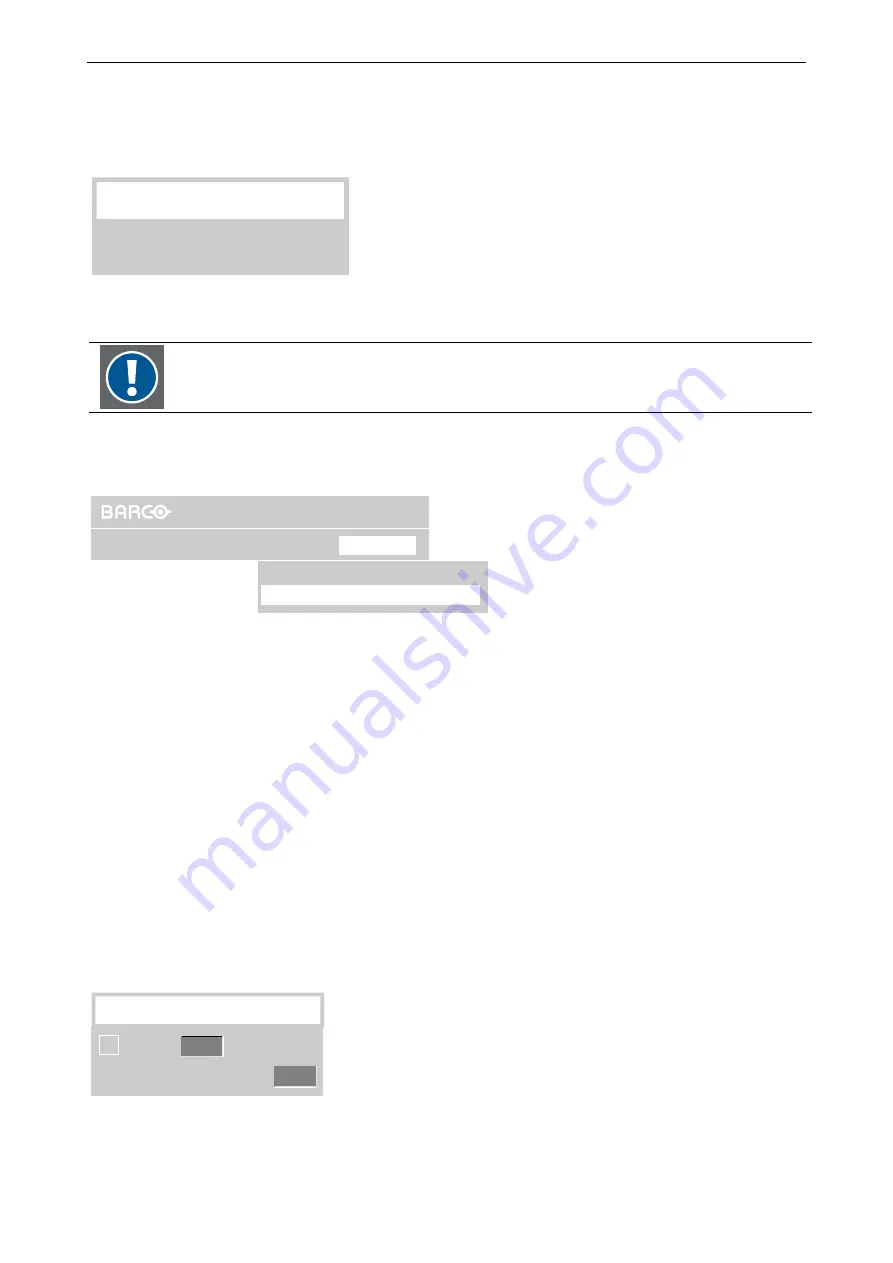
6. Menu structure
Barco - OverView D series - Doc-3353-2 - user's manual - Revision 04 - April 2005
_______________________________________________________________________
6-23
As mentioned before, the optical dimmer can modify the brightness between 100% and 50%. It is obvious that
the target value cannot exceed the max. possible value (100%) or be lower than the min. possible value (50%).
In case the user enters a value beyond the max. target value, or a value below the 50% limit, the following
message pops up:
Message
Desired Brightness not achieved
Figure 6-35
Warning: the user target value is beyond the range of the dimmer
Please note: this message does not indicate a dimmer failure!
This message indicates that the dimmer cannot achieve the desired value but operates at
his limits (100%, or 50% respectively).
6.7.2
Brightness correction (%)
Set Brightness..
Brightness Correction (%) Top
Brightness
OverView DG
Operation
Lamps
Status
Figure 6-36
Brightness menu, Brightness correction
Display walls consisting of O
VER
V
IEW
D projection modules are adjusted to homogeneous brightness. All projectors
are individually adjusted to feature this common brightness.
This individual projector adjustment is done after set up of the Display Wall by the Barco Support Technicians. On
the screen, the brightness is measured by means of a lux meter, and the sensor of the optical dimmer (
DIS
) is
calibrated based on this measurement.
This calibration is done for both lamps.
If in spite of this adjustment the user considers the projection module too dark or too bright, he can modify this
brightness by correcting the
DIS calibration value
by
±
30%.
This correction can be done via the command
Brightness|Brightness Correction (%).
This menu entry refers to
the currently active lamp which is automatically indicated in the menu entry.
To modify the brightness of a projection module, proceed as follows:
•
Use the cursor key to highlight Brightness Correction (%) Top/Bottom
•
Press
Enter
to select.
The following dialog is displayed to modify the correction value. The actual correction values and the DIS value
are indicated.
Brightness Correction (%)-Top
DIS Value
+0,0
277
Figure 6-37
dialog to modify the correction value






























