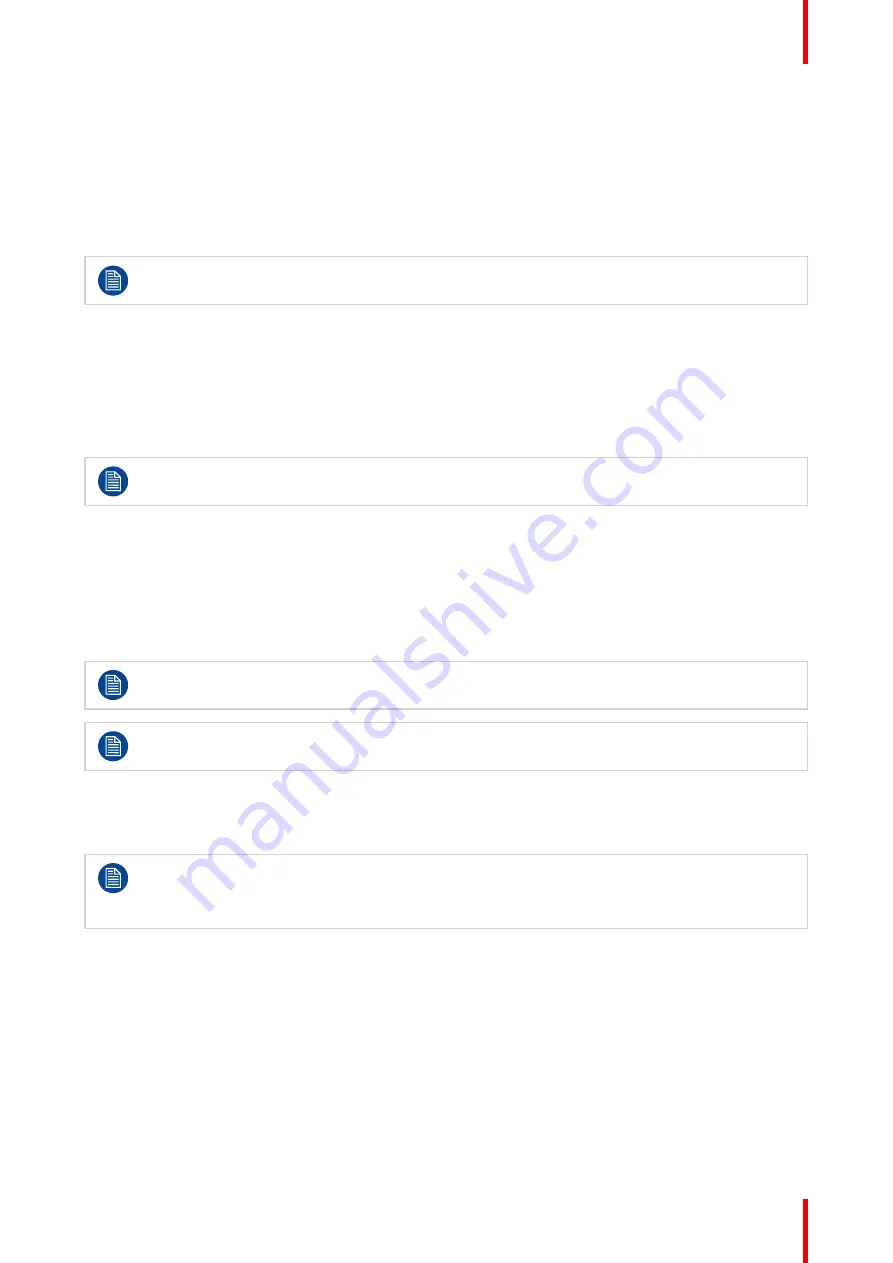
35
R5915130 /05
Nio 2MP / 3MP LED Display
4.17 KVM switch
About KVM switch
The Nio 2MP / 3MP LED Display can be used in dual workstation setup with KVM switch. This allows the
display to be connected to two different workstations and control both with a single keyboard and mouse
connected to the display. Switching the video and control signals between the two workstations is done with
the KVM switch, which must be enabled as explained below.
Your display system must be specifically set up and configured for KVM input switching. For
instructions, see
“Dual workstation setup with KVM switch”, page 14
To enable/disable the KVM switch
1.
Bring up the OSD main menu.
2.
Navigate to the
Image Settings
menu.
3.
Enter the
KVM Switch
submenu.
4.
Select
Enabled/Disabled
as desired and confirm.
When enabling the KVM switch, the
Image Source
menu will be inaccessible.
To switch KVM inputs
1.
Bring up the OSD main menu.
2.
Navigate to the
Image Settings
menu.
3.
Enter the
KVM Input Selection
submenu.
4.
Select
input 1
or
input 2
as desired and confirm.
When switching KVM inputs, the video is switched instantly while switching the USB signal might
take a little longer (up to 2 seconds).
KVM input switching can also be done more quickly via the shortcut bar. See
4.18 Grayscale conversion modes
Your Nio 2MP / 3MP LED Display automatically detects the connected video input signals and
applies the correct grayscale conversion settings. Manually selecting a grayscale conversion mode
is possible, but then your display’s image source selection mode should be set to allow this. Refer to
or
to do this.
About grayscale conversion modes
Grayscale conversion modes specify how color generated on the display controller is converted to grayscale
in your display.
The available grayscale conversion modes are:
•
No conversion
•
Use All Channels:
This mode is intended for grayscale displays where gray is sent over all channels.
To manually select a grayscale conversion mode:
1.
Bring up the OSD main menu.
Summary of Contents for Nio MDNC-3521 SNES
Page 20: ...R5915130 05 Nio 2MP 3MP LED Display 20 Installation and setup...
Page 37: ...37 R5915130 05 Nio 2MP 3MP LED Display Cleaning the display 5...
Page 39: ...39 R5915130 05 Nio 2MP 3MP LED Display Repackaging instructions 6...
Page 44: ...R5915130 05 Nio 2MP 3MP LED Display 44 Repackaging instructions...
Page 64: ...R5915130 05 Nio 2MP 3MP LED Display 64 Important information...
Page 65: ......
Page 66: ...www barco com R5915130 05 2023 08 22 Barco NV President Kennedypark 35 8500 Kortrijk Belgium...






























