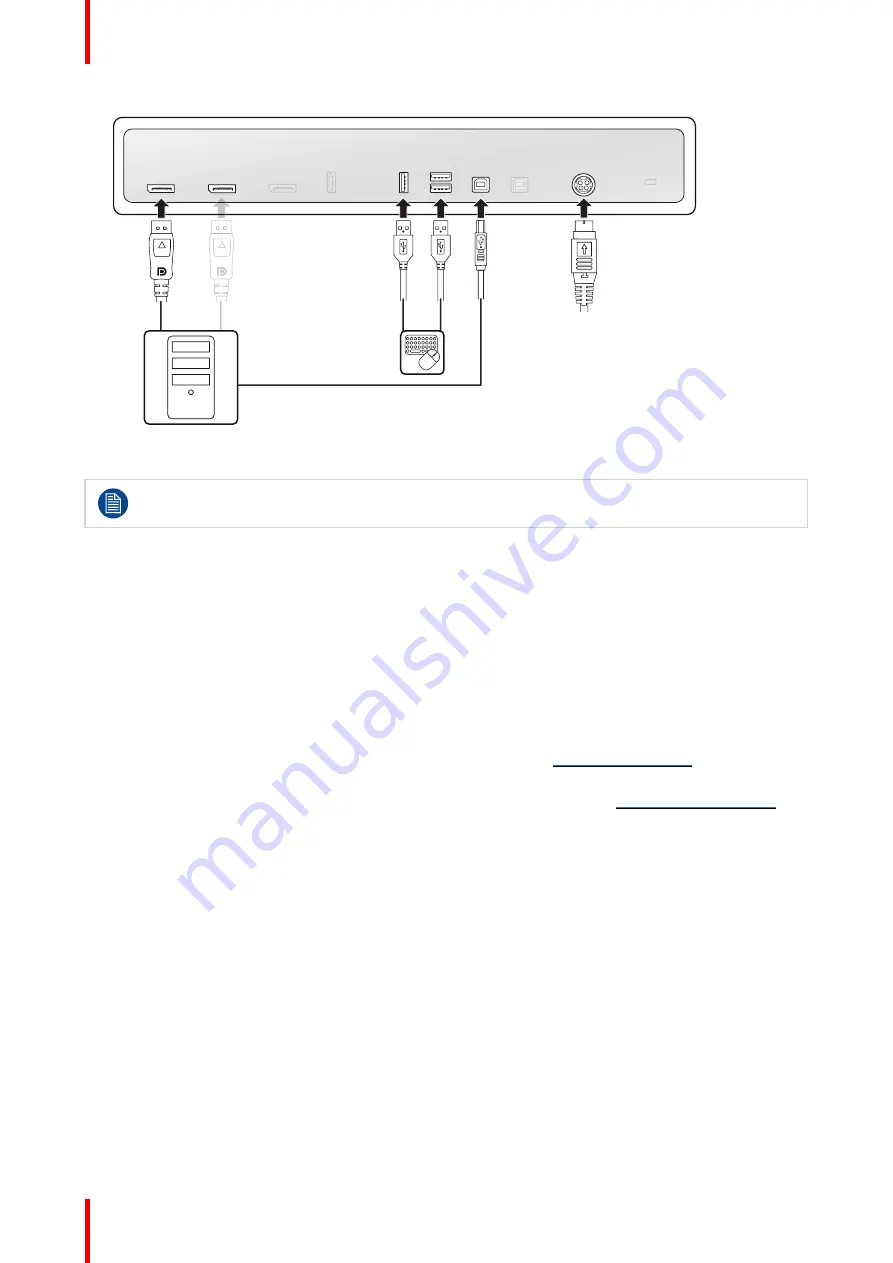
R5915130 /05
Nio 2MP / 3MP LED Display
14
DP IN 1
DP IN 2
DP OUT
USB
DOWN
USB
UP 1
USB
UP 2
DC IN
SERVICE
Image 2–3
To switch between different image sources, see
for more information.
Power on the display system
1.
Press/Turn the jog dial to activate your display.
2.
Switch on the workstations connected to your display.
Your display will be running in a basic video mode at a default refresh rate when first time starting up.
Install the MXRT driver and Intuitive Workflow Tools
When using a Barco MXRT display controller, install the
MXRT driver
and
Intuitive Workflow Tools
on the
connected workstation. Barco’s Intuitive Workflow Tools are designed to increase visibility of subtle details,
improve focus during reading sessions, and accelerate workflow.
1.
Download the latest MXRT driver and Intuitive Workflow Tools from
2.
Install the MXRT driver and Intuitive Workflow Tools as described in the Barco “Display Controller and
Intuitive Workflow Tools” user guide on the included documentation CD, or at
2.3 Dual workstation setup with KVM switch
About
In this setup, the display is connected to two different workstations, each with one DisplayPort cable. When
connecting a USB cable from your display to each of the two workstations, you can control both workstations
with a single keyboard and mouse connected to the display. Switching the video and control signals between
the two workstations is done with the KVM switch operated via the OSD menu.
Summary of Contents for Nio MDNC-3521 SNES
Page 20: ...R5915130 05 Nio 2MP 3MP LED Display 20 Installation and setup...
Page 37: ...37 R5915130 05 Nio 2MP 3MP LED Display Cleaning the display 5...
Page 39: ...39 R5915130 05 Nio 2MP 3MP LED Display Repackaging instructions 6...
Page 44: ...R5915130 05 Nio 2MP 3MP LED Display 44 Repackaging instructions...
Page 64: ...R5915130 05 Nio 2MP 3MP LED Display 64 Important information...
Page 65: ......
Page 66: ...www barco com R5915130 05 2023 08 22 Barco NV President Kennedypark 35 8500 Kortrijk Belgium...















































