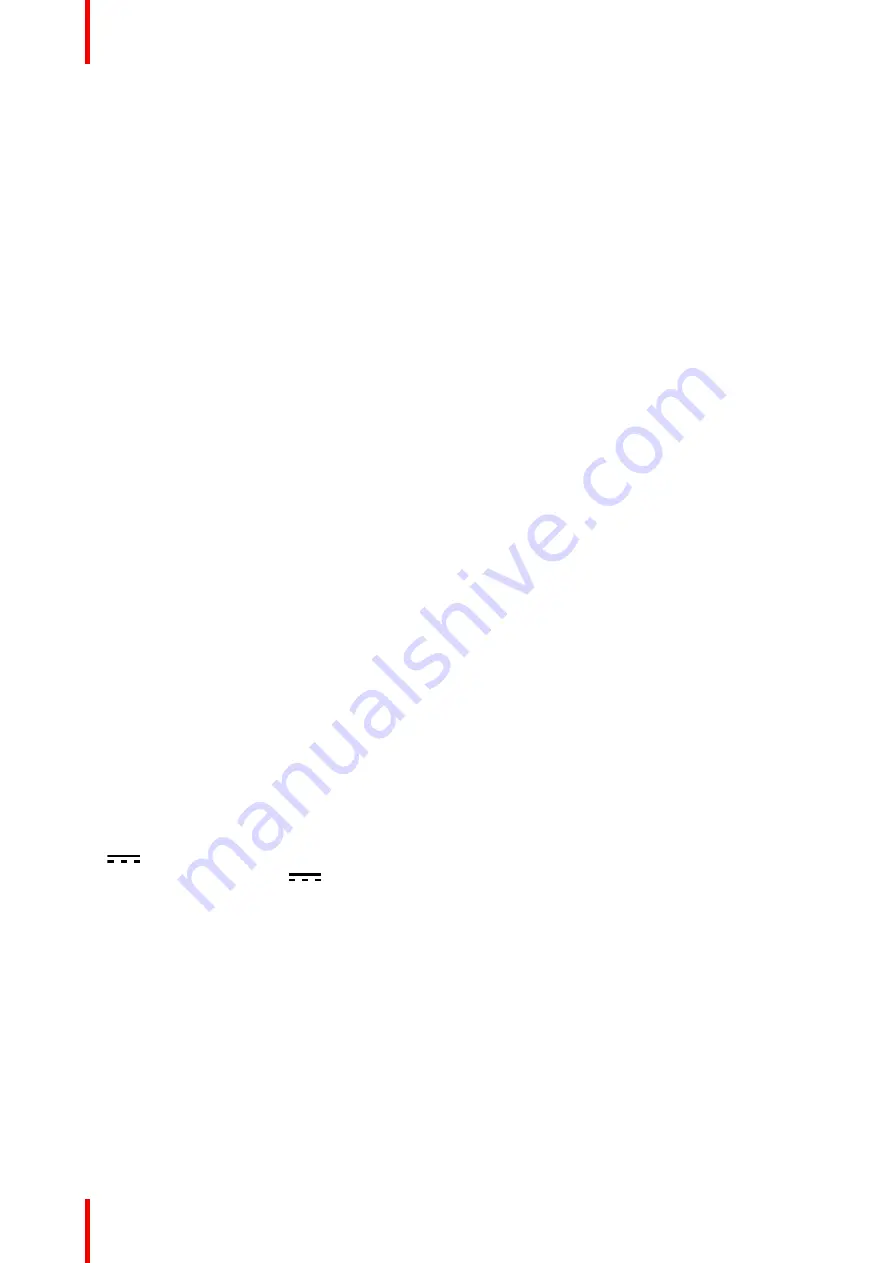
R5915130 /05
Nio 2MP / 3MP LED Display
46
7.1 Safety information
General recommendations
Read the safety and operating instructions before operating the device.
Retain safety and operating instructions for future reference.
Adhere to all warnings on the device and in the operating instructions manual.
Follow all instructions for operation and use.
Electrical Shock or Fire Hazard
To prevent electric shock or fire hazard, do not remove cover.
No serviceable parts inside. Refer servicing to qualified personnel.
Do not expose this apparatus to rain or moisture.
Modifications to the unit
Do not modify this equipment without authorization of the manufacturer.
Type of protection (Electrical)
Equipment with external power supply: Class I equipment
Degree of safety (flammable anesthetic mixture)
Equipment not suitable for use in the presence of a flammable anesthetic mixture with air or with oxygen or
nitrous oxide.
Non-patient care equipment
•
Equipment primarily for use in a health care facility that is intended for use where contact with a patient is
unlikely (no applied part).
•
The equipment shall not be used with life support equipment.
•
The user should not touch the equipment, nor its signal input ports (SIP)/signal output ports (SOP) and the
patient at the same time.
Child safety
Equipment not suitable for use in locations where children are likely to be present.
Power connection – Equipment with external 24 VDC power supply
•
Power requirements: The equipment must be powered using the delivered medical approved 24 VDC (
) SELV power supply.
•
The medical approved DC (
) power supply must be powered by the AC mains voltage.
•
The power supply is specified as a part of the ME equipment or combination is specified as a ME system.
•
To avoid the risk of electric shock, this equipment must only be connected to a supply mains with protective
earth.
•
The equipment should be installed near an easily accessible outlet.
•
The equipment is intended for continuous operation.
Transient over-voltage
If the device is not used for a long time, disconnect it from the AC inlet to avoid damage by transient over-
voltage.
To fully disengage the power to the device, please disconnect the power cord from the AC inlet.
High magnetic environment
•
The device shall not be used in the high magnetic environment of an MRI scanner.
Summary of Contents for Nio MDNC-3521 SNES
Page 20: ...R5915130 05 Nio 2MP 3MP LED Display 20 Installation and setup...
Page 37: ...37 R5915130 05 Nio 2MP 3MP LED Display Cleaning the display 5...
Page 39: ...39 R5915130 05 Nio 2MP 3MP LED Display Repackaging instructions 6...
Page 44: ...R5915130 05 Nio 2MP 3MP LED Display 44 Repackaging instructions...
Page 64: ...R5915130 05 Nio 2MP 3MP LED Display 64 Important information...
Page 65: ......
Page 66: ...www barco com R5915130 05 2023 08 22 Barco NV President Kennedypark 35 8500 Kortrijk Belgium...
















































