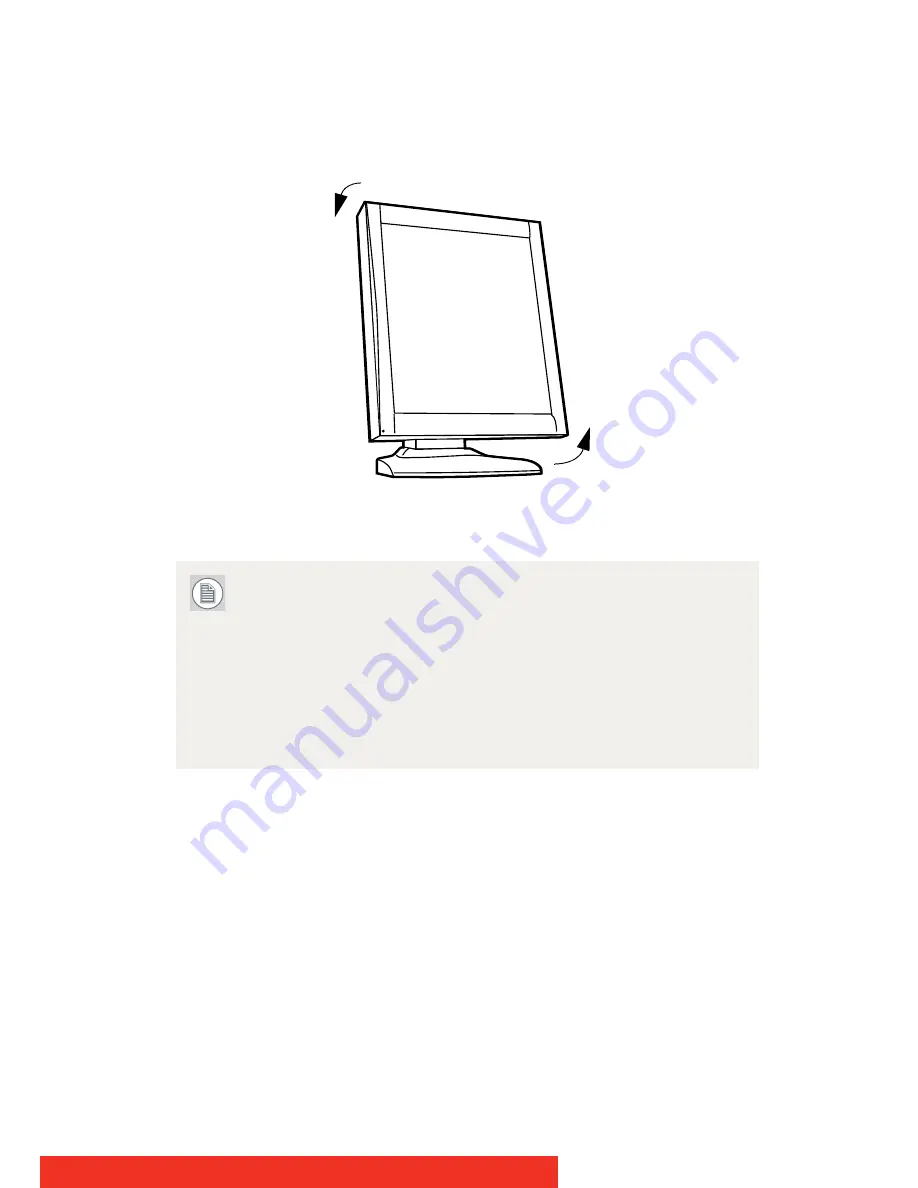
Nio
15
3
To change from portrait to landscape, turn the panel
counterclockwise.
Figure 9: To rotate the panel from portrait to landscape
4
To change from landscape to portrait, turn clockwise..
If, after installing the display or the system, you change the
panel orientation while an image is on the screen, the result
depends on the graphic board and the resolution of the image.
In some cases the image will be rotated automatically, in other
cases it will not be rotated (e.g., when pixels would be lost
after rotation). If necessary, change the image resolution in the
display control panel and restart the system after changing the
orientation.
BARCO
















































