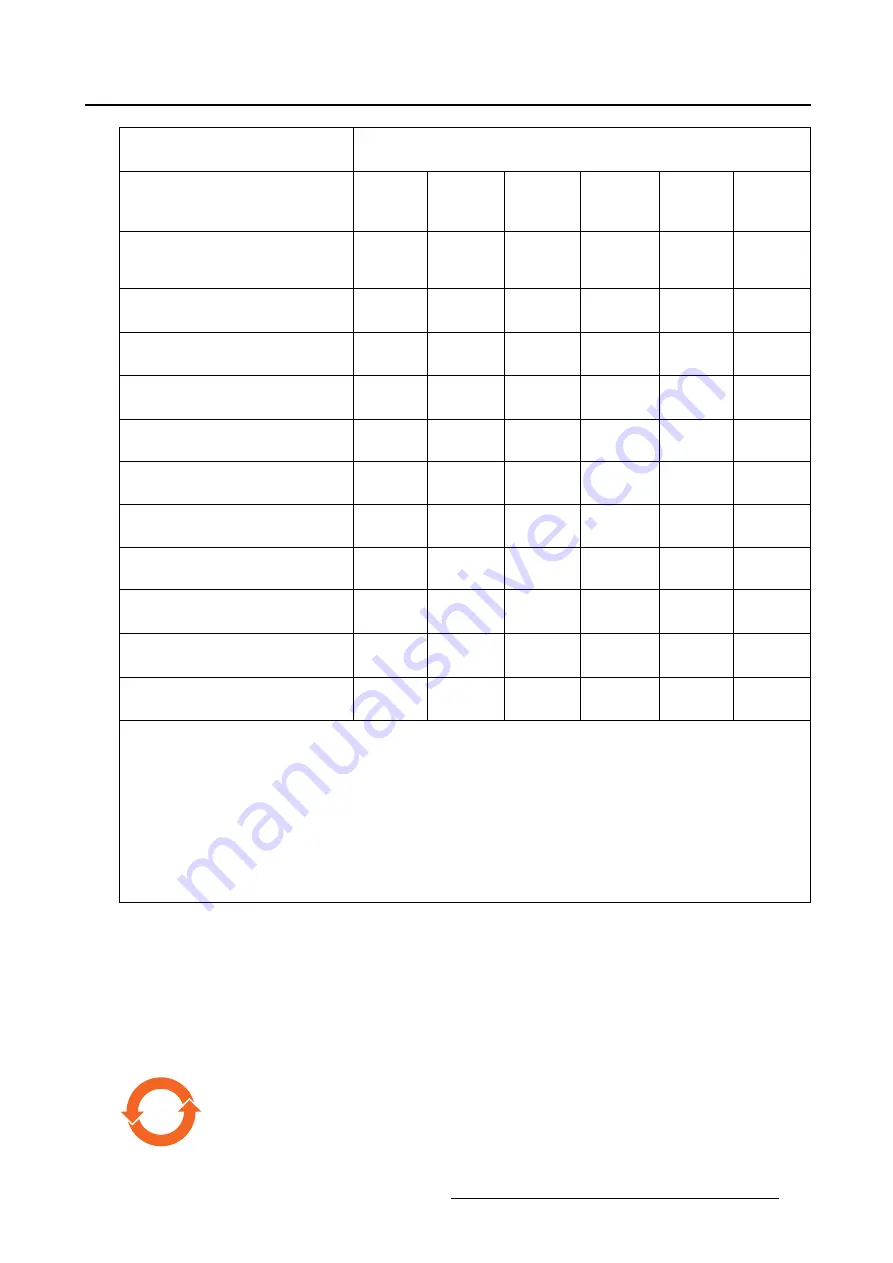
6. Important information
零件
项
目
(
名称
)
Component name
有毒有害物
质
或元素
Hazardous substances and elements
铅
Pb
汞
Hg
镉
Cd
六
价
铬
Cr6+
多
溴联
苯
PBB
多
溴
二苯
醚
PBDE
印制
电
路配件
Printed Circuit Assemblies
X
O
O
O
O
O
液晶面板
LCD panel
X
O
O
O
O
O
外接
电
(
线
)
缆
External Cables
X
O
O
O
O
O
內
部
线
路
Internal wiring
O
O
O
O
O
O
金
属外壳
Metal enclosure
O
O
O
O
O
O
塑胶外壳
Plastic enclosure
O
O
O
O
O
O
散
热
片
(
器
)
Heatsinks
O
O
O
O
O
O
风
扇
Fan
O
O
O
O
O
O
电
源供
应
器
Power Supply Unit
X
O
O
O
O
O
文件
说
明
书
Paper Manuals
O
O
O
O
O
O
光
盘说
明
书
CD manual
O
O
O
O
O
O
本表格依据
SJ/T 11364
的
规
定
编
制
This table is prepared in accordance with the provisions of SJ/T 11364.
O:
表示
该
有毒有害物
质
在
该
部件所有均
质
材料中的含量均在
GB/T 26572
标
准
规
定的限量要求以下
.
O: Indicates that this toxic or hazardous substance contained in all of the homogeneous materials for
this part is below the limit requirement in GB/T 26572.
X:
表示
该
有毒有害物
质
至少在
该
部件的某一均
质
材料中的含量超出
GB/T 26572
标
准
规
定的限量要求
.
X: Indicates that this toxic or hazardous substance contained in at least one of the homogeneous
materials used for this part is above the limit requirement in GB/T 26572.
在中国大
陆销
售的相
应电
子信息
产
品(
EIP
)都必
须
遵照中国大
陆
《
电
子
电
气
产
品有害物
质
限制使用
标识
要求》
标
准
贴
上
环
保使用期限(
EFUP
)
标签
。
Barco
产
品所采用的
EFUP
标签
(
请
参
阅实
例,徽
标
内部的
编
号使用于指定
产
品)基于中国大
陆
的《
电
子信息
产
品
环
保使用期限通
则
》
标
准。
All Electronic Information Products (EIP) that are sold within Chinese Mainland must comply with the
“Marking for the restriction of the use of hazardous substances in electrical and electronic product” of Chi-
nese Mainland, marked with the Environmental Friendly Use Period (EFUP) logo. The number inside the
EFUP logo that Barco uses (please refer to the photo) is based on the “General guidelines of environ-
ment-friendly use period of electronic information products” of Chinese Mainland.
10
K5902135 (451920612561) MDSC-2326 28/02/2017
55
Summary of Contents for MDSC-2326 DDIH
Page 1: ...MDSC 2326 User Guide MDSC 2326 DDIH MDSC 2326 MNAH K5902135 451920612561 00 28 02 2017...
Page 16: ...2 Product overview 14 K5902135 451920612561 MDSC 2326 28 02 2017...
Page 24: ...3 Display installation 22 K5902135 451920612561 MDSC 2326 28 02 2017...
Page 34: ...4 Daily operation 32 K5902135 451920612561 MDSC 2326 28 02 2017...
Page 52: ...5 Advanced operation 50 K5902135 451920612561 MDSC 2326 28 02 2017...












































