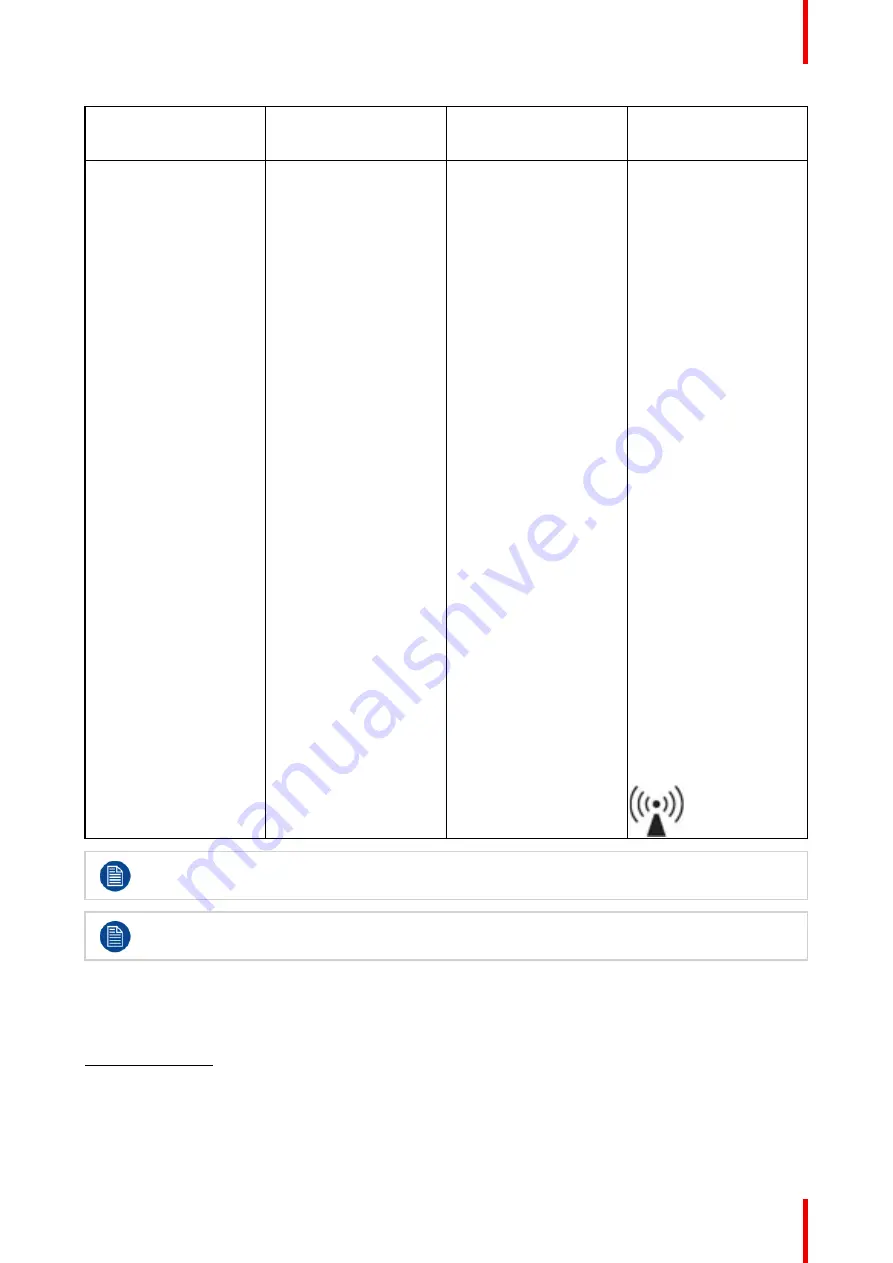
57
R5913170 /00
MDFC-8232
Immunity test
IEC 60601-1-2 4
th
edition
(2014)
Test levels
Compliance level
Electromagnetic
environment
–
guidance
Conducted RF
IEC 61000-4-6
Radiated RF
IEC 61000-4-3
3 V/m (150 kHz to 80
MHz)
9 to 28 V/m in
communication service
channels up to 6 GHz
3 V/m (150 kHz to 80
MHz)
9 to 28 V/m in
communication service
channels up to 6 GHz
Portable and mobile RF
communications
equipment should be used
no closer to any part of the
MDFC-8232, including
cables, than the
recommended separation
distance calculated from
the equation applicable to
the frequency of the
transmitter.
Recommended separation
distance
d = 1.2
√
P
d = 1.2
√
P
80 MHz to 800
MHz
d = 2.3
√
P
800 MHz to 2.5
Ghz
Where P is the maximum
output power rating of the
transmitter in watts (W)
according to the
transmitter manufacturer
and d is the recommended
separation distance in
meters (m).
Field strengths from fixed
RF transmitters, as
determined by an
electromagnetic site
survey,
2
should be less
than the compliance level
in each frequency range.
3
Interference may occur in
the vicinity of equipment
marked with symbol:
At 80 MHz and 800 MHz, the higher frequency range applies.
These guidelines may not apply in all situations. Electromagnetic propagation is affected by
absorption and reflection from structures, objects and people.
Recommended separation distance
The MDFC-8232 is intended for use in an electromagnetic environment in which radiated RF disturbances are
controlled. The customer of the user of the MDFC-8232 can help prevent electromagnetic interference by
2:
Field strengths from fixed transmitters, such as base stations for radio (cellular/cordless) telephones and land mobile radios,
amateur radio, AM and FM radio broadcast and TV broadcast cannot be predicted theoretically with accuracy. To assess the
electromagnetic environment due to fixed RF transmitters, an electromagnetic site survey should be considered. If the measured
field strength in the location in which the MDFC-8232 is used exceeds the applicable RF compliance level above, the MDFC-8232
should be observed to verify normal operation. If abnormal performance is observed, additional measures may be necessary, such
as re-orienting or relocating the MDFC-8232.
3:
Over the frequency range 150 kHz to 80 MHz, field strengths should be less than 3 V/m.
Summary of Contents for MDFC-8232 3HB
Page 6: ...R5913170 00 MDFC 8232 6...
Page 7: ...7 R5913170 00 MDFC 8232 Welcome 1...
Page 10: ...R5913170 00 MDFC 8232 10 Welcome...
Page 11: ...11 R5913170 00 MDFC 8232 Parts controls and connectors 2...
Page 17: ...17 R5913170 00 MDFC 8232 Display installation 3...
Page 23: ...23 R5913170 00 MDFC 8232 Daily operation 4...
Page 28: ...R5913170 00 MDFC 8232 28 Daily operation...
Page 45: ...45 R5913170 00 MDFC 8232 Troubleshooting 6...
Page 47: ...47 R5913170 00 MDFC 8232 Important information 7...
Page 69: ......














































