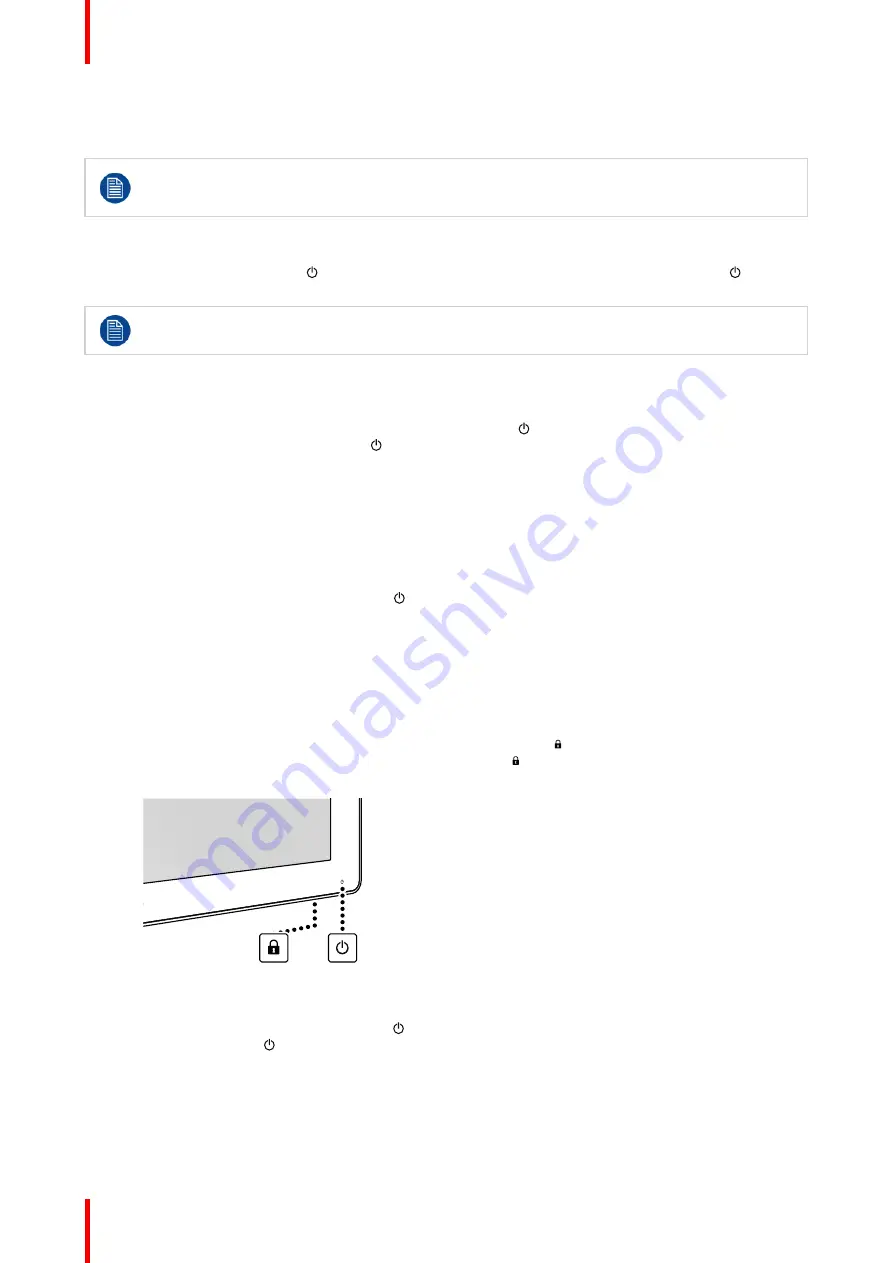
R5913170 /00
MDFC-8232
24
4.1 On/Off switching
The procedures below consider that DC power is supplied to the display. Please check the status of
the power mode LED to verify that your display is supplied with DC power (see
,
To switch on your display
Press and hold (3-4 seconds) the
key until the entire keyboard lights up. Afterwards, release the
key again
(within 2 seconds) to avoid a keyboard re-lock.
When the keyboard backlight lights up, the power mode LED will turn full green indicating that the
display is switching on.
To switch off your display
1. Unlock the keyboard (see
2. With the keyboard unlocked, press and hold (3-4 seconds) the
key until the entire keyboard starts
blinking quickly. Afterwards, release the
key again (within 2 seconds) to avoid a keyboard re-lock.
4.2 Keyboard locking/unlocking
About
In order to avoid unwanted or accidental activation of the keyboard, a lock/unlock mechanism has been
implemented. This means that the keyboard needs to be unlocked before it can be used to change any of the
display settings. By default, all keys except the
key will be dimmed to indicate that the keyboard is locked.
After unlocking the keyboard, all keys will light up. Touching any of these keys while the backlight is on will
execute the function of the key. However, if no further action is taken within the time-out (10 seconds), the
keys will dim again and the keyboard will re-lock.
To unlock the keyboard
Two options are available to unlock the keyboard:
1. Option 1: Press and hold (0.5 seconds) the keyboard unlock button ( ) at the bottom of the display until the
entire keyboard starts blinking slowly. Afterwards, release the key again (within 2 seconds) to avoid a
keyboard re-lock.
Image 4
–
1
2. Option 2: Press and hold (3-4 seconds) the
key until the entire keyboard starts blinking slowly.
Afterwards, release the
key again (within 2 seconds) to avoid a keyboard re-lock.
To lock the keyboard
The keyboard will automatically lock after 10 seconds of inactivity, except while navigating the OSD menu,
during which it remains unlocked.
Summary of Contents for MDFC-8232 3HB
Page 6: ...R5913170 00 MDFC 8232 6...
Page 7: ...7 R5913170 00 MDFC 8232 Welcome 1...
Page 10: ...R5913170 00 MDFC 8232 10 Welcome...
Page 11: ...11 R5913170 00 MDFC 8232 Parts controls and connectors 2...
Page 17: ...17 R5913170 00 MDFC 8232 Display installation 3...
Page 23: ...23 R5913170 00 MDFC 8232 Daily operation 4...
Page 28: ...R5913170 00 MDFC 8232 28 Daily operation...
Page 45: ...45 R5913170 00 MDFC 8232 Troubleshooting 6...
Page 47: ...47 R5913170 00 MDFC 8232 Important information 7...
Page 69: ......
















































