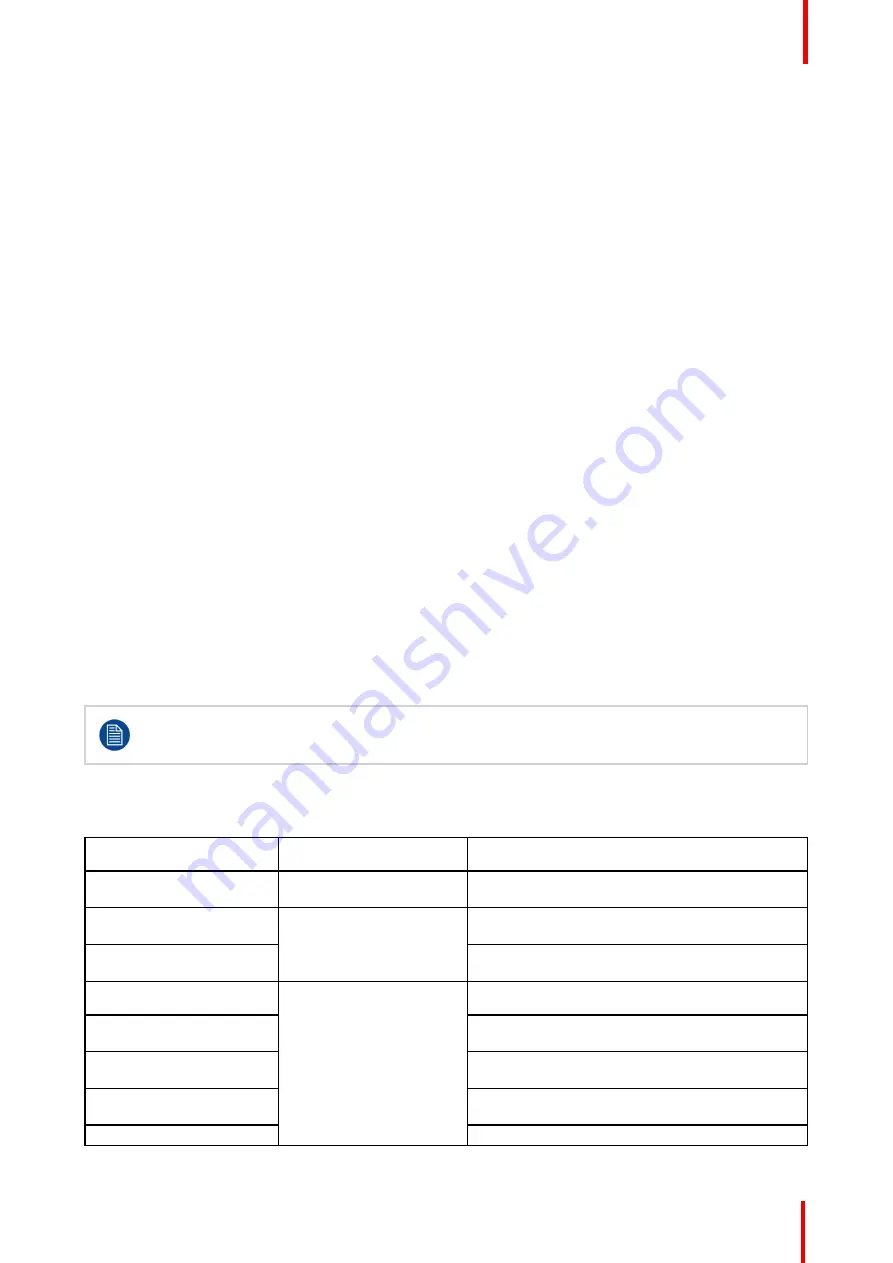
K5902108-04
Coronis Fusion 4MP / 6MP
33
4.19 Image source selection modes
About image source selection modes
Your Coronis Fusion 4MP / 6MP automatically detects the number of video input signals connected, attaches
them to the correct display side and applies the correct video settings to it (resolution, video encoding mode,
refresh rate,...). However, it may be needed to manually select the video input signal(s) to be displayed on a
certain display side or to adjust certain video settings yourself. The start to this is selecting one of the following
image source selection modes available for your display:
•
Automatic:
In this mode, your display automatically detects the connected video input signals, attaches
them to the correct display side and applies the correct video settings to it (resolution, video encoding
mode, refresh rate,...). No video settings are available when this mode is selected.
•
One image source:
This mode is intended for displaying and manually configuring only one connected
video input signal. When selecting this mode, the video settings become available for the selected video
input signal.
•
Two image sources:
This mode is intended for displaying and manually configuring two connected video
input signals (one on each display side). When selecting this mode, the video settings become available
for the selected video input signal on each side of the display.
•
Expert mode:
This mode is intended for displaying and manually configuring one or two connected video
input signals. When selecting this mode, the video settings become available for both video input signals
on both sides of the display.
To select an image source selection mode:
1.
Bring up the OSD main menu.
2.
Navigate to the
Configuration > Image Sources
menu.
3.
Enter the Image
Source Selection
submenu.
4.
Select one of the available image source selection modes and confirm.
4.20 Video input signals
Your Coronis Fusion 4MP / 6MP display automatically detects the connected video input signals.
Manually video input configuration is possible, but then your display
’
s image source selection mode
should be set to allow this. Please refer to
, page 33 to do this.
About input configuration
Depending on the image source selection mode, following inputs can be configured:
Menu
Image source selection
mode
Input Signal
1 Image Source
Connector configuration (DisplayPort 1/2, DVI 1/2)
for the input signal.
Left Input Signal
2 Image Sources
Connector configuration (DisplayPort 1, DVI 1) for
the left input signal.
Right Input Signal
Connector configuration (DisplayPort 2, DVI 2) for
the right input signal.
Left
Expert mode
Input signal (input 1/2) configuration for the left
side of the screen.
Right
Input signal (input 1/2) configuration used for the
right side of the screen.
Input 1 signal
Connector configuration (DisplayPort, DVI) for
input 1 signal.
Input 2 signal
Connector configuration (DisplayPort, DVI ) for
input 2 signal.
Auto input selection
Automatic input selection configuration.
Summary of Contents for MDCC-6430
Page 1: ...ENABLING BRIGHT OUTCOMES MDCC 4330 MDCC 6430 User Guide Coronis Fusion 4MP 6MP...
Page 5: ...5 K5902108 04 Coronis Fusion 4MP 6MP Welcome 1...
Page 8: ...K5902108 04 Coronis Fusion 4MP 6MP 8 Welcome...
Page 18: ...K5902108 04 Coronis Fusion 4MP 6MP 18 Display installation...
Page 19: ...19 K5902108 04 Coronis Fusion 4MP 6MP Daily operation 3...
Page 23: ...23 K5902108 04 Coronis Fusion 4MP 6MP Advanced operation 4...
Page 36: ...K5902108 04 Coronis Fusion 4MP 6MP 36 Advanced operation...
Page 37: ...37 K5902108 04 Coronis Fusion 4MP 6MP Cleaning your display 5...
Page 39: ...39 K5902108 04 Coronis Fusion 4MP 6MP Repackaging instructions 6...
Page 42: ...K5902108 04 Coronis Fusion 4MP 6MP 42 Repackaging instructions...
Page 43: ...43 K5902108 04 Coronis Fusion 4MP 6MP Important information 7...






























