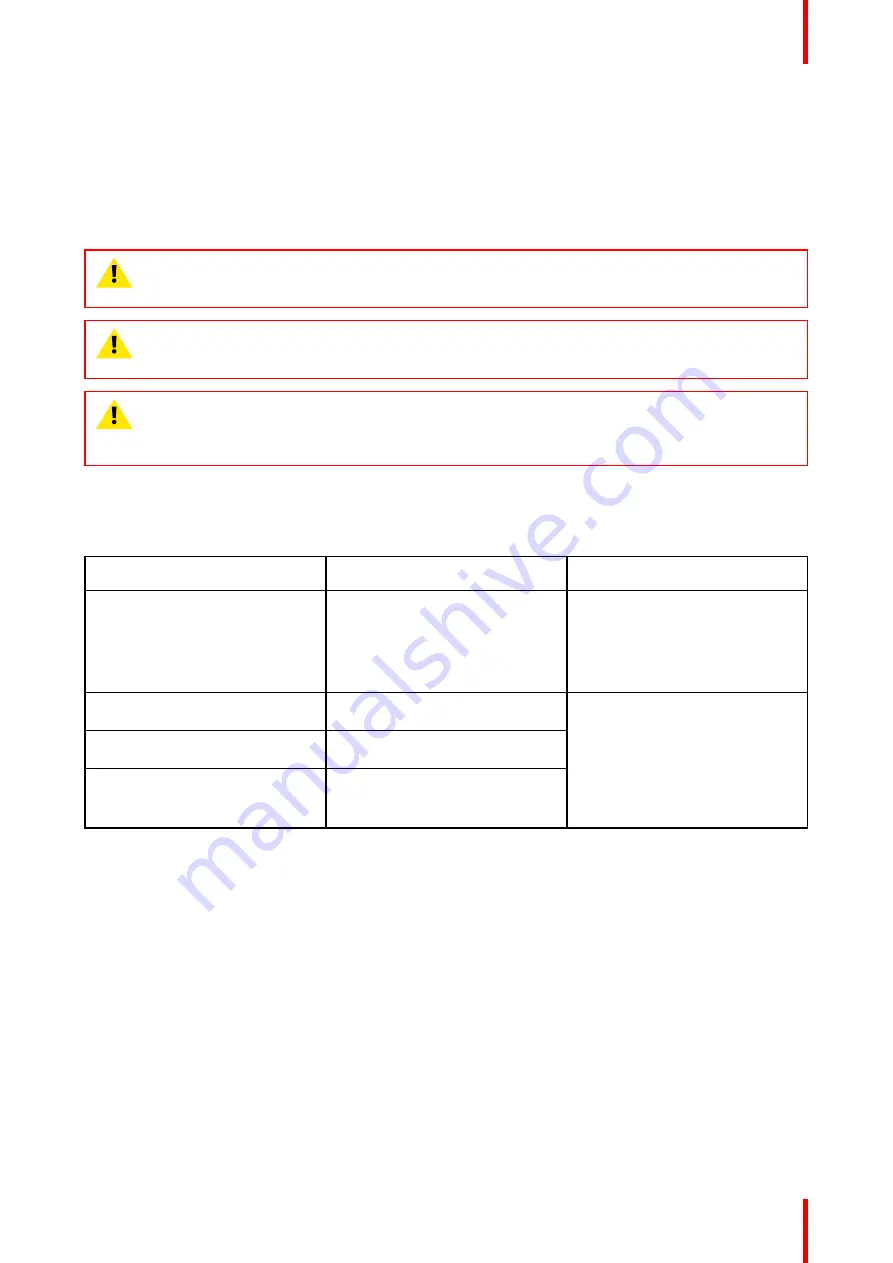
49
R5911227 /05
Coronis Fusion 4MP / 6MP
7.5 EMC notice
General information
This device is for use in professional healthcare facility environments only.
With the installation of the device, use only the delivered external cables and power supply or a spare part
provided by the legal manufacturer. Using another can result in a decrease of the immunity level of the device.
WARNING:
Use of this equipment adjacent to or stacked with other equipment should be avoided
because it could result in improper operation. If such use is necessary, this equipment and the other
equipment should be observed to verify that they are operating normally.
WARNING:
Use of accessories, transducers and cables other than those specified or provided by
the manufacturer of this equipment could result in increased electromagnetic emissions or
decreased electromagnetic immunity of this equipment and result in improper operation.
WARNING:
Portable RF communications equipment (including peripherals such as antenna cables
and external antennas) should be used no closer than 30 cm (12 inches) to any part of the Coronis
Fusion 4MP / 6MP, including cables specified by the manufacturer. Otherwise, degradation of the
performance of this equipment could result.
Electromagnetic emissions
The Coronis Fusion 4MP / 6MP is intended for use in the electromagnetic environment specified below. The
customer or the user of the Coronis Fusion 4MP / 6MP should assure that it is used in such an environment.
Emissions test
Compliance
Electromagnetic environment –
Guidance
RF emissions
CISPR 11
Group 1
The Coronis Fusion 4MP / 6MP
uses RF energy only for its internal
function. Therefore, its RF
emissions are very low and are not
likely to cause any interference in
nearby electronic equipment.
RF emissions
CISPR 11
Class B
The Coronis Fusion 4MP / 6MP is
suitable for use in all
establishments, including domestic
establishments and those directly
connected to the public low-voltage
power supply network that supplies
buildings used for domestic
purposes.
Harmonic emissions
IEC 61000-3-2
Class D
Voltage fluctuations/ flicker
emissions
IEC 61000-3-3
Complies
This Coronis Fusion 4MP / 6MP complies with appropriate medical EMC standards on emissions to, and
interference from surrounding equipment. Operation is subject to the following two conditions: (1) this device
may not cause harmful interference, and (2) this device must accept any interference received, including
interference that may cause undesired operation.
Interference can be determined by turning the equipment off and on.
If this equipment does cause harmful interference to, or suffer from harmful interference of, surrounding
equipment, the user is encouraged to try to correct the interference by one or more of the following measures:
•
Reorient or relocate the receiving antenna or equipment.
•
Increase the separation between the equipment and receiver.
•
Connect the equipment into an outlet on a circuit different from that to which the receiver is connected.
•
Consult the dealer or an experienced technician for help.
Electromagnetic immunity
The Coronis Fusion 4MP / 6MP is intended for use in the electromagnetic environment specified below. The
customer or the user of the Coronis Fusion 4MP / 6MP should assure that it is used in such an environment.
Summary of Contents for MDCC-4430
Page 1: ...ENABLING BRIGHT OUTCOMES MDCC 4430 NC MDCC 6530 NC User guide Coronis Fusion 4MP 6MP...
Page 5: ...5 R5911227 05 Coronis Fusion 4MP 6MP Welcome 1...
Page 8: ...R5911227 05 Coronis Fusion 4MP 6MP 8 Welcome...
Page 9: ...9 R5911227 05 Coronis Fusion 4MP 6MP Installation 2...
Page 16: ...R5911227 05 Coronis Fusion 4MP 6MP 16 Installation...
Page 17: ...17 R5911227 05 Coronis Fusion 4MP 6MP Daily operation 3...
Page 35: ...35 R5911227 05 Coronis Fusion 4MP 6MP Cleaning your display 5...
Page 37: ...37 R5911227 05 Coronis Fusion 4MP 6MP Repackaging instructions 6...
Page 41: ...41 R5911227 05 Coronis Fusion 4MP 6MP Image 6 7 Repackaging instructions...
Page 42: ...R5911227 05 Coronis Fusion 4MP 6MP 42 Repackaging instructions...
Page 43: ...43 R5911227 05 Coronis Fusion 4MP 6MP Important information 7...
Page 62: ...R5911227 05 Coronis Fusion 4MP 6MP 62 Important information...
Page 63: ......
Page 64: ...www barco com R5911227 05 2022 01 12 Barco NV President Kennedypark 35 8500 Kortrijk Belgium...
















































