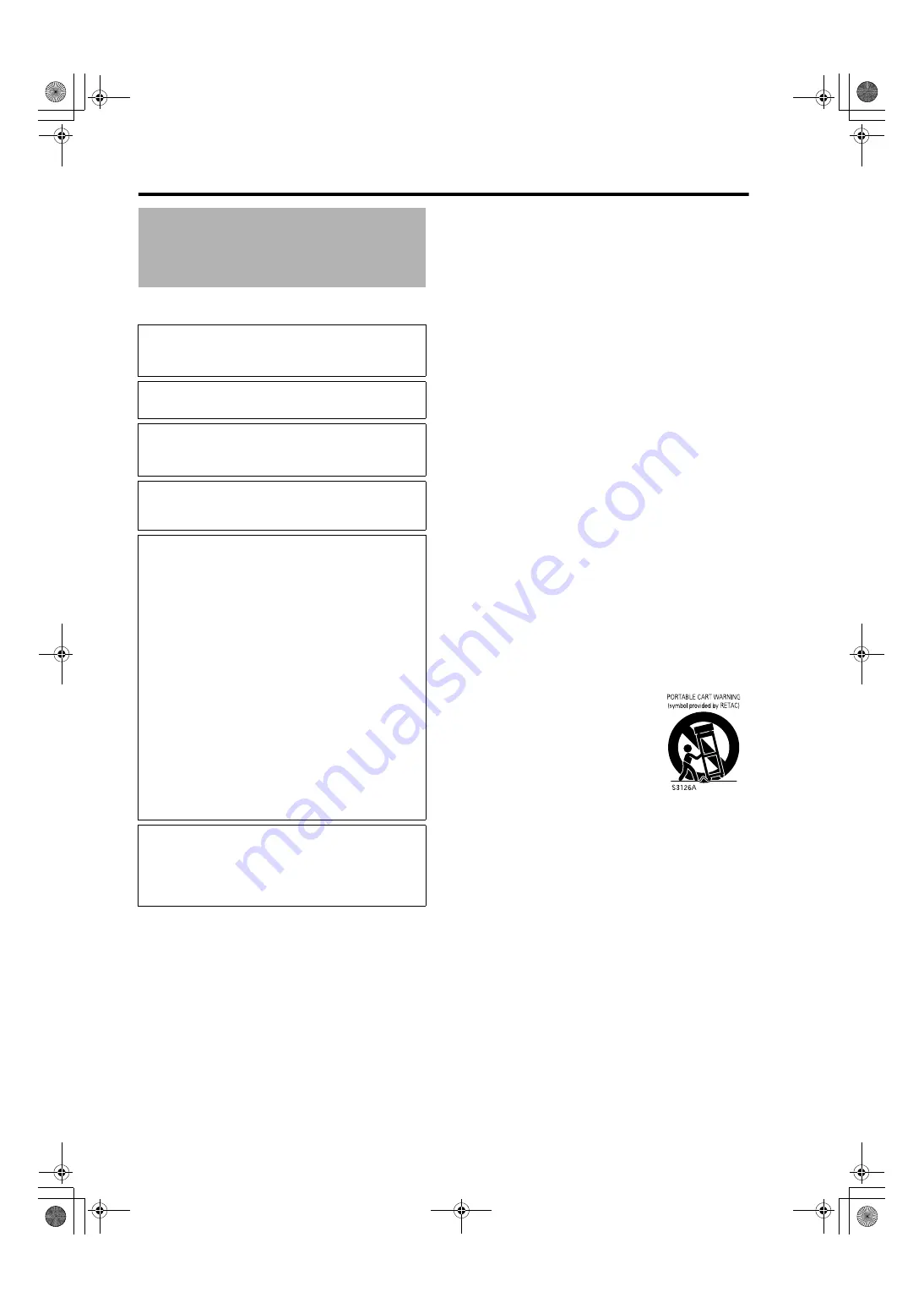
2
Getting Started
IMPORTANT INFORMATION
About the installation place
Do not install the projector in a place that cannot
support its weight securely.
If the installation place is not sturdy enough, the
projector could fall or overturn, possibly causing
personal injury.
IMPORTANT SAFEGUARDS
Electrical energy can perform many useful functions. This
unit has been engineered and manufactured to assure
your personal safety. But IMPROPER USE CAN RESULT
IN POTENTIAL ELECTRICAL SHOCK OR FIRE
HAZARD. In order not to defeat the safeguards
incorporated into this product, observe the following
basic rules for its installation, use and service. Please
read these Important Safeguards carefully before use.
-
All the safety and operating instructions should be
read before the product is operated.
-
The safety and operating instructions should be
retained for future reference.
-
All warnings on the product and in the operating
instructions should be adhered to.
-
All operating instructions should be followed.
-
Place the projector near a wall outlet where the plug
can be easily unplugged.
-
Unplug this product from the wall outlet before
cleaning. Do not use liquid cleaners or aerosol
cleaners. Use a damp cloth for cleaning.
-
Do not use attachments not recommended by the
product manufacturer as they may be hazardous.
-
Do not use this product near water. Do not use
immediately after moving from a low temperature to
high temperature, as this causes condensation, which
may result in fire, electric shock, or other hazards.
-
Do not place this product on an unstable cart, stand,
or table. The product may fall, causing serious injury to
a child or adult, and serious damage to the product.
The product should be mounted according to the
manufacturer’s instructions, and should use a mount
recommended by the manufacturer.
-
When the product is used on a cart,
care should be taken to avoid quick
stops, excessive force, and uneven
surfaces which may cause the
product and cart to overturn,
damaging equipment or causing
possible injury to the operator.
-
Slots and openings in the cabinet
are provided for ventilation. These ensure reliable
operation of the product and protect it from
overheating. These openings must not be blocked or
covered. (The openings should never be blocked by
placing the product on bed, sofa, rug, or similar
surface. It should not be placed in a built-in installation
such as a bookcase or rack unless proper ventilation
is provided and the manufacturer’s instructions have
been adhered to.) For proper ventilation, separate the
product from other equipment, which may prevent
ventilation and keep a distance (See page 11).
-
This product should be operated only with the type of
power source indicated on the label. If you are not
sure of the type of power supply to your home, consult
your product dealer or local power company.
-
This product is equipped with a three-wire plug. This
plug will fit only into a grounded power outlet. If you
are unable to insert the plug into the outlet, contact
your electrician to install the proper outlet. Do not
defeat the safety purpose of the grounded plug.
Safety Precautions
WARNING:
TO PREVENT FIRE OR SHOCK HAZARDS, DO NOT
EXPOSE THIS APPLIANCE TO RAIN OR MOISTURE.
WARNING:
THIS APPARATUS MUST BE EARTHED.
CAUTION:
To reduce the risk of electric shock, do not remove
cover. Refer servicing to qualified service personnel.
This projector is equipped with a 3-blade grounding type
plug to satisfy FCC rule. If you are unable to insert the
plug into the outlet, contact your electrician.
FCC INFORMATION (U.S.A. only)
CAUTION:
Changes or modification not approved by Barco
could void the user’s authority to operate the
equipment.
NOTE:
This equipment has been tested and found to comply with
the limits for a Class A digital device, pursuant to Part 15
of the FCC Rules. These limits are designed to provide
reasonable protection against harmful interference when
the equipment is operated in a commercial environment.
This equipment generates, uses, and can radiate radio
frequency energy and, if not installed and used in
accordance with the instruction manual, may cause
harmful interference to radio communications. Operation
of this equipment in a residential area is likely to cause
harmful interference in which case the user will be
required to correct the interference at his own expense.
MACHINE NOISE INFORMATION (Germany only)
Changes Machine Noise Information Ordinance 3.
GSGV, January 18, 1991: The sound pressure level
at the operator position is equal or less than 45 dB
(A) according to ISO 7779.
LX-5_EN.book Page 2 Friday, July 4, 2008 9:35 AM



































