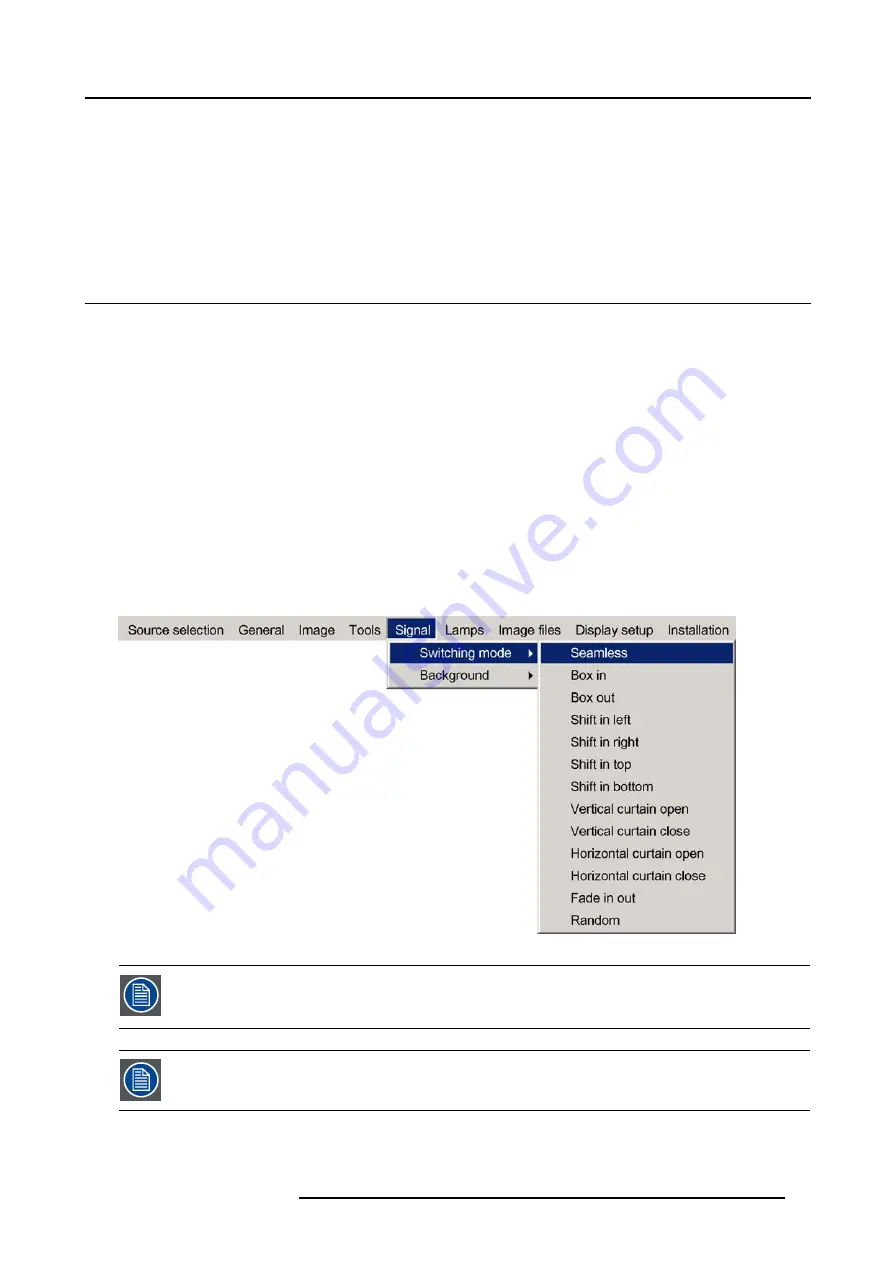
9. Signal Menu
9. SIGNAL MENU
Overview
•
•
9.1
Switching mode
Switching from one source to another
To minimize undesired effects when switching from one source to another, one can use the Seamless switching mode, beside Seam-
less switching there is a wide choice of several effects which render the source switching transitions more enjoyable.
How to select a switching mode ?
1. Press
MENU
to activate the Tool bar
2. Press
→
to select the
Signal
item
3. Press
↓
to Pull down the
Signal
menu
4. Use
↑
or
↓
to select
Switching mode
5. Press
→
to pull down the menu
6. Use
↑
or
↓
to select the desired switching mode (image 9-1)
7. Press
ENTER
A white bullet shows the active effect.
The next source switching will be done using the selected effect
Image 9-1
The
Random
mode will select a new switching mode at each source switching i.e. there will never be 2 suc-
cessive source switchings with the same effect.
The Seamless switching mode is not used in the
Random
mode.
The switching effects are only possible in the full screen mode
R5976694 IQ PRO R500 01/02/2007
85
Summary of Contents for iQ Pro R500
Page 1: ...iQ Pro R500 Owner Manual R9010221 R5976694 04 01 02 2007 ...
Page 6: ......
Page 10: ...Table of contents 4 R5976694 IQ PRO R500 01 02 2007 ...
Page 17: ...2 Installation Guidelines 1 2 3 4 Image 2 1 R5976694 IQ PRO R500 01 02 2007 11 ...
Page 24: ...2 Installation Guidelines 18 R5976694 IQ PRO R500 01 02 2007 ...
Page 34: ...3 Connections 28 R5976694 IQ PRO R500 01 02 2007 ...
Page 48: ...4 Getting started 42 R5976694 IQ PRO R500 01 02 2007 ...
Page 54: ...5 Source Selection Image 5 9 48 R5976694 IQ PRO R500 01 02 2007 ...
Page 60: ...6 General Menu Image 6 10 54 R5976694 IQ PRO R500 01 02 2007 ...
Page 80: ...7 Image Menu Image 7 38 74 R5976694 IQ PRO R500 01 02 2007 ...
Page 100: ...10 Lamp Menu 94 R5976694 IQ PRO R500 01 02 2007 ...
Page 110: ...11 Image files menu Image 11 20 104 R5976694 IQ PRO R500 01 02 2007 ...
Page 120: ...12 Display setup 114 R5976694 IQ PRO R500 01 02 2007 ...
Page 188: ...19 Troubleshooting 182 R5976694 IQ PRO R500 01 02 2007 ...






























