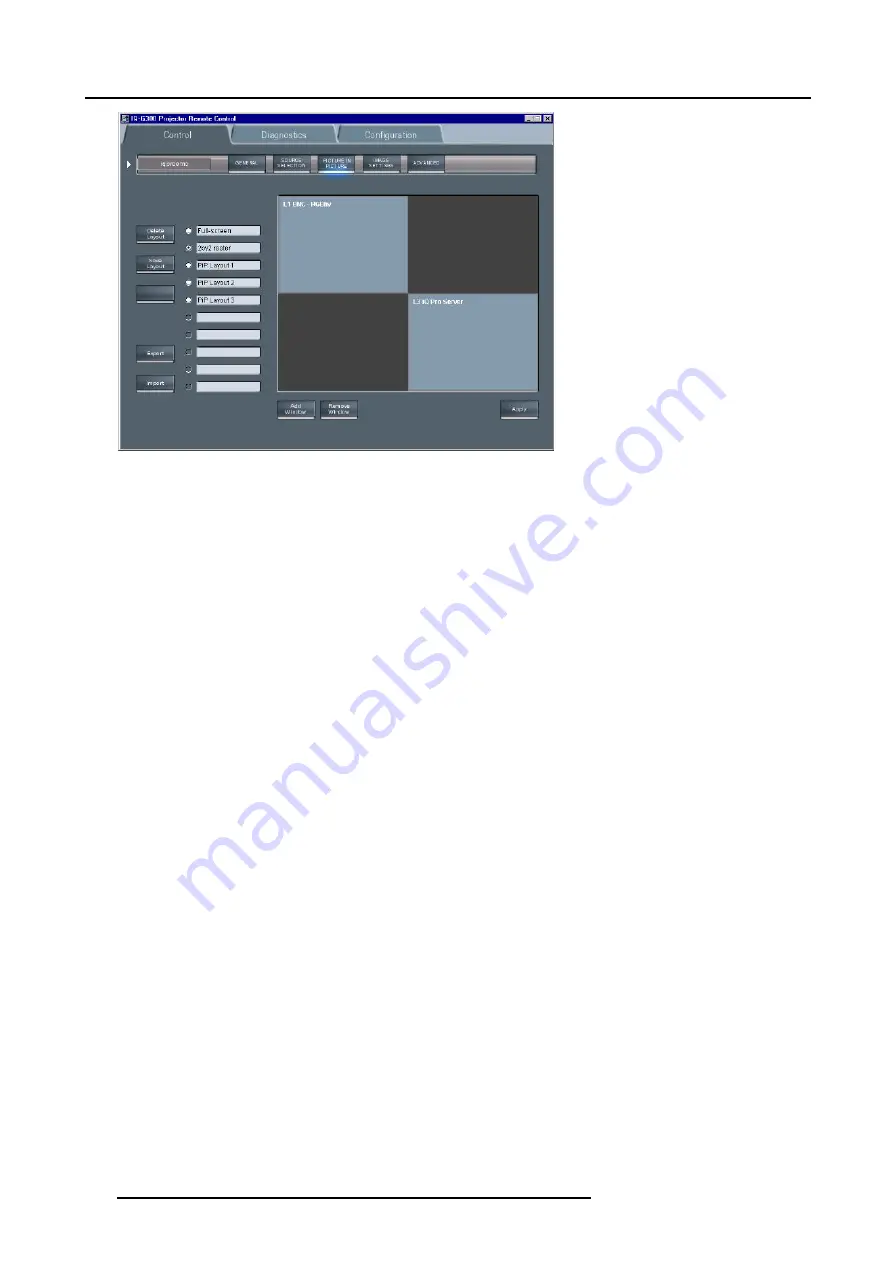
15. iQ Network
Image 15-29
PiP screen
How to perform operations on a PiP layout
As an example, let us choose a personal (non preset) layout, add a window, reposition the windows, and save the layout under a
different name.
1. Click on one of the check boxes to choose a layout
Choose a personal layout (image 15-30)
The PiP screen (as well as the projected layout) is updated (image 15-31)
This layout contains one window being an RGBHV Data source
2. Click on the
Add window
button
Note:
if the layout already contains 4 window, it will be impossible to add a new one. In that case a window is displayed,
image 15-32
A dialog box is displayed showing the possible sources to be added. (image 15-33)
3. Select the source to be linked to the new window.
The window is added to the layout. (image 15-34)
4. When entering the PiP screen the cursor is replaced by a hand, Click on the window to be repositioned.
The window is surrounded by a white frame.
5. Drag the window to the desired position.
6. Place the cursor on one of the corners of the window to be re sized.
A double arrow is displayed.
7. Drag to re size.
Note:
the window is re sized by keeping the same aspect ratio.
148
R5976694 IQ PRO R500 01/02/2007
Summary of Contents for iQ Pro R500
Page 1: ...iQ Pro R500 Owner Manual R9010221 R5976694 04 01 02 2007 ...
Page 6: ......
Page 10: ...Table of contents 4 R5976694 IQ PRO R500 01 02 2007 ...
Page 17: ...2 Installation Guidelines 1 2 3 4 Image 2 1 R5976694 IQ PRO R500 01 02 2007 11 ...
Page 24: ...2 Installation Guidelines 18 R5976694 IQ PRO R500 01 02 2007 ...
Page 34: ...3 Connections 28 R5976694 IQ PRO R500 01 02 2007 ...
Page 48: ...4 Getting started 42 R5976694 IQ PRO R500 01 02 2007 ...
Page 54: ...5 Source Selection Image 5 9 48 R5976694 IQ PRO R500 01 02 2007 ...
Page 60: ...6 General Menu Image 6 10 54 R5976694 IQ PRO R500 01 02 2007 ...
Page 80: ...7 Image Menu Image 7 38 74 R5976694 IQ PRO R500 01 02 2007 ...
Page 100: ...10 Lamp Menu 94 R5976694 IQ PRO R500 01 02 2007 ...
Page 110: ...11 Image files menu Image 11 20 104 R5976694 IQ PRO R500 01 02 2007 ...
Page 120: ...12 Display setup 114 R5976694 IQ PRO R500 01 02 2007 ...
Page 188: ...19 Troubleshooting 182 R5976694 IQ PRO R500 01 02 2007 ...






























