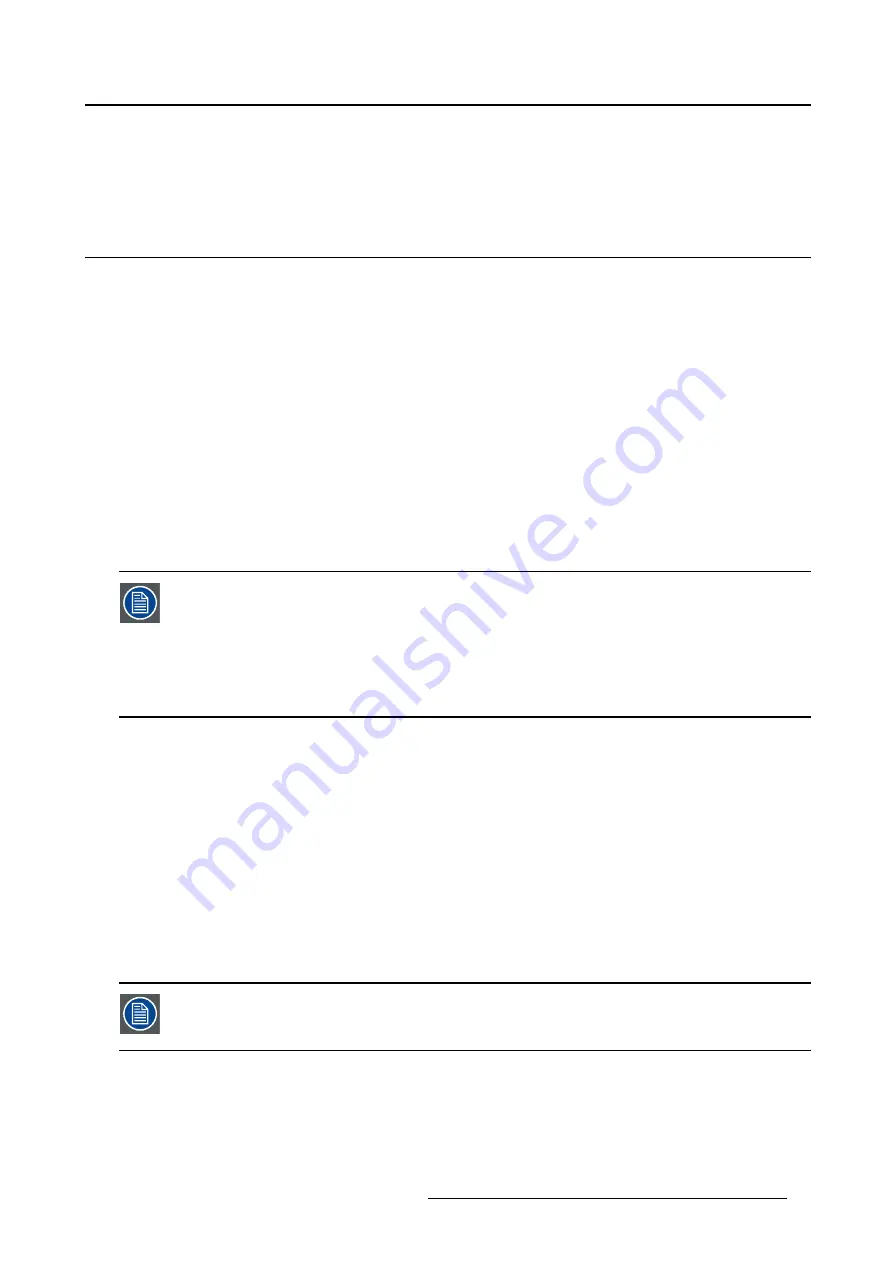
2. 3D Modes
2. 3D MODES
2.1
Single 3D channel
Single 3D channel - Full resolution - sequential mode
Content is displayed by one 3D source. The frames for the left eye and right eye are displayed alternately
(sequential mode). Optional an external 3D sync can be used. The external 3D sync has to be applied to
the “3D SYNC INPUT” port (BNC socket at the left) of the HDx 3D Input Module. If the external 3D sync
is not available an internal 3D sync is generated by the projector. With the setting “
Field dominance
” the
3D SYNC INPUT signal can be inverted to match the left and right eye
fi
elds.
MENU > Input > 3D > L/R Synchronisation > Field dominance [L/R] or [R/L]
Example: A DisplayPort source with a frequency of 120Hz consisting of content for the left and right eye
results in a 60 Hz video per eye.
To activate the single channel 3D mode select:
MENU > Input > 3D > Frame Sequential – Single Channel
Possible sources: DisplayPort, HDMI, dual-link DVI, 5-cable analog (up to 210 MHz), DVI analog (up to
170 MHz), SDI (up to 150 MHz).
With the “Invert 3D sync out” setting the content can be switched between the left and
right eye of the user.
The “Field dominance” setting has only effect in the 3D mode: Frame sequential
→
Sin-
gle channel (in all other modes this setting is grayed out). Furthermore, the input fre-
quency must be equal or lower than 60 Hz (30 Hz per eye). In case the input frequency
is higher than 60 Hz (96
→
120 Hz in practice), the “Field dominance” setting will have no
effect.
Single 3D channel - Half resolution
3D content is distributed by one 3D source by means of “Frame Packing”, “Side By Side” or “Top Bottom”.
To activate this single channel 3D mode select one of the three options:
MENU > Input > 3D > Frame packing (FHD3D)
MENU > Input > 3D > Side-By-Side (Half)
MENU > Input > 3D > Top—and—Bottom (Half)
Example: A 3D HDMI source with a Side by Side video of 60 Hz results in a 60 Hz video per eye.
In this mode the HDx 3D Input Module also generates the 3D SYNC OUT.
Possible sources: DisplayPort, HDMI, DVI , SDI, 5-Cable input.
Download the latest version of the projector manual for more detailed information about
projecting 3D content such as dark time, L/R output reference delay,
fi
eld dominance,
invert 3D sync etc.
R5905197 HDX 3D INPUT MODULE 09/10/2012
5











