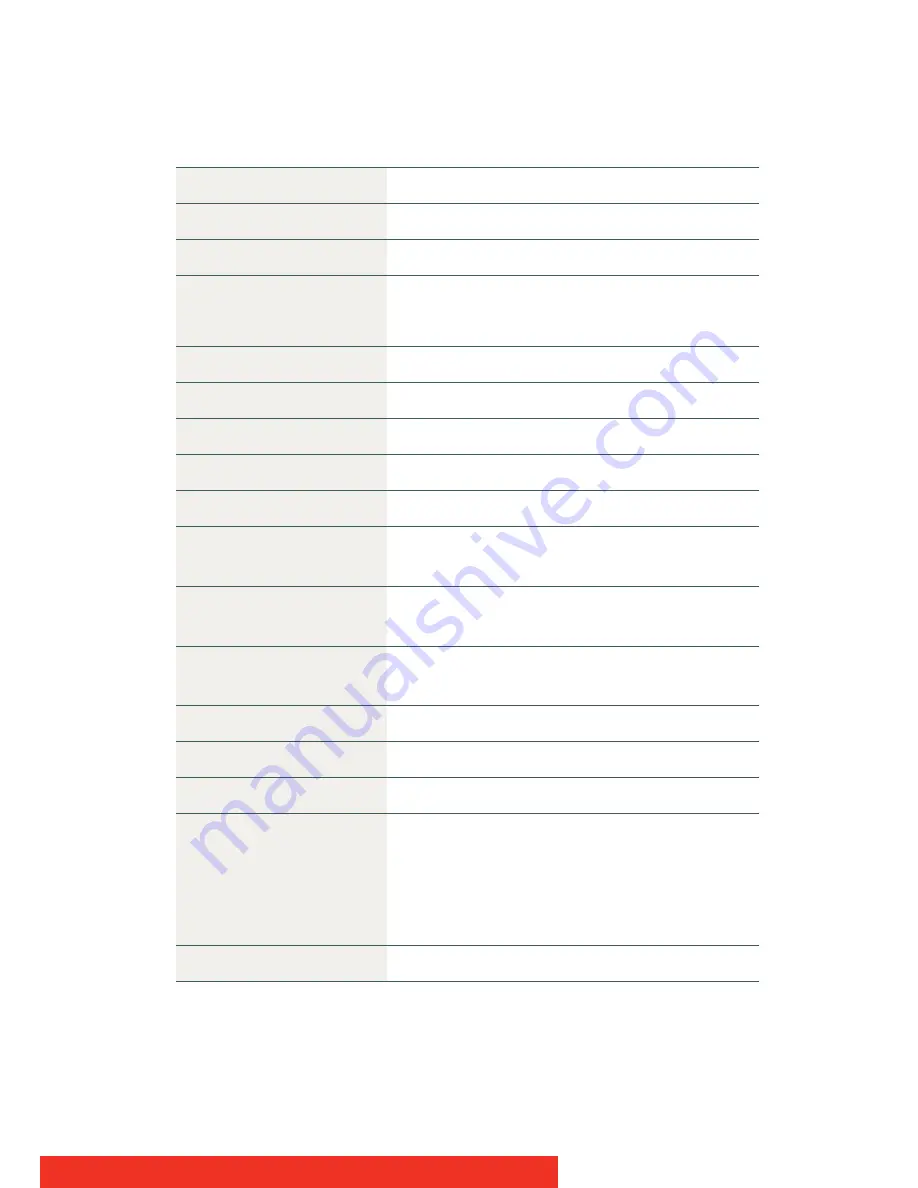
Display Controller
67
MXRT-5450
Bus compatibility
PCIe Gen2 x16
Power consumption
72 Watt
Form factor
230.53mm (L) x 98.34mm (H) single PCIe slot wide
Operating system
Windows XP - 32/64-bit
Windows 7 - 32/64-bit
Platforms
Intel® and AMD architectures
Graphics accelerator
ATI FirePro
Display memory
1 GB GDDR5
Memory Interface
128-bit
Memory bandwidth
64 GB/s
Pixel depth
32-bit pixels (supports 8-bit and 10-bit per color
channel)
Electrical standard
Dual Link DVI complying to v1.0 Display Port (DP)
complying to v1.1a
Direct3D hardware support
Microsoft® DirectX v11.0, Vertex Shader 5.0, Pixel
Shader 5.0
OpenGL hardware support
OpenGL 4.0
Connectors
2- DVI-I
Supported resolutions
Up to 6MP color and 10MP grayscale
Approvals and compliance
FCC Part 15 Class B, CE EN 55022 Limit B, EN 55024,
UL-60950-1, BMSI CNS, CISPR- 22/24, IEC609050-1,
VCCI, CSA C22.2, EU RoHS directive (2002/95/EC),
Certificate of Information & Communication
Equipment (Republic of Korea)
Operating temperature
0° to 60°C (32° to 140° F)
Summary of Contents for FirePro 3D Graphics
Page 1: ...User Guide Windows XP Display Controller...
Page 2: ...This page intentionally left blank 2 Display Controller...
Page 4: ...This page intentionally left blank 4 Display Controller...
Page 6: ...This page intentionally left blank 6 Display Controller...
Page 8: ...This page intentionally left blank 8 Display Controller...
Page 20: ...This page intentionally left blank 20 Display Controller...
Page 50: ...This page intentionally left blank 50 Display Controller...
Page 74: ...This page intentionally left blank 74 Display Controller...
Page 75: ...This page intentionally left blank 75 Display Controller...










































