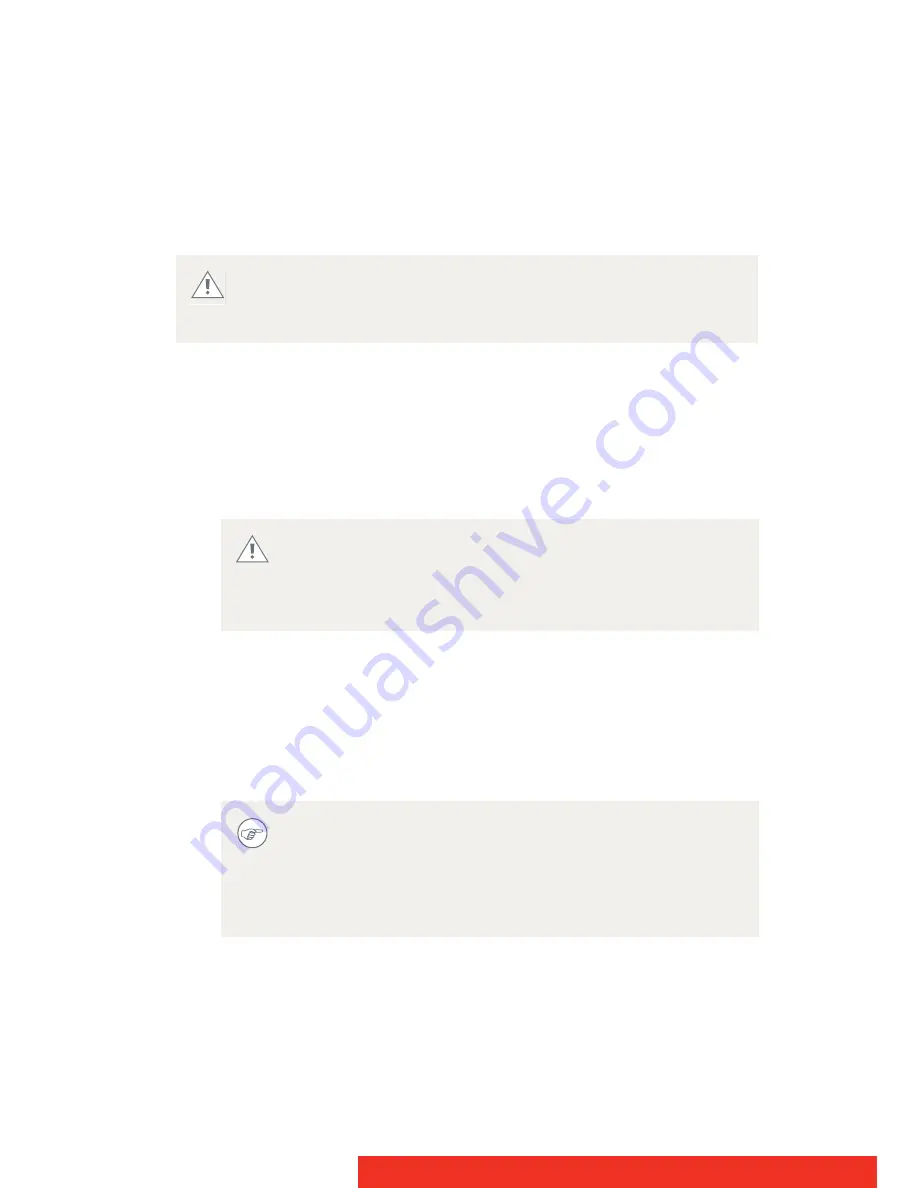
12
Display Controller
Installation Procedure
The following instructions will take you step by step through the
installation of the Barco display controller(s) for your Barco Display
System.
1
If you are not going to use your old graphics card, uninstall the
drivers and software for it if you have not already done so.
2
Turn off the computer, display(s), and other peripheral devices.
3
Unplug the computer’s power cord and disconnect all cables from
the back of your computer.
4
Remove the computer cover.
If necessary, consult your computer’s manual for help in removing
the cover.
5
If necessary, unscrew or unfasten and remove any existing
graphics card(s) from your computer.
6
Locate the appropriate slot and, if necessary, remove the metal
back-plate cover(s).
Wear a grounded, protective ESD strap when handling or
during installation of the display controller. Electrostatic
charges can damage the display controller.
WARNING
Wait approximately 20 seconds after unplugging the
power cord before disconnecting a peripheral or
removing a component from the motherboard to avoid
possible damage to the motherboard.
WARNING
If you are using a motherboard containing an on-board
graphics solution and do not intend to use it as part of a
multiple-display setup, disable it either in the computer’s
System Set-up utility (BIOS) or the Windows device
manager.
Summary of Contents for FirePro 3D Graphics
Page 1: ...User Guide Windows XP Display Controller...
Page 2: ...This page intentionally left blank 2 Display Controller...
Page 4: ...This page intentionally left blank 4 Display Controller...
Page 6: ...This page intentionally left blank 6 Display Controller...
Page 8: ...This page intentionally left blank 8 Display Controller...
Page 20: ...This page intentionally left blank 20 Display Controller...
Page 50: ...This page intentionally left blank 50 Display Controller...
Page 74: ...This page intentionally left blank 74 Display Controller...
Page 75: ...This page intentionally left blank 75 Display Controller...



























