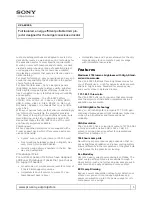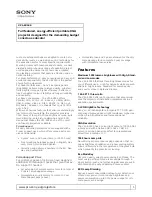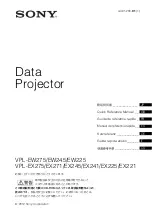Summary of Contents for F70 Series
Page 1: ...ENABLING BRIGHT OUTCOMES Service manual F70...
Page 8: ...723 0018 02 F70 8...
Page 11: ...11 723 0018 02 F70 General safety 2...
Page 14: ...723 0018 02 F70 14 General safety...
Page 21: ...21 723 0018 02 F70 DLP System General Description 4...
Page 26: ...723 0018 02 F70 26 DLP System General Description...
Page 36: ...723 0018 02 F70 36 GP7 system functional description...
Page 40: ...723 0018 02 F70 40 GP7 periodic maintenance...
Page 44: ...723 0018 02 F70 44 OSD display menu...
Page 53: ...723 0018 02 F70 53 Long Lifetime setting 0m asl Image 8 7 Thermal management system...
Page 54: ...723 0018 02 F70 54 Thermal management system...
Page 58: ...723 0018 02 F70 58 Lenses and adjustment...
Page 59: ...59 723 0018 02 F70 Optical adjustments 10...
Page 65: ...723 0018 02 F70 65 Image 11 2 Picture distortion Colorwheels...
Page 66: ...723 0018 02 F70 66 Colorwheels...
Page 67: ...67 723 0018 02 F70 Phosphor wheel 12...
Page 70: ...723 0018 02 F70 70 Phosphor wheel...
Page 71: ...71 723 0018 02 F70 Laser pulsing adjustment 13...
Page 74: ...723 0018 02 F70 74 Laser pulsing adjustment...
Page 79: ...79 Image 15 1 723 0018 02 F70 Power Supply Unit PSU 15...
Page 83: ...83 723 0018 02 F70 Troubleshooting 16...
Page 102: ...723 0018 02 F70 102 Troubleshooting...
Page 104: ...723 0018 02 F70 104 Image 17 1 Assembly hierarchy...
Page 113: ...723 0018 02 F70 113 Image 17 23 Assembly hierarchy...
Page 114: ...723 0018 02 F70 114 Assembly hierarchy...
Page 115: ...115 723 0018 02 F70 Scheduled operations 18...
Page 164: ...723 0018 02 F70 164 Image 22 14 Lens shift assembly...
Page 165: ...165 723 0018 02 F70 Prism Housing 23...
Page 167: ...723 0018 02 F70 167 Image 23 5 Prism Housing...