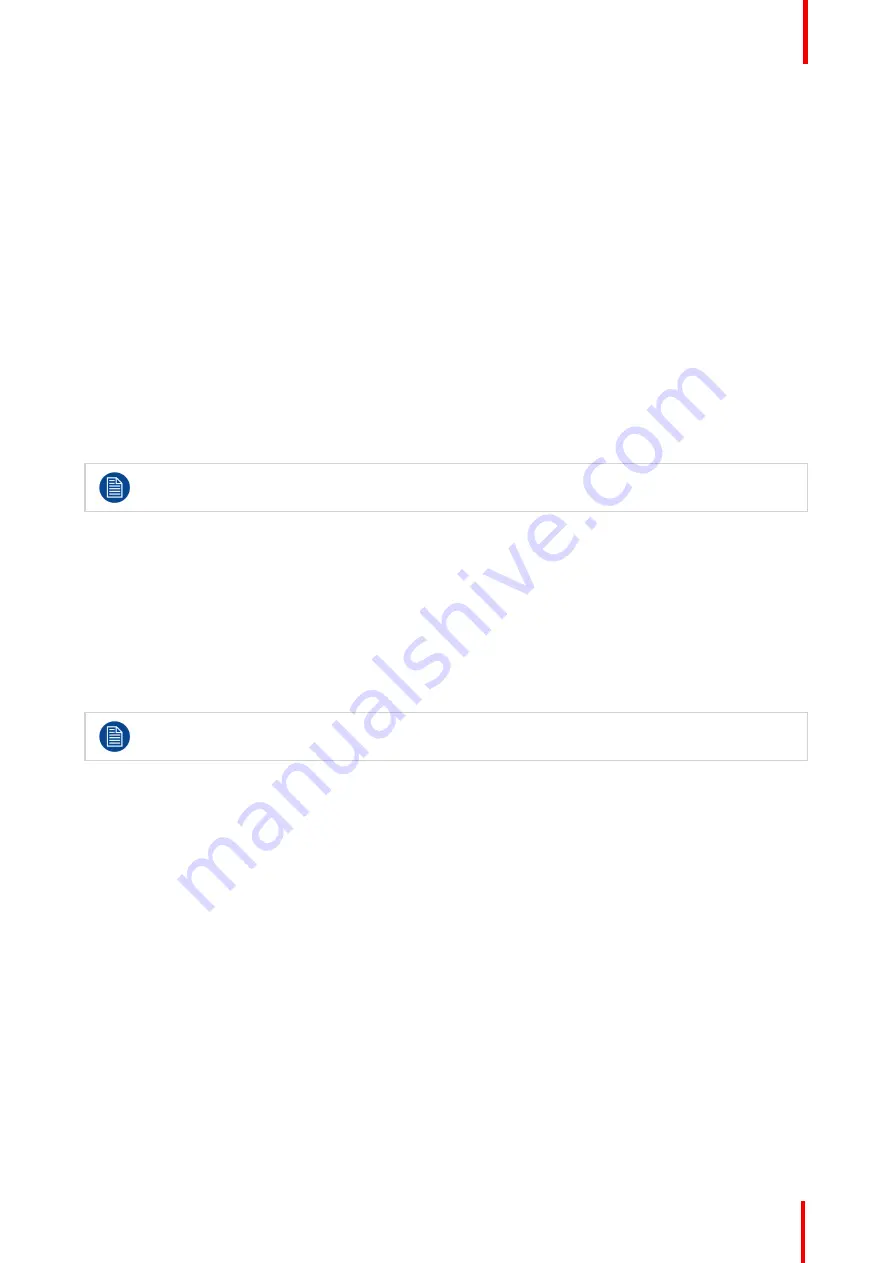
R5910551 /00
Eonis
17
About display functions
Native, uncorrected panels will display all grayscale/color levels with luminance increments that are not
optimal for crucial diagnostic information. Studies have shown however, that in medical images certain
grayscale/color parts contain more diagnostic information than others. To respond to these conclusions,
display functions have been defined. These functions emphasize on these parts containing crucial diagnostic
information by correcting the native panel behavior.
The available display functions for your MDRC-2321 are:
•
Native
: If you select Native, the native panel behavior will not be corrected.
•
Gamma 1.8
or
2.2
: Select one of these display functions in case the display is to replace a CRT display
with a gamma of 1.8 or 2.2 respectively.
•
DICOM
: DICOM (Digital Imaging and Communications in Medicine) is an international standard that was
developed to improve the quality and communication of digital images in radiology. In short, the DICOM
display function results in more visible grayscales in the images. Barco recommends selecting the DICOM
display function for most medical viewing applications.
The DICOM display function applies ambient light compensation (ALC) taking the ambient light conditions
of your reading room into account. The available reading room options are:
-
Darkroom
: Selects DICOM calibrated function, optimized for darkroom conditions (0-50 Lux)
-
Office
: Selects DICOM function optimized for office conditions (51-250 Lux)
-
Operation Room
: Selects DICOM function optimized for operating room conditions (251-500 Lux)
The settings of the display must be adapted to suit the requirements of the visualization software. In
case of doubt, please contact the vendor of the visualization software.
To select a display function
1.
Bring up the OSD main menu.
2.
Navigate to the
Adjustments
>
Display function
menu.
3.
Select one of the available display functions and confirm.
3.11 White point selection
White point selection is disabled when
sRGB
or
QAWeb
are selected in the
Adjustments
menu.
About white point selection
This setting allows you to modify the display white point, used as reference for all other colors to be displayed.
The available white point settings for your display are:
•
Native
: The native, unmodified color temperature of the LCD panel.
•
Bluebase
: Simulation of the bluebase film color temperature.
•
Clearbase
: Simulation of the clearbase film color temperature.
•
Programmable
: When selecting this setting, you will be able to manually adjust the video gain for the red,
green and blue channel in separate submenus.
To select the white point
1.
Bring up the OSD main menu.
2.
Navigate to the
Adjustments
>
White point
menu.
3.
Select one of the available white point presets.
Summary of Contents for Eonis MDRC-2321
Page 4: ...R5910551 00 Eonis 4...
Page 8: ...R5910551 00 Eonis 8 Welcome...
Page 12: ...R5910551 00 Eonis 12 Installation...
Page 13: ...13 R5910551 00 Eonis Operation 3...
Page 20: ...R5910551 00 Eonis 20 Operation...
Page 21: ...21 R5910551 00 Eonis Maintenance 4...
Page 23: ...23 R5910551 00 Eonis Important information 5...






























