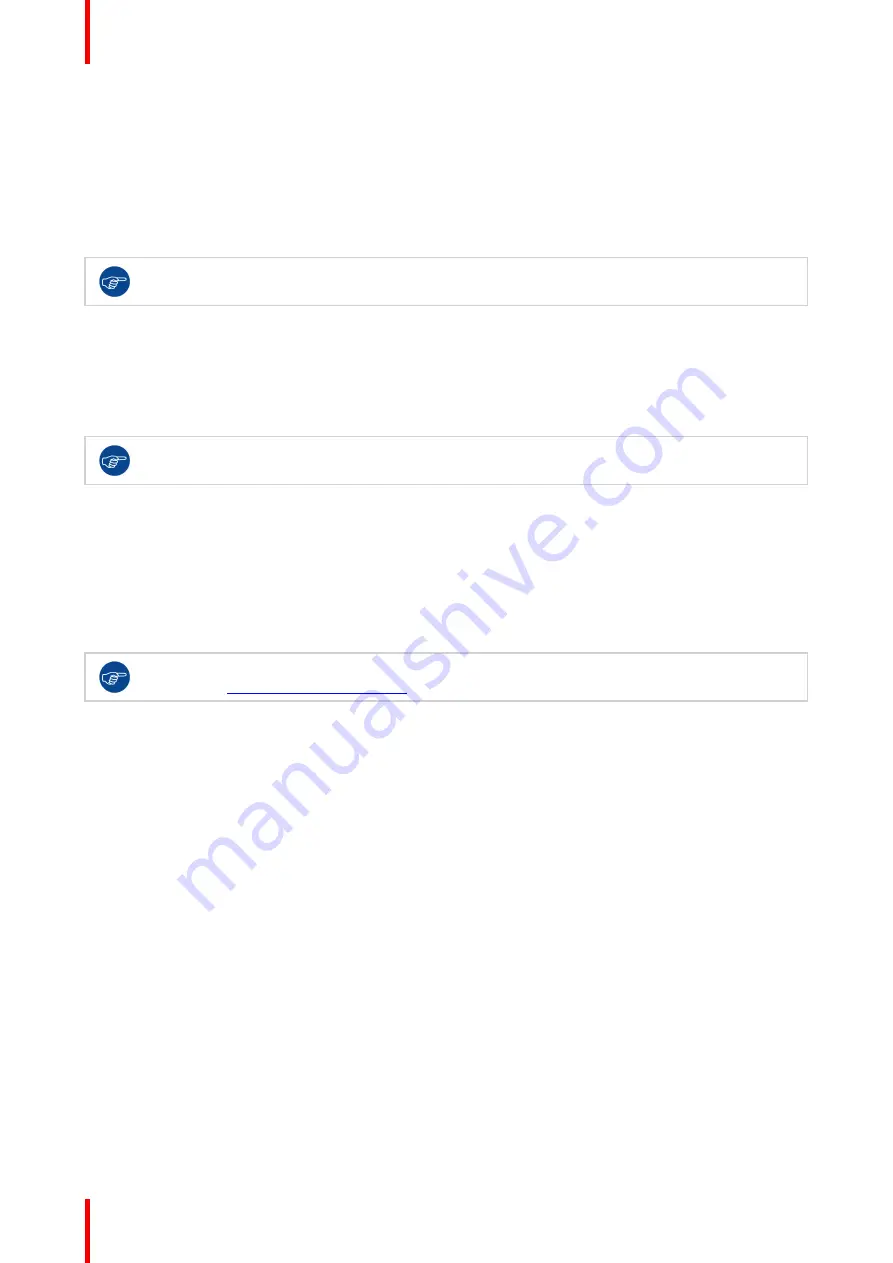
R5910551 /00
Eonis
14
3.1 Recommendations for daily operation
Optimize the lifetime of your display
Enabling the Display Power Management System (DPMS) of your display will optimize its lifetime by
automatically switching off the backlight when the display is not used for a specified period of time. By default,
DPMS is enabled on your display, but it also needs to be activated on your workstation. To do this, go to
“
Power Options Properties
”
in the
“
Control Panel
”
.
Barco recommends setting DPMS activation after 20 minutes of non-usage.
Use a screen saver to avoid image retention
Prolonged operation of an LCD with the same content on the same screen area may result in a form of image
retention.
You can avoid or significantly reduce the occurrence of this phenomenon by using a screen saver. You can
activate a screen saver in the
“
Display properties
”
window of your workstation.
Barco recommends setting screen saver activation after 5 minutes of non-usage. A good screen
saver displays moving content.
In case you are working with the same image or an application with static image elements for several hours
continuously (so that the screen saver is not activated), change the image content regularly to avoid image
retention of the static elements.
Understand pixel technology
LCD displays use technology based on pixels. As a normal tolerance in the manufacturing of the LCD, a
limited number of these pixels may remain either dark or permanently lit, without affecting the performance of
the product. To ensure optimal product quality, Barco applies strict selection criteria for its LCD panels.
To learn more about LCD technology and missing pixels, consult the dedicated white papers
available at
www.barco.com/healthcare
.
Maximize quality assurance
QAWeb guarantees optimum and stabilized image quality in every private practice.
The front sensor on the MDRC-2321 works seamlessly with QAWeb to ensure a consistent image over time. It
automatically stabilizes the image from the moment you switch on the display. What's more, QAWeb provides
you with instant feedback on the status of the display.
3.2 Standby switching
About
•
Push the control wheel long (5 sec) to put your display in standby mode
•
Push the control wheel short (1 sec) to exit standby mode and activate your display
3.3 OSD menu use
To open the OSD menu
Shortly push the control wheel during normal operation to open the OSD menu. If the control wheel is locked,
first unlock it as described in
Control wheel locking/unlocking
, page 15.
The OSD main menu comes up in the left top of the screen. If no further actions are taken within the following
20 seconds, the OSD menu will disappear again (and the keyboard will lock if enabled).
Summary of Contents for Eonis MDRC-2321
Page 4: ...R5910551 00 Eonis 4...
Page 8: ...R5910551 00 Eonis 8 Welcome...
Page 12: ...R5910551 00 Eonis 12 Installation...
Page 13: ...13 R5910551 00 Eonis Operation 3...
Page 20: ...R5910551 00 Eonis 20 Operation...
Page 21: ...21 R5910551 00 Eonis Maintenance 4...
Page 23: ...23 R5910551 00 Eonis Important information 5...















































