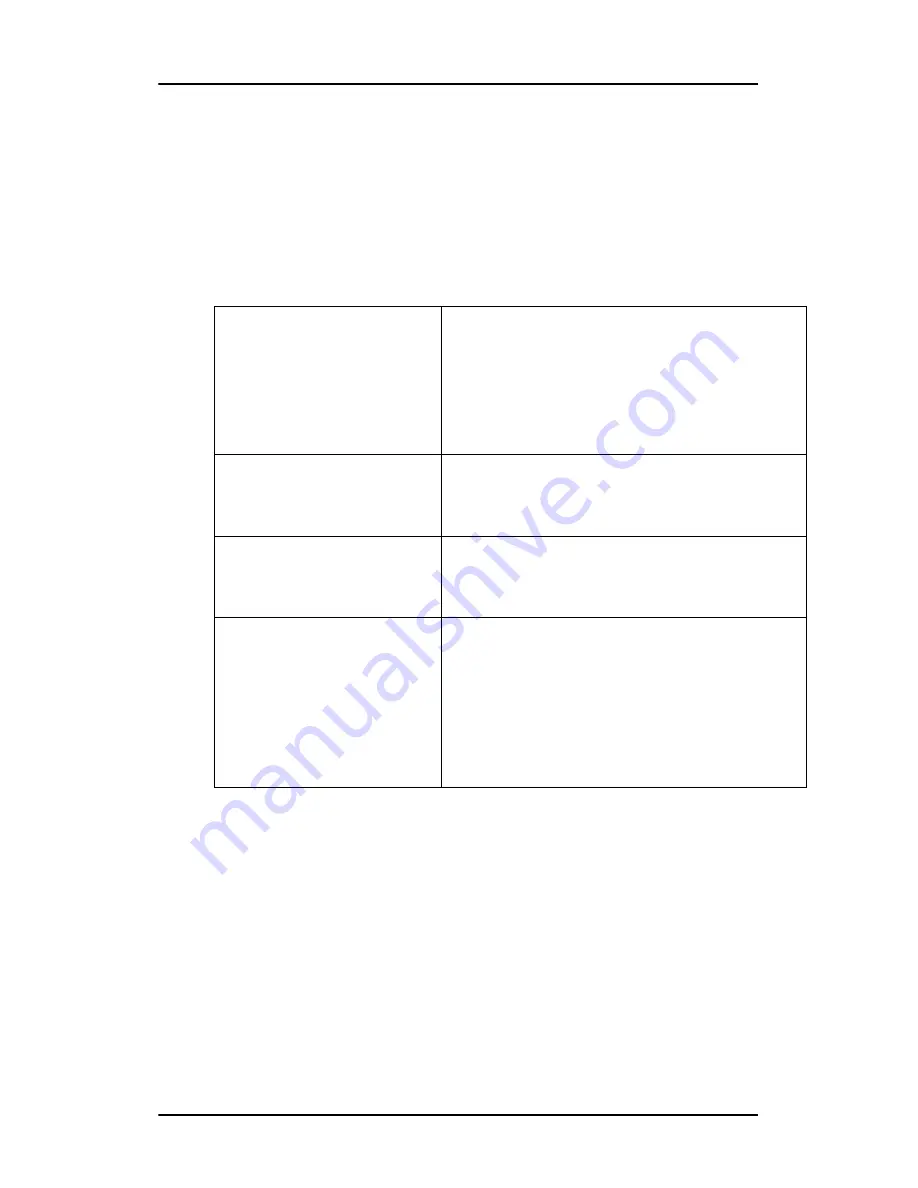
Operation
E-2320 C
33
2. Rotate the control wheel to select
Adjustments
.
3. Press the control wheel to enter the Adjustments menu.
4. Rotate the control wheel to select
Geometry
.
5. Press the control wheel to enter the Geometry menu.
You can perform the following adjustments:
* Not available in DVI mode
Contrast adjustment
This adjustment is not necessary (and not available) when digital
video (DVI) is connected and selected.
By default, the contrast is set in calibrated (CAL) position.
Automatic Geometry *
This is the same function as in the Autoset
menu. Please refer to the description of the
Autoset functions above. After Automatic
Geometry, the image is centered inside the
active video window. Its size depends on the
video resolution and the Scaling setting.
Hor Pos *
Rotate the control wheel to position the
image horizontally inside the active video
window
Vert Pos *
Rotate the control wheel to position the
image vertically inside the active video win-
dow
Scaling
Click to select the desired scaling option:
None
: The image is not scaled
Best Fit
: The image is scaled proportionally
to obtain the best fit
Full Screen
: The image is scaled non-propor-
tionally to fill the screen both horizontally
and vertically
















































