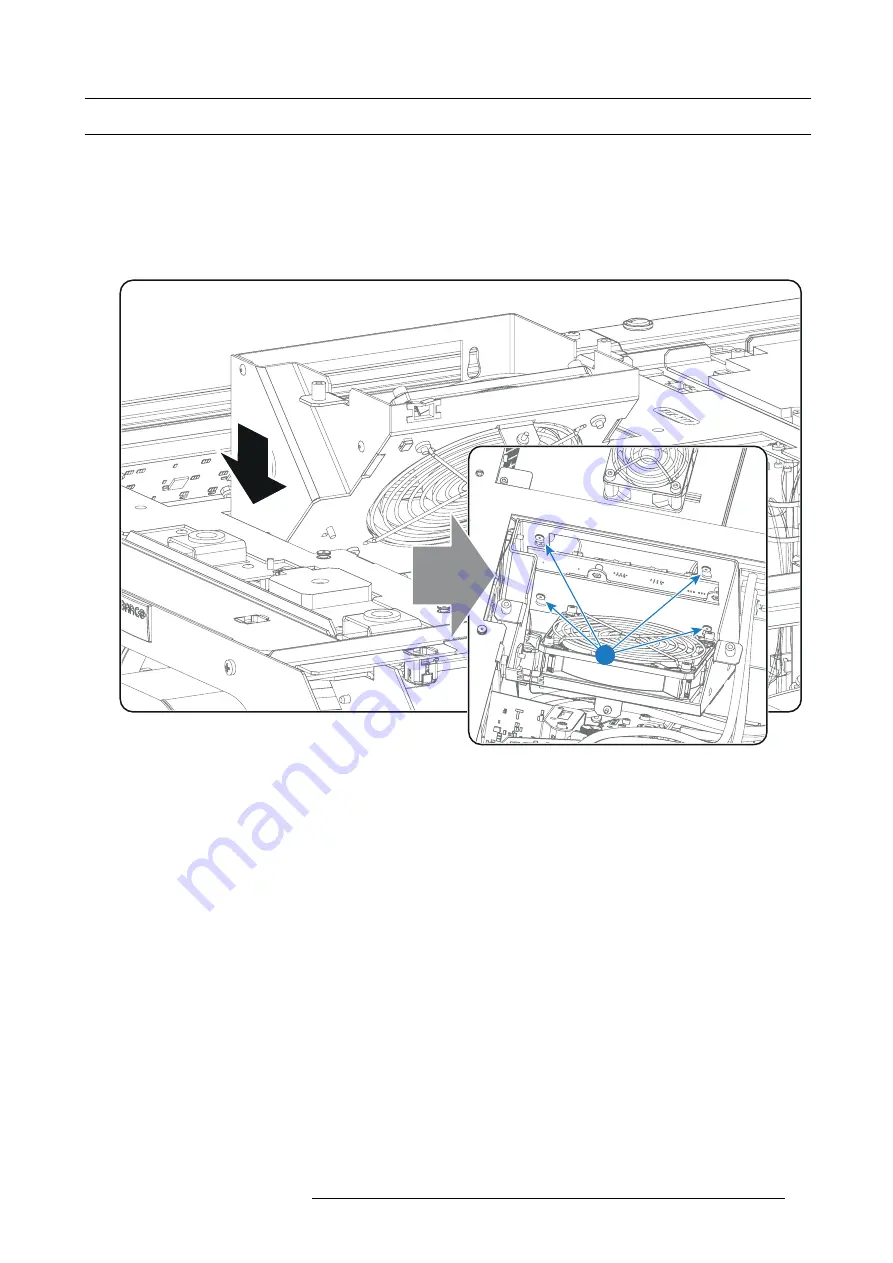
11. Convergence
11.5 Closing off the Light Processor compartment
Necessary tools
•
7mm
fl
at screwdriver.
•
3mm Allen wrench.
How to close off the Light Processor compartment?
1. Place the fan on top of the Light Processor in the lower position . Ensure that the four mounting pins (reference 1 image 11-11)
of the fan assembly are engaged.
1
Image 11-11
2. Install the top cover plate of the Light Processor compartment. See page 126.
3. Install the side cover plate of the Light Processor compartment. See page 125.
4. Install the top cover of the projector. See page 129.
5. Install the left side cover of the projector. See page 128.
6. Switch on the projector. See page 54.
7. Clear the security warning. See procedure page 116.
R5977692 DP2K-S SERIES 10/12/2012
75
Summary of Contents for DP2K-S Series
Page 1: ...DP2K S series User and Installation manual R5977692 00 10 12 2012...
Page 38: ...6 Lenses Lens selection 34 R5977692 DP2K S SERIES 10 12 2012...
Page 60: ...9 Starting up 56 R5977692 DP2K S SERIES 10 12 2012...
Page 80: ...11 Convergence 76 R5977692 DP2K S SERIES 10 12 2012...
Page 104: ...12 Lamp House Lamp replacement 100 R5977692 DP2K S SERIES 10 12 2012...
Page 136: ...15 Removal and installation of the projector covers 132 R5977692 DP2K S SERIES 10 12 2012...
















































