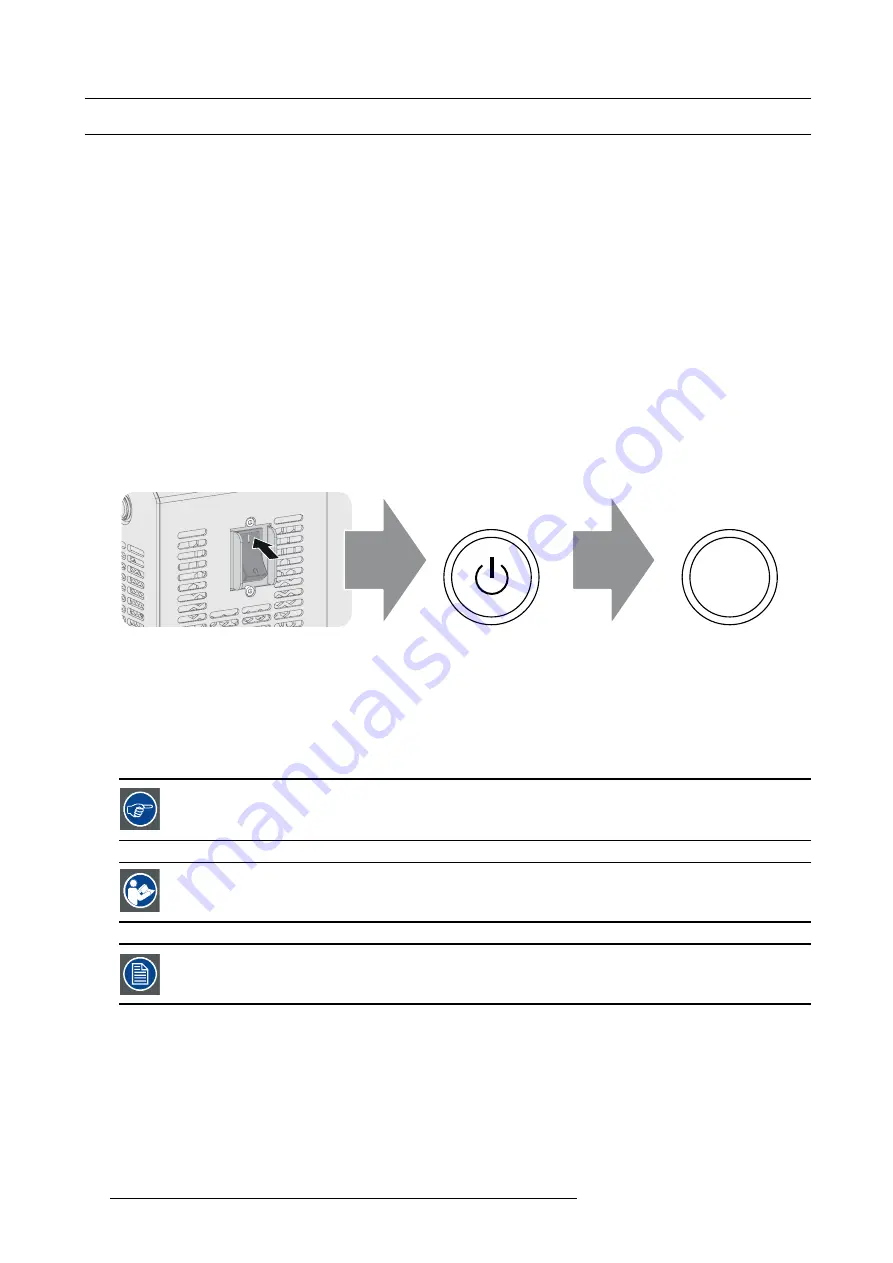
9. Starting up
9.1
Switching the DP2K-S series projector ON
How to switch on?
1. Ensure that the DP2K-S series projector is installed onto a stable platform. See chapter "Positioning the DP2K-S series projector
2. Ensure that the exhaust system is properly installed. See chapter "Installation of the exhaust system", page 23.
3. Ensure the projector is correctly connected to the mains power. See chapter "Connecting the projector with the power net", page
25.
4. Ensure that the lamp and lamp house are correctly installed. See chapter "Lamp House & Lamp replacement", page 77.
5. Ensure that the correct lens is installed for your application. See chapter "Lenses & Lens selection", page 27.
6. Check if a video source is connected to the projector. See chapter "Input & Communication", page 35.
7. Press the
Power Switch
to switch the projector
ON
. As a result the projector starts up and the communicator touch panel starts
its initialization procedure.
Note:
The projector always boots up in the same mode (E.g. Standby or Sleep) as it was switched off. This procedure assumes
that the projector was switched off in standby mode (projector fully operational but lamp is off).
8. Wait until the status light of the projector lights up
GREEN
(not
fl
ashing).
9. Press the
STANDBY
button on the Local Keypad or use the Communicator to activate the lamp.
10.Press the
DOWSER
button on the Local Keypad or use the Communicator to open the dowser.
DOWSER
Image 9-1
How to awake the projector from Sleep mode?
1. Press the
SLEEP
button on the Local Keypad for three seconds or use the Communicator to put the projector in Standby mode.
As a result the projector starts booting and initializing all electronics. During the booting and initializing phase the backlight color
of the Sleep button is purple (transition phase). Once the projector is fully awake the backlight color of the Sleep button is green.
Note:
When the projector is in Sleep mode only the backlight of the Sleep button lights up red. The backlight of all other buttons
of the Local Keypad remains off.
The backlight color of the Sleep button, Standby button, Dowser button and Test Pattern button must all light
up green to project the image of the applied source.
C
AUTION
:
See user’s guide of the Communicator Touch Panel to operate and control the DP2K-S series pro-
jector.
When for any reason a restart of the projector is required, the content server should be restarted also.
54
R5977692 DP2K-S SERIES 10/12/2012
Summary of Contents for DP2K-S Series
Page 1: ...DP2K S series User and Installation manual R5977692 00 10 12 2012...
Page 38: ...6 Lenses Lens selection 34 R5977692 DP2K S SERIES 10 12 2012...
Page 60: ...9 Starting up 56 R5977692 DP2K S SERIES 10 12 2012...
Page 80: ...11 Convergence 76 R5977692 DP2K S SERIES 10 12 2012...
Page 104: ...12 Lamp House Lamp replacement 100 R5977692 DP2K S SERIES 10 12 2012...
Page 136: ...15 Removal and installation of the projector covers 132 R5977692 DP2K S SERIES 10 12 2012...






























