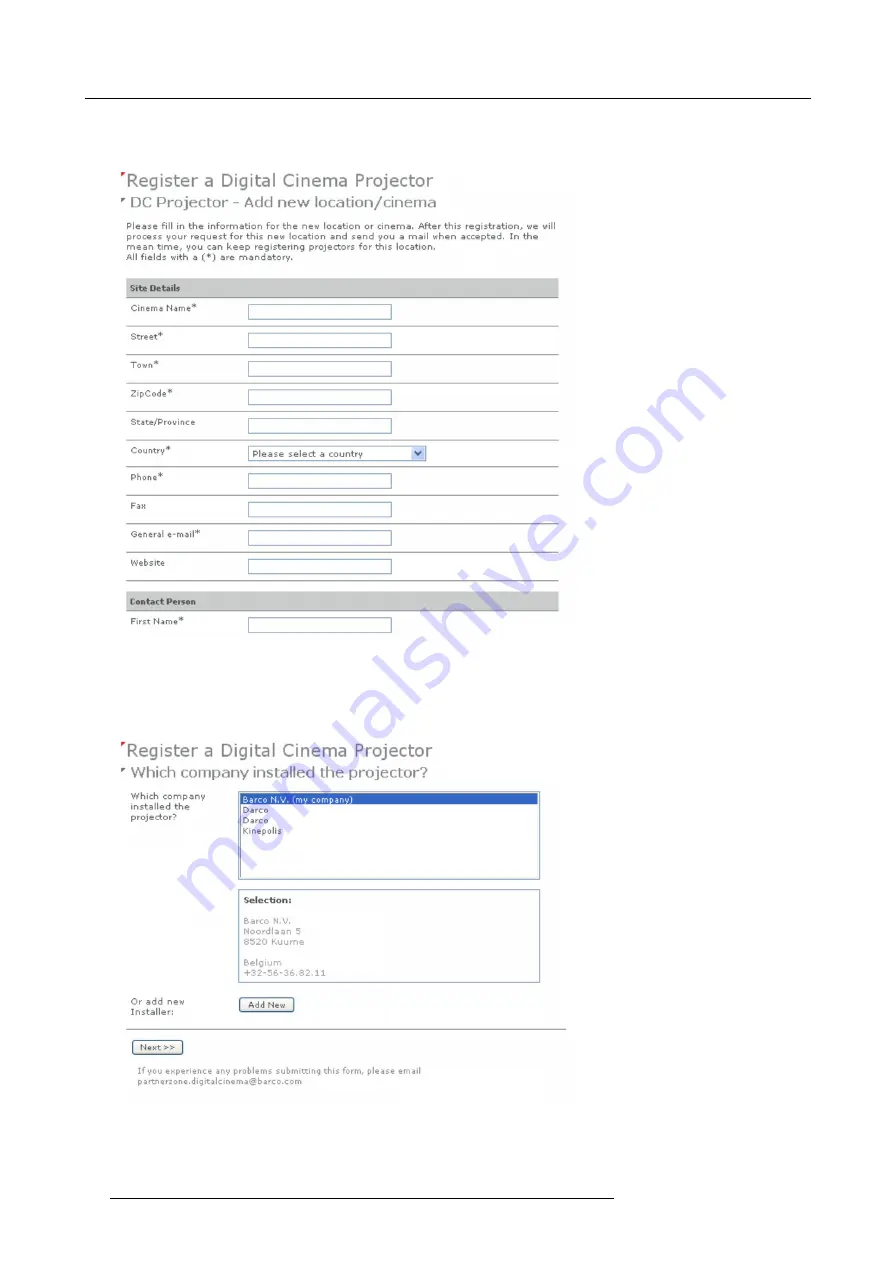
10. Projector registration
If the location is not in the list, click
Add new
and continue to next step.
7. Fill out all
fi
elds with an asterisk for
Location
,
Contact person
and
Support contact
. Click
Next >>
.
Image 10-5
Add new location
The new location is added to the list of locations and is selected. Click
Next >>
to continue .
8. If the installer is in the list, select the installer and click
Next >>
to continue to step 10.
If the installer is not in the list, click
Add new
and continue to next step.
Image 10-6
Select installer
9. Fill out the
Company information
,
Contact person
and
Support contact
. Click
Next >>
.
86
R59770091 DP-1500 06/01/2009
Summary of Contents for DP-1500
Page 1: ...DP 1500 Installation manual R59770091 06 06 01 2009 ...
Page 14: ...1 Operating conditions 10 R59770091 DP 1500 06 01 2009 ...
Page 32: ...3 Mechanical set up of the DP 1500 28 R59770091 DP 1500 06 01 2009 ...
Page 48: ...5 Lenses lens holder 44 R59770091 DP 1500 06 01 2009 ...
Page 66: ...6 Lamp lamp house 62 R59770091 DP 1500 06 01 2009 ...
Page 84: ...9 Starting up 80 R59770091 DP 1500 06 01 2009 ...
Page 92: ...10 Projector registration Image 10 9 Add new owner 88 R59770091 DP 1500 06 01 2009 ...
Page 126: ...12 Servicing 122 R59770091 DP 1500 06 01 2009 ...
Page 142: ...13 Removal and installation of projector covers 138 R59770091 DP 1500 06 01 2009 ...
Page 143: ...A Specifications A SPECIFICATIONS R59770091 DP 1500 06 01 2009 139 ...
Page 144: ...A Specifications 140 R59770091 DP 1500 06 01 2009 ...
Page 146: ...A Specifications 142 R59770091 DP 1500 06 01 2009 ...
Page 154: ...C Pin configurations 150 R59770091 DP 1500 06 01 2009 ...
Page 155: ...D Order info D ORDER INFO R59770091 DP 1500 06 01 2009 151 ...
Page 156: ...D Order info 152 R59770091 DP 1500 06 01 2009 ...
Page 158: ...D Order info 154 R59770091 DP 1500 06 01 2009 ...






























