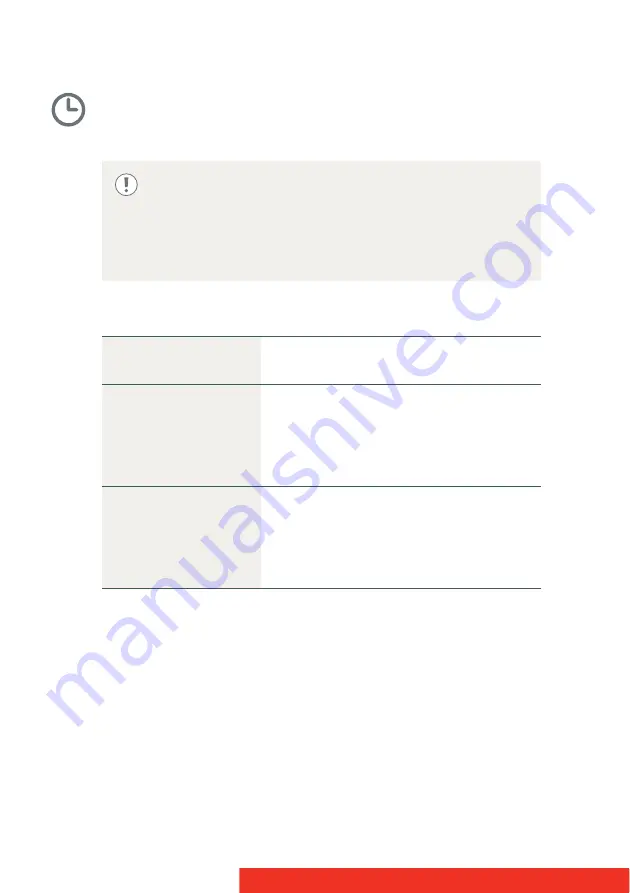
42
Coronis Fusion 10MP
Video timings
A
BOUT
VIDEO
TIMINGS
Following video timings are available for your C
ORONIS
F
USION
10MP
display:
T
O
MANUALLY
SET
VIDEO
TIMINGS
:
1
Bring up the OSD main menu.
2
Navigate to the
Configuration
>
Image Sources > (Left/Right)
Image Source
menu.
3
Enter the
Timings
submenu.
4
Select
Resolution, Refresh Rate
or
Orientation
.
5
Select one of the available settings and confirm.
Your C
ORONIS
F
USION
10MP display automatically detects the
connected video input signals and applies the correct timings.
Manually configuring the video timings is possible, but then
your display’s image source selection mode should be set to
allow this. Please refer to
“Image source selection modes”
on page 36 to do this.
Resolution
Allows to manually modify the resolution
of the image source video input signal.
Refresh Rate
Allows to manually select the refresh rate
of the image source video input signal
depending on the maximum refresh rate of
the display controller connected to your
display.
Orientation
Allows to change the orientation of the
image source video input signal to
landscape, portrait or to let the display
automatically assign the correct
orientation.
Summary of Contents for Coronis Fusion 10MP
Page 1: ...User Guide Coronis Fusion 10MP...
Page 2: ...This page intentionally left blank 2 Coronis Fusion 10MP...
Page 4: ...This page intentionally left blank 4 Coronis Fusion 10MP...
Page 8: ...This page intentionally left blank 8 Coronis Fusion 10MP...
Page 44: ...This page intentionally left blank 44 Coronis Fusion 10MP...
Page 76: ...76 Coronis Fusion 10MP...
Page 77: ...Coronis Fusion 10MP 77...
Page 78: ...78 Coronis Fusion 10MP...
Page 79: ...Coronis Fusion 10MP 79...






























