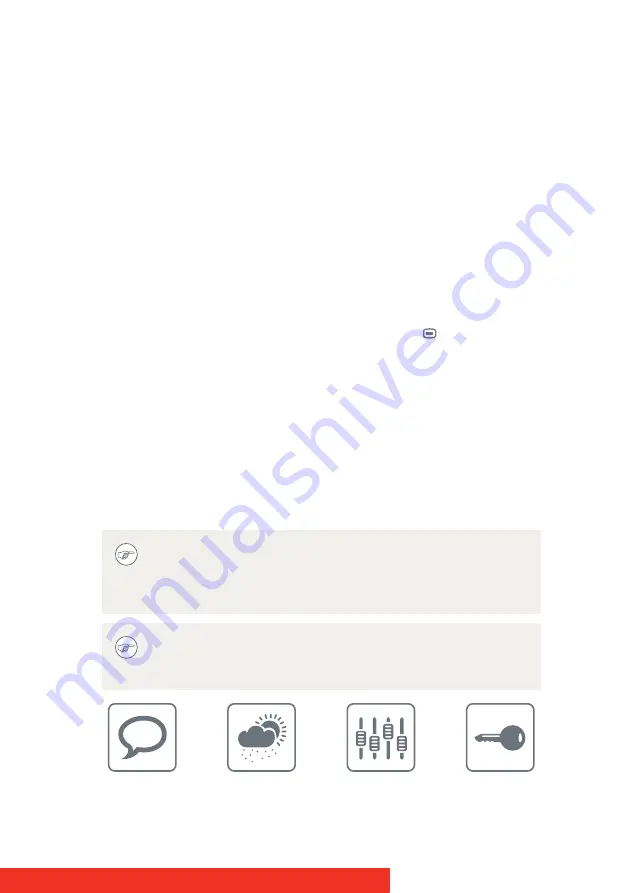
Coronis Fusion 10MP
25
Bringing up the OSD menu
The OSD menu allows you to configure different settings to make your
C
ORONIS
F
USION
10MP display fit your needs within your working
environment. Also, you can retrieve general information about your
display and its current configuration settings through the OSD menu.
T
O
BRING
UP
THE
OSD
MENU
USING
THE
KEYS
:
1
If not already done so, switch on the display as previously
described.
2
Light up the keys indicator lights as previously described.
3
While the keys light up, touch the Menu/Enter
key.
T
O
BRING
UP
THE
OSD
MENU
USING
CONTROL
WHEEL
:
1
If not already done so, switch on the display as previously
described.
2
Shortly press the control wheel.
As a result, the OSD main menu comes up in the bottom right corner of
the screen. If no further actions are taken within the following 90
seconds however, the OSD menu will disappear again.
The OSD menu automatic close function can be disabled in the
OSD menu. Please refer to
on page 28 for detailed instructions on how to do
this.
The OSD menu position can be modified in the OSD menu.
Please refer to
on page 27 for detailed
instructions on how to do this.
Summary of Contents for Coronis Fusion 10MP
Page 1: ...User Guide Coronis Fusion 10MP...
Page 2: ...This page intentionally left blank 2 Coronis Fusion 10MP...
Page 4: ...This page intentionally left blank 4 Coronis Fusion 10MP...
Page 8: ...This page intentionally left blank 8 Coronis Fusion 10MP...
Page 44: ...This page intentionally left blank 44 Coronis Fusion 10MP...
Page 76: ...76 Coronis Fusion 10MP...
Page 77: ...Coronis Fusion 10MP 77...
Page 78: ...78 Coronis Fusion 10MP...
Page 79: ...Coronis Fusion 10MP 79...






























