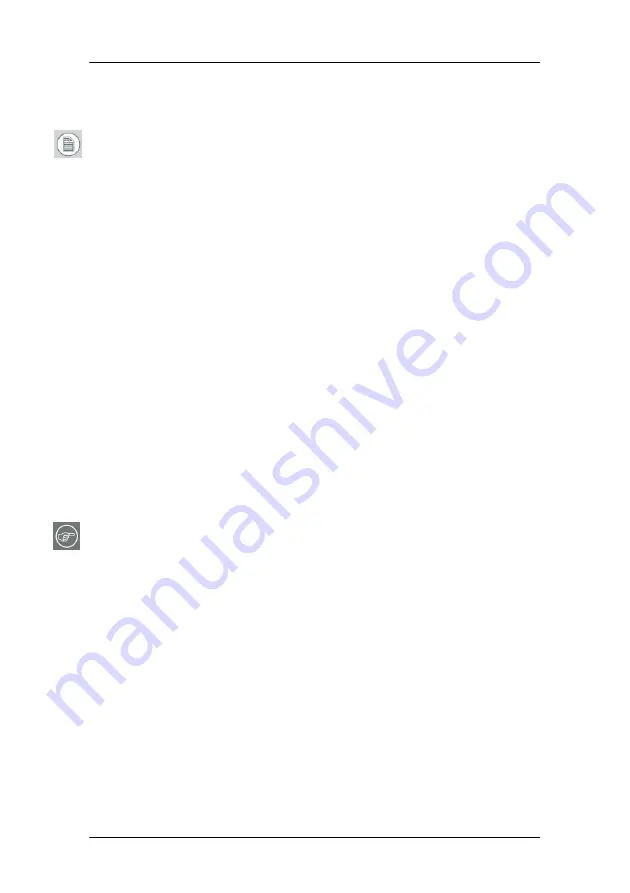
Display controller software installation
53
Installing the B
ARCO
M
ED
display controller drivers and software
Note:
The installation dialog will display in English if your operating
system’s language is not supported.
This process applies to the following versions of Windows:
• Windows 2000 Professional,
• Windows XP Professional,
• Windows Professional x64 Edition,
• Windows Server 2003, and
• Windows Server 2003 x64 Edition.
You will need to install the B
ARCO
M
EDICAL
I
MAGING
D
ISPLAY
S
YSTEM
drivers
and software in the following cases:
• After you have installed the display controller(s) for your
B
ARCO
M
EDICAL
I
MAGING
D
ISPLAY
S
YSTEM
in your system for the
first time.
• After you have reinstalled or upgraded your operating
system.
8.
Start your system. When the
Found New Hardware Wizard
comes
up, click
Cancel
. When the
System Settings Change
window asks
you to restart your computer, click
No
.
Note:
Both displays connected to a single display controller must
have the same physical orientation and resolution in order to be
attached to the Windows desktop.
9.
Run the
Barco Product Installation Wizard.
The Barco Product Installation Wizard should start automatically
when you insert the Barco System CD-ROM into your CD drive
after
the operating system has started. If your CD drive’s auto-run is not
enabled or the Barco Product Installation Wizard does not start
automatically, you can run the Barco Product Installation Wizard
manually by following these steps:
a)
Click the
Start
button in the task bar.
b)
Click
Run
.
Summary of Contents for Coronis 21-inch Installation & user manua
Page 1: ...Installation User Manual Supported displays MFGD 2621 MFGD 3621 Coronis 21 inch...
Page 2: ...This page intentionally left blank 2 This page intentionally left blank...
Page 4: ...4 This page intentionally left blank...
Page 7: ...7 Preface...
Page 8: ...Preface This page intentionally left blank 8 This page intentionally left blank...
Page 16: ...Explanation of symbols This page intentionally left blank 16...
Page 17: ...17 Introduction...
Page 18: ...Introduction This page intentionally left blank 18 This page intentionally left blank...
Page 28: ...Parts controls and connectors This page intentionally left blank 28...
Page 29: ...29 Display controller installation...
Page 36: ...BARCOMED CORONIS display controller installation This page intentionally left blank 36...
Page 37: ...37 Display installation...
Page 38: ...Display installation This page intentionally left blank 38 This page intentionally left blank...
Page 51: ...51 Display controller software installation...
Page 57: ...Display controller software installation 57 Figure 21...
Page 58: ...Display controller software installation This page intentionally left blank 58...
Page 59: ...59 Settings for optimal display performance throughout the product lifetime...
Page 62: ...Avoiding image retention This page intentionally left blank 62...
Page 63: ...63 Display controller tools...
Page 71: ...71 Display operation...
Page 72: ...Display operation This page intentionally left blank 72 This page intentionally left blank...
Page 85: ...85 MediCal Pro software...
Page 86: ...MediCal Pro software This page intentionally left blank 86 This page intentionally left blank...
Page 88: ...MediCal Pro installation and operation This page intentionally left blank 88...
Page 89: ...89 Cleaning instructions...
Page 90: ...Cleaning instructions This page intentionally left blank 90 This page intentionally left blank...
Page 96: ...LCD panel This page intentionally left blank 96...
Page 97: ...97 Troubleshooting...
Page 98: ...Troubleshooting This page intentionally left blank 98 This page intentionally left blank...
Page 105: ...105 Technical Information...
Page 110: ...Technical specifications 110 Altitude 7500 m storage 3000 m operation Item Specification...
Page 113: ...113 Warranty Statement...
Page 114: ...Warranty Statement This page intentionally left blank 114 This page intentionally left blank...






























