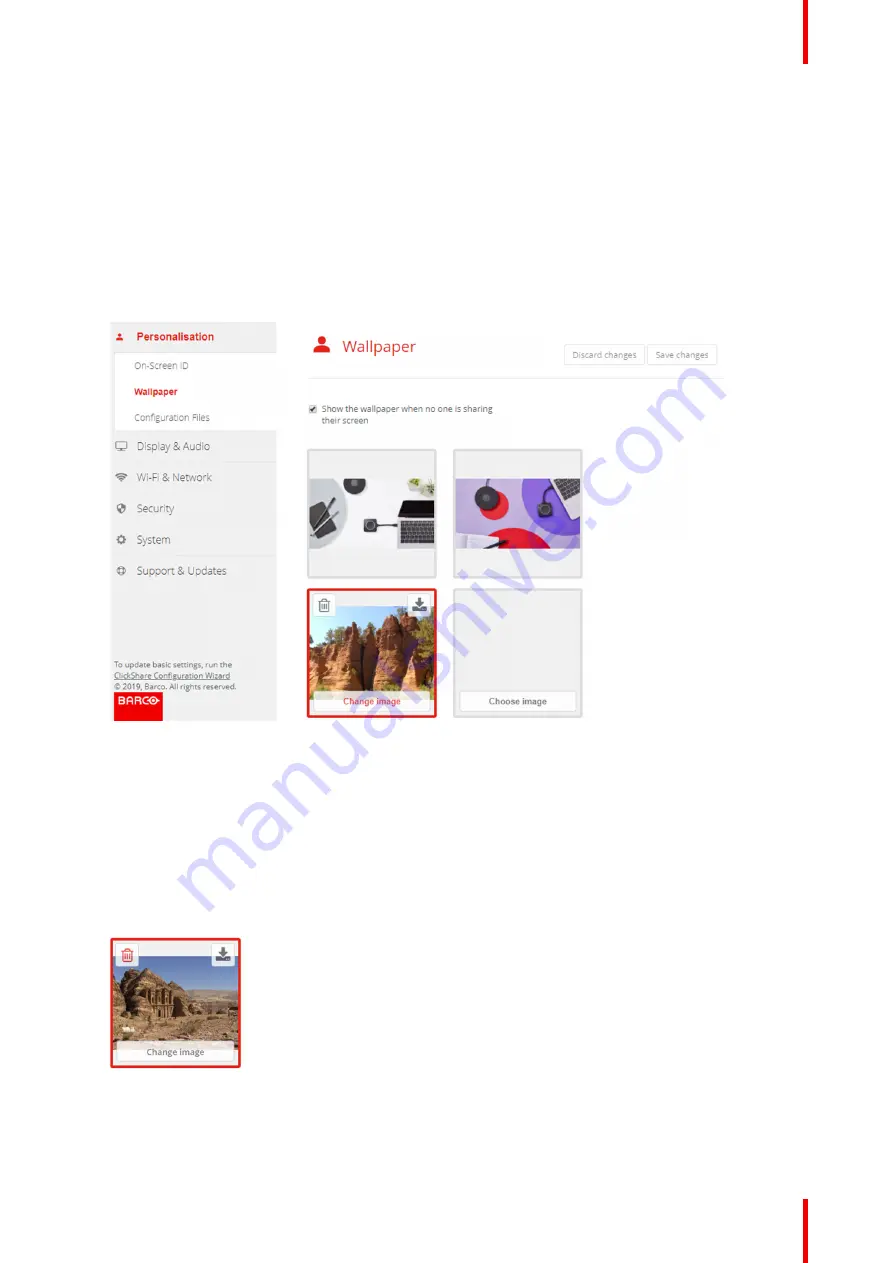
73
R5900103 /00
C-10, C-5
4.
Browse for the desired image, click Open to load the image.
The content of the file is checked and when valid (format and size), the file is uploaded. The new wallpaper
gets a red border.
5.
Click on
Save changes
to apply the personalized wallpaper
The message
Successfully applied changes
is displayed on top of the page.
Change personalized image
1.
Click
Personalisation
→
Wallpaper
.
2.
Hoover your mouse over the current personalized image and click
Change image
.
Image 6
–
11 Change image
3.
Browse for the desired image, click Open to load the image.
The content of the file is checked and when valid (format and size), the file is uploaded. The new wallpaper
gets a red border.
4.
Click on
Save changes
to apply the personalized wallpaper and replace the previous file.
The message
Successfully applied changes
is displayed on top of the page.
Remove personalized wallpaper
1.
Hoover your mouse over the current image and click on the trash bin to remove the image.
Image 6
–
12 Remove wallpaper
The personalized wallpaper is removed and the default wall paper is activated.
Summary of Contents for ClickShare Present C Series
Page 1: ...ENABLING BRIGHT OUTCOMES Installation manual C 10 C 5...
Page 27: ...27 R5900103 00 C 10 C 5 C 10 C 5 Specifications 2...
Page 54: ...R5900103 00 C 10 C 5 54 C 10 C 5 Installation...
Page 60: ...R5900103 00 C 10 C 5 60 Preparing the Buttons...
Page 108: ...R5900103 00 C 10 C 5 108 C 10 C 5 Configurator...
Page 109: ...109 R5900103 00 C 10 C 5 Firmware updates 7...
Page 111: ...111 R5900103 00 C 10 C 5 Troubleshooting 8...
Page 117: ...117 R5900103 00 C 10 C 5 Windows Certified driver 58 X XMS Cloud 102 Index...
Page 118: ...R5900103 00 C 10 C 5 118 Index...
Page 119: ......






























